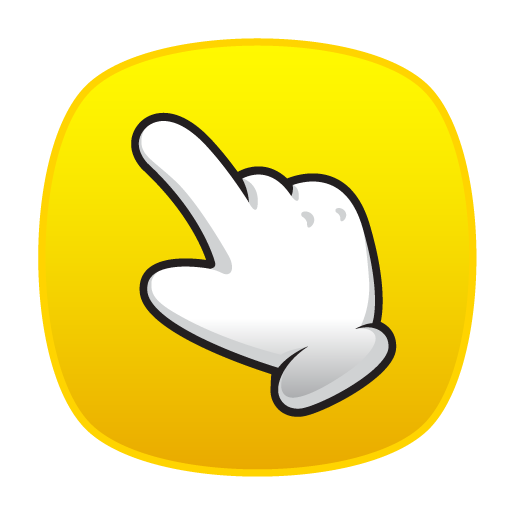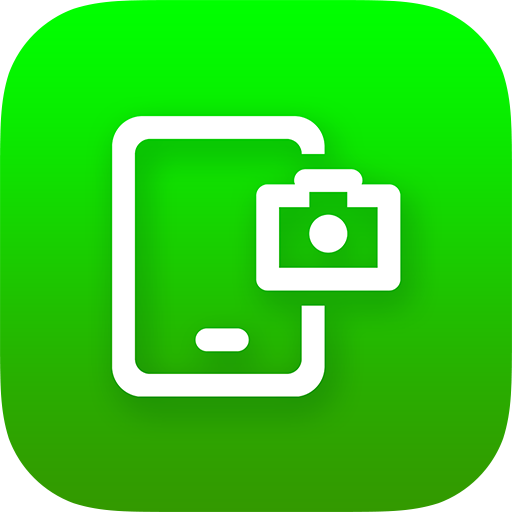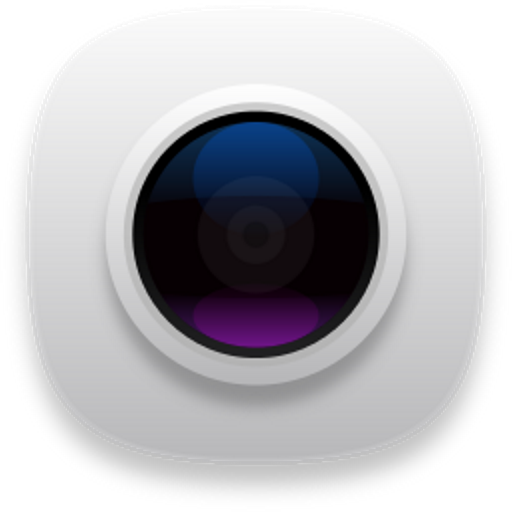
Screenshot touch
Jouez sur PC avec BlueStacks - la plate-forme de jeu Android, approuvée par + 500M de joueurs.
Page Modifiée le: 14 novembre 2019
Play Screenshot touch on PC
[ Basic features ]
• Capture by touch (Notification area, overlay icon, shaking the device)
• Record video cast of screen to mp4 with options (Resolution, Frame rate, Bit rate, audio)
• Web page whole scroll capture (with an in-app web browser)
• There are two ways to scroll capture. One is to share the url in a web browser and select Screenshot Touch. The second is to call the in-app browser directly by pressing the globe icon on the settings page.
• Photo viewer
• Image cropper (Crop ratio, rotate)
• Drawing on captured image (Pen, Text, Rectangle, Circle, Stamp, Opacity and so on)
• Sharing screenshot images to other installed apps (user controlled)
[ Dynamic features ]
• Capture options (choose the save directory, optional subfolders, file format, jpeg quality, capture delay and so on)
• Persistent notification (optional): This allows the notification to always remain present which cannot be swiped away. It quickens the accessibility of Screenshot touch.
• Multiple saving folders: This allows you to create subfolders in a categorising manner for grouping your screenshots. This especially helps when taking a series of screenshots of different screen activities by organizing what gets saved where avoiding having to use a file manager afterwards. For example; you might not want your Facebook screenshots mixed up in the same folder with your screenshots of your favourite app, game or homescreen.
[ Notice ]
• Unable to capture secure pages (e.g. banking apps) that have LayoutParams.FLAG_SECURE option
• Media Projection Service is an Android OS function for sharing screen activity. The screen capture function uses this service, so a confirmation window is displayed to obtain user consent.
[ Ads and Purchasing ]
• This app contains ads (advertisements) but not annoying fullscreen ads :)
• In-app purchasing can: “Remove all ads” + “Unlock full Multiple saving folders” + “Unlock full Settings-Backup/Restore feature (Google Drive)”.
[ Privacy and Permissions ]
Screenshot touch requires the RECORD_AUDIO privilege to record the user's voice whilst recording the screen. This is a useful feature when creating any tutorial using video from a mobile phone. The sound recording function using the microphone is turned off by default.
INTERNET permission is required for error log transfer and ads module. User’s images and videos remain private and are not automatically shared to anywhere or anyone outside of this app.
Access contacts permission is required for backup or restore all settings to Google Drive.
Jouez à Screenshot touch sur PC. C'est facile de commencer.
-
Téléchargez et installez BlueStacks sur votre PC
-
Connectez-vous à Google pour accéder au Play Store ou faites-le plus tard
-
Recherchez Screenshot touch dans la barre de recherche dans le coin supérieur droit
-
Cliquez pour installer Screenshot touch à partir des résultats de la recherche
-
Connectez-vous à Google (si vous avez ignoré l'étape 2) pour installer Screenshot touch
-
Cliquez sur l'icône Screenshot touch sur l'écran d'accueil pour commencer à jouer