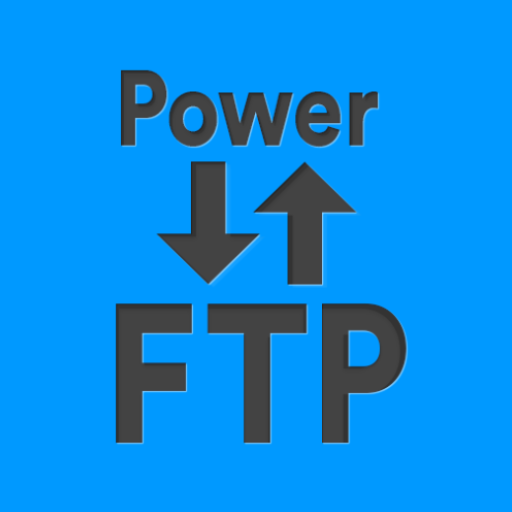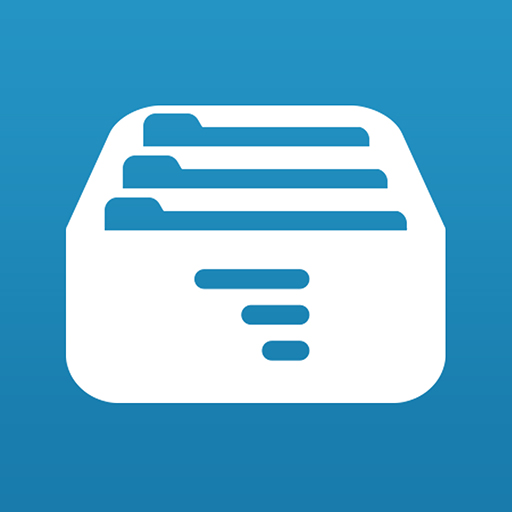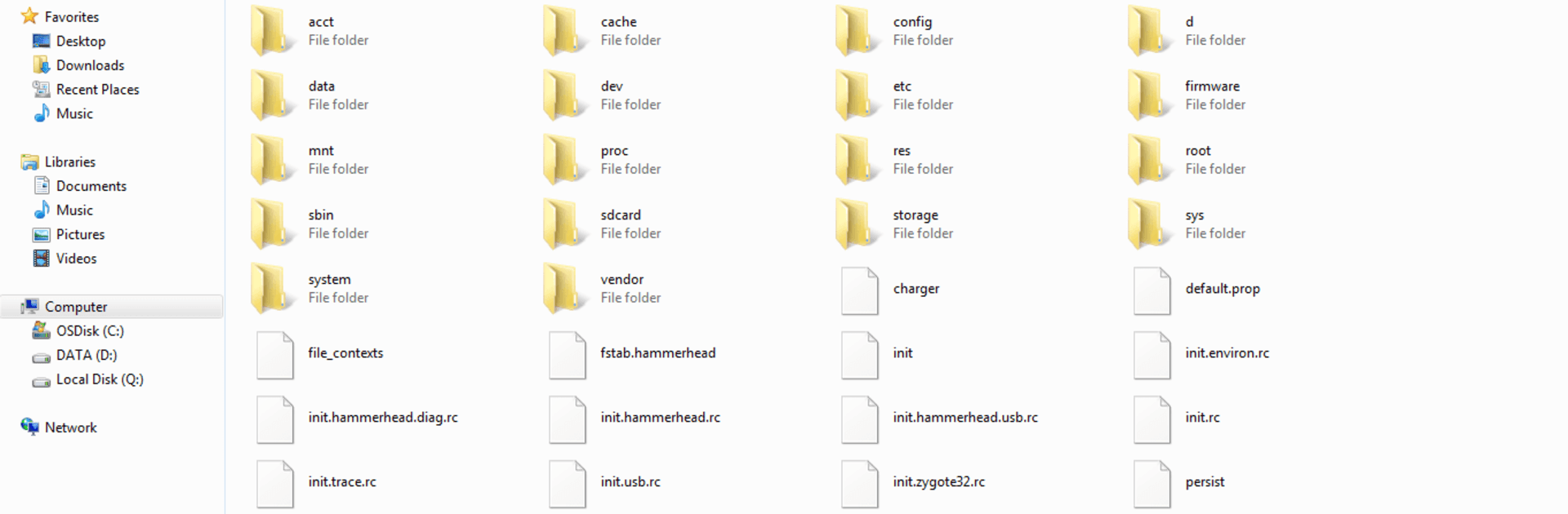

WiFi FTP Server
Play on PC with BlueStacks – the Android Gaming Platform, trusted by 500M+ gamers.
Page Modified on: Nov 24, 2024
Run WiFi FTP Server on PC or Mac
What’s better than using WiFi FTP Server by Medha Apps? Well, try it on a big screen, on your PC or Mac, with BlueStacks to see the difference.
About the App
WiFi FTP Server by Medha Apps transforms your Android phone or tablet into a full-fledged FTP server. This free tool lets you effortlessly host your own FTP server on your device, enabling seamless file transfers of photos, movies, and more using FTP clients like FileZilla.
App Features
Complete Server Functionality
– Convert your Android into a complete FTP server with a customizable port number.
– Supports FTP over TLS/SSL (FTPS) for secure file transfers.
Configurable Access
– Set anonymous access according to your preferences.
– Personalize your server’s home folder and credentials (username/password).
Wireless File Management
– No more tangled cables—copy and back up files over WiFi.
– Operates in both WiFi and tethering mode (hotspot mode).
Easy Setup
– Connect to a WiFi network, tap start, then enter the server URL in your FTP client to begin transferring files.
Explore the features with BlueStacks for a smoother experience. Reach out with feedback via the app’s email for continual improvements. If utilizing FTPS, remember to use “ftps://” for the server URL. Note: SFTP is not supported. Default port is 2221, customizable in settings.
BlueStacks brings your apps to life on a bigger screen—seamless and straightforward.
Play WiFi FTP Server on PC. It’s easy to get started.
-
Download and install BlueStacks on your PC
-
Complete Google sign-in to access the Play Store, or do it later
-
Look for WiFi FTP Server in the search bar at the top right corner
-
Click to install WiFi FTP Server from the search results
-
Complete Google sign-in (if you skipped step 2) to install WiFi FTP Server
-
Click the WiFi FTP Server icon on the home screen to start playing