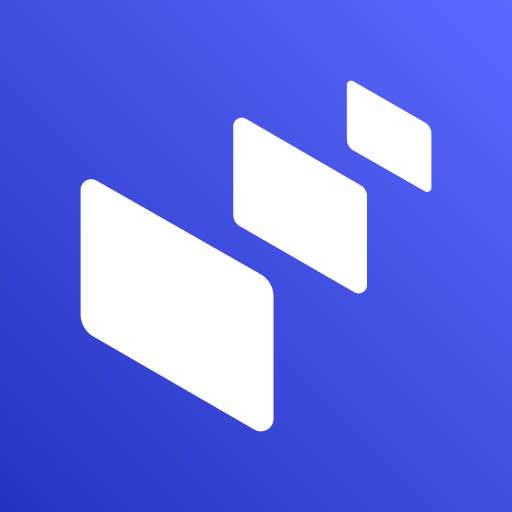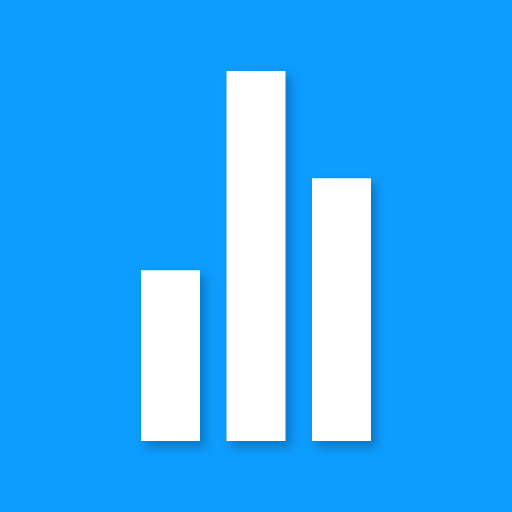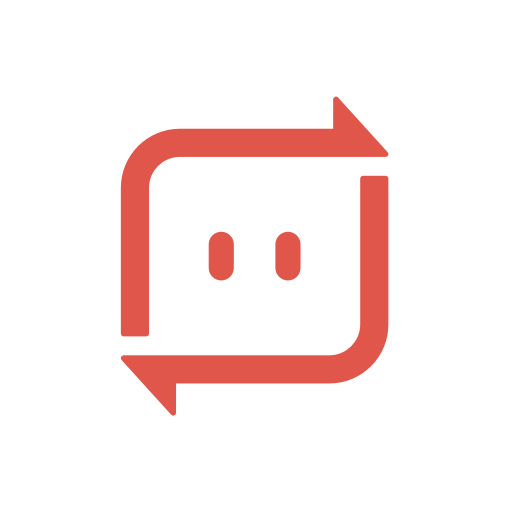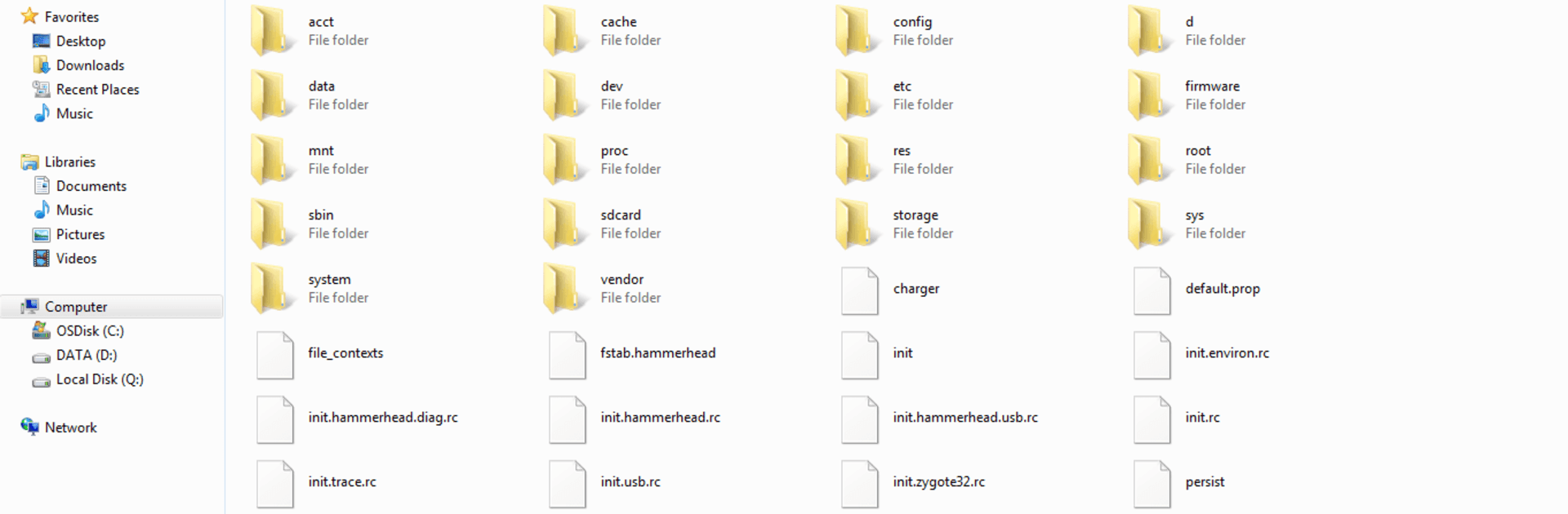

無線LANのFTPサーバー Wi-Fi FTP Server
BlueStacksを使ってPCでプレイ - 5憶以上のユーザーが愛用している高機能Androidゲーミングプラットフォーム
Run WiFi FTP Server on PC or Mac
What’s better than using WiFi FTP Server by Medha Apps? Well, try it on a big screen, on your PC or Mac, with BlueStacks to see the difference.
About the App
WiFi FTP Server by Medha Apps transforms your Android phone or tablet into a full-fledged FTP server. This free tool lets you effortlessly host your own FTP server on your device, enabling seamless file transfers of photos, movies, and more using FTP clients like FileZilla.
App Features
Complete Server Functionality
– Convert your Android into a complete FTP server with a customizable port number.
– Supports FTP over TLS/SSL (FTPS) for secure file transfers.
Configurable Access
– Set anonymous access according to your preferences.
– Personalize your server’s home folder and credentials (username/password).
Wireless File Management
– No more tangled cables—copy and back up files over WiFi.
– Operates in both WiFi and tethering mode (hotspot mode).
Easy Setup
– Connect to a WiFi network, tap start, then enter the server URL in your FTP client to begin transferring files.
Explore the features with BlueStacks for a smoother experience. Reach out with feedback via the app’s email for continual improvements. If utilizing FTPS, remember to use “ftps://” for the server URL. Note: SFTP is not supported. Default port is 2221, customizable in settings.
BlueStacks brings your apps to life on a bigger screen—seamless and straightforward.
無線LANのFTPサーバー Wi-Fi FTP ServerをPCでプレイ
-
BlueStacksをダウンロードしてPCにインストールします。
-
GoogleにサインインしてGoogle Play ストアにアクセスします。(こちらの操作は後で行っても問題ありません)
-
右上の検索バーに無線LANのFTPサーバー Wi-Fi FTP Serverを入力して検索します。
-
クリックして検索結果から無線LANのFTPサーバー Wi-Fi FTP Serverをインストールします。
-
Googleサインインを完了して無線LANのFTPサーバー Wi-Fi FTP Serverをインストールします。※手順2を飛ばしていた場合
-
ホーム画面にて無線LANのFTPサーバー Wi-Fi FTP Serverのアイコンをクリックしてアプリを起動します。