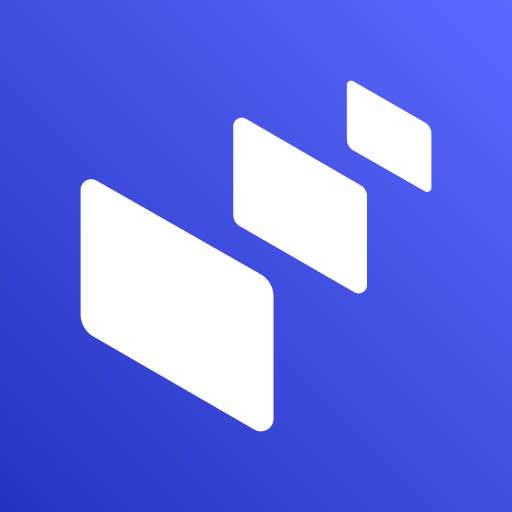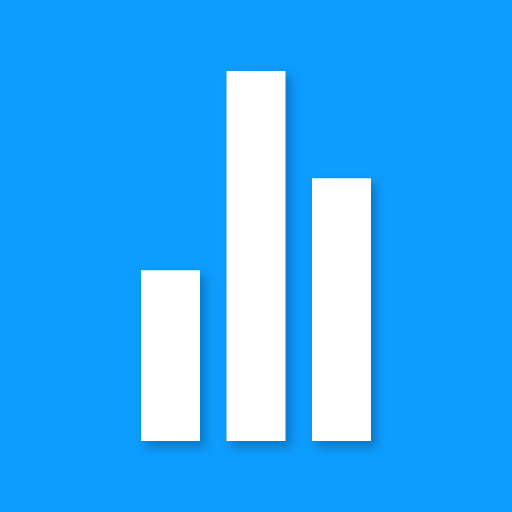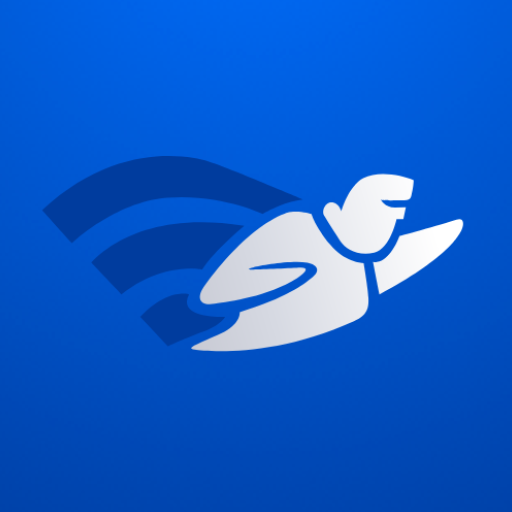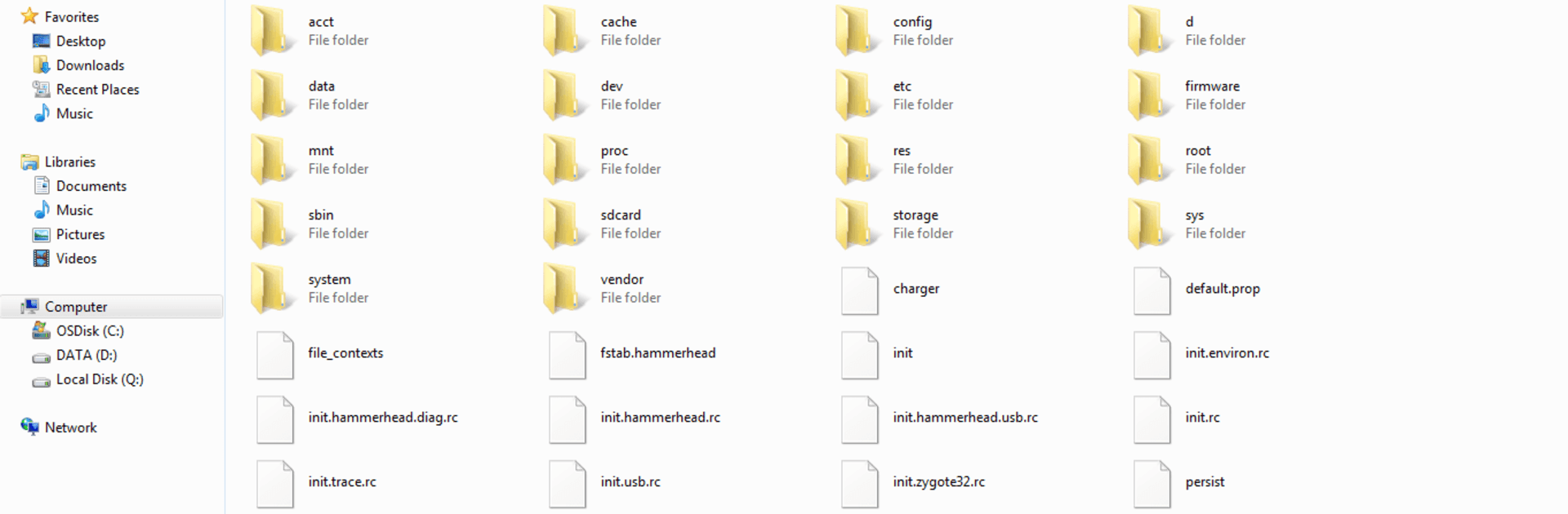

無線FTP服務器 (WiFi FTP Server)
在電腦上使用BlueStacks –受到5億以上的遊戲玩家所信任的Android遊戲平台。
Run WiFi FTP Server on PC or Mac
What’s better than using WiFi FTP Server by Medha Apps? Well, try it on a big screen, on your PC or Mac, with BlueStacks to see the difference.
About the App
WiFi FTP Server by Medha Apps transforms your Android phone or tablet into a full-fledged FTP server. This free tool lets you effortlessly host your own FTP server on your device, enabling seamless file transfers of photos, movies, and more using FTP clients like FileZilla.
App Features
Complete Server Functionality
– Convert your Android into a complete FTP server with a customizable port number.
– Supports FTP over TLS/SSL (FTPS) for secure file transfers.
Configurable Access
– Set anonymous access according to your preferences.
– Personalize your server’s home folder and credentials (username/password).
Wireless File Management
– No more tangled cables—copy and back up files over WiFi.
– Operates in both WiFi and tethering mode (hotspot mode).
Easy Setup
– Connect to a WiFi network, tap start, then enter the server URL in your FTP client to begin transferring files.
Explore the features with BlueStacks for a smoother experience. Reach out with feedback via the app’s email for continual improvements. If utilizing FTPS, remember to use “ftps://” for the server URL. Note: SFTP is not supported. Default port is 2221, customizable in settings.
BlueStacks brings your apps to life on a bigger screen—seamless and straightforward.
在電腦上遊玩無線FTP服務器 (WiFi FTP Server) . 輕易上手.
-
在您的電腦上下載並安裝BlueStacks
-
完成Google登入後即可訪問Play商店,或等你需要訪問Play商店十再登入
-
在右上角的搜索欄中尋找 無線FTP服務器 (WiFi FTP Server)
-
點擊以從搜索結果中安裝 無線FTP服務器 (WiFi FTP Server)
-
完成Google登入(如果您跳過了步驟2),以安裝 無線FTP服務器 (WiFi FTP Server)
-
在首頁畫面中點擊 無線FTP服務器 (WiFi FTP Server) 圖標來啟動遊戲