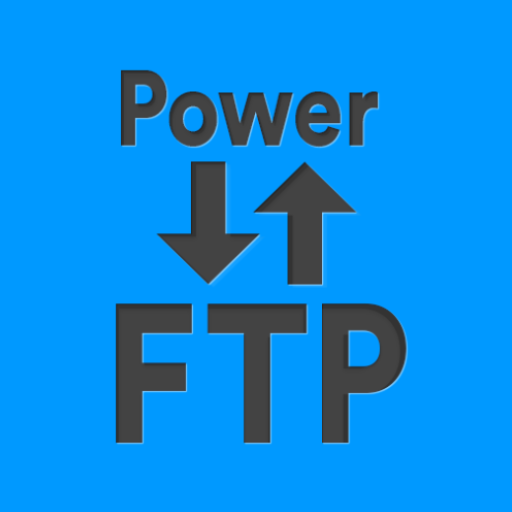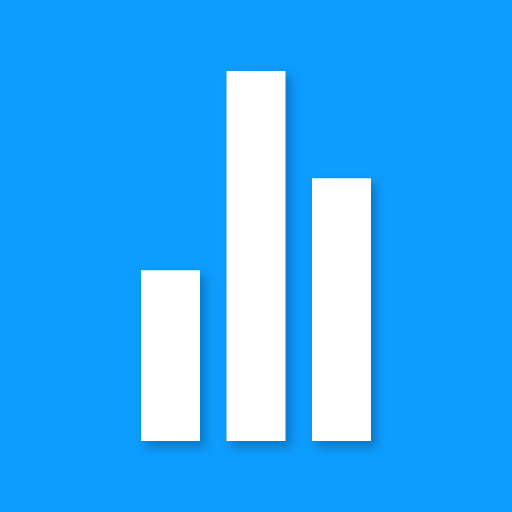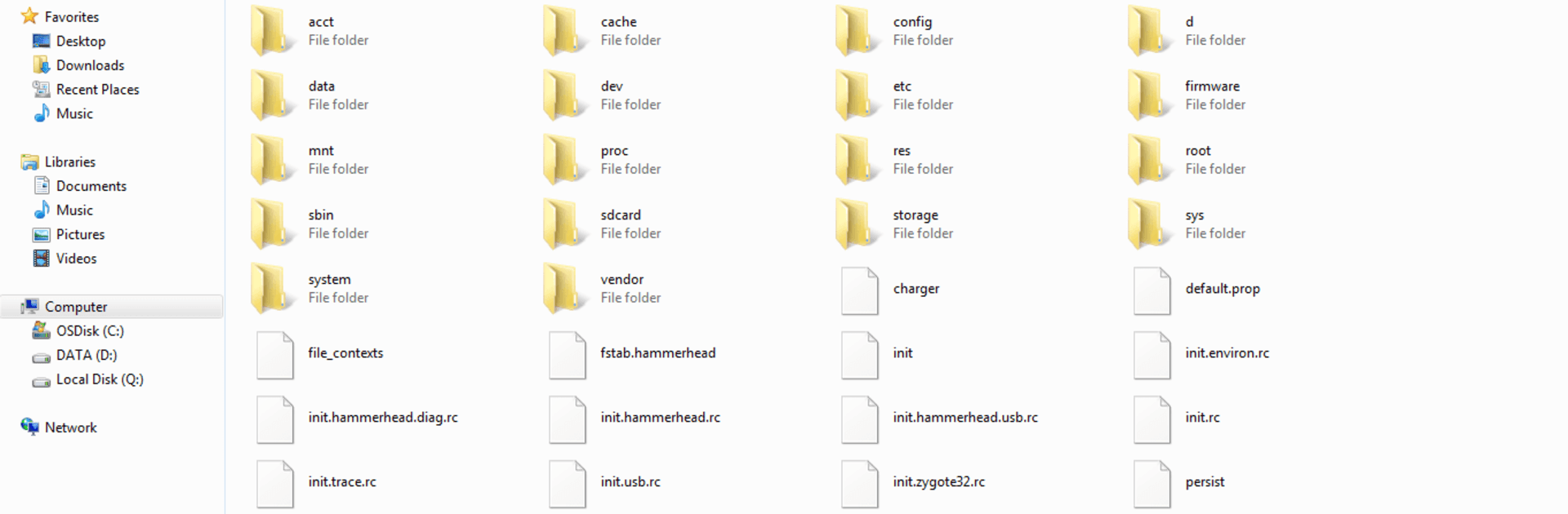

WiFi FTP Server
Chơi trên PC với BlueStacks - Nền tảng chơi game Android, được hơn 500 triệu game thủ tin tưởng.
Trang đã được sửa đổi vào: 24 thg 11, 2024
Run WiFi FTP Server on PC or Mac
What’s better than using WiFi FTP Server by Medha Apps? Well, try it on a big screen, on your PC or Mac, with BlueStacks to see the difference.
About the App
WiFi FTP Server by Medha Apps transforms your Android phone or tablet into a full-fledged FTP server. This free tool lets you effortlessly host your own FTP server on your device, enabling seamless file transfers of photos, movies, and more using FTP clients like FileZilla.
App Features
Complete Server Functionality
– Convert your Android into a complete FTP server with a customizable port number.
– Supports FTP over TLS/SSL (FTPS) for secure file transfers.
Configurable Access
– Set anonymous access according to your preferences.
– Personalize your server’s home folder and credentials (username/password).
Wireless File Management
– No more tangled cables—copy and back up files over WiFi.
– Operates in both WiFi and tethering mode (hotspot mode).
Easy Setup
– Connect to a WiFi network, tap start, then enter the server URL in your FTP client to begin transferring files.
Explore the features with BlueStacks for a smoother experience. Reach out with feedback via the app’s email for continual improvements. If utilizing FTPS, remember to use “ftps://” for the server URL. Note: SFTP is not supported. Default port is 2221, customizable in settings.
BlueStacks brings your apps to life on a bigger screen—seamless and straightforward.
Chơi WiFi FTP Server trên PC. Rất dễ để bắt đầu
-
Tải và cài đặt BlueStacks trên máy của bạn
-
Hoàn tất đăng nhập vào Google để đến PlayStore, hoặc thực hiện sau
-
Tìm WiFi FTP Server trên thanh tìm kiếm ở góc phải màn hình
-
Nhấn vào để cài đặt WiFi FTP Server trong danh sách kết quả tìm kiếm
-
Hoàn tất đăng nhập Google (nếu bạn chưa làm bước 2) để cài đặt WiFi FTP Server
-
Nhấn vào icon WiFi FTP Server tại màn hình chính để bắt đầu chơi