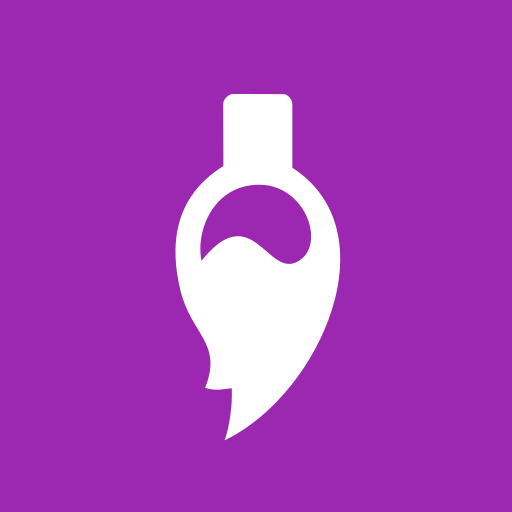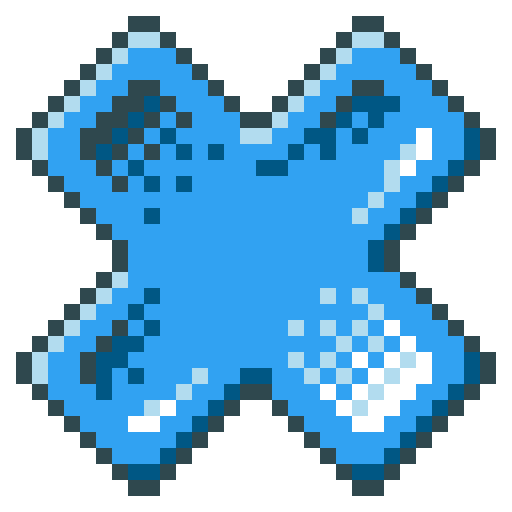
Pixly - Pixel Art Editor
Juega en PC con BlueStacks: la plataforma de juegos Android, en la que confían más de 500 millones de jugadores.
Página modificada el: 29 de agosto de 2019
Play Pixly - Pixel Art Editor on PC
It has many useful features, and its design was made with phones and tablets in mind.
Here's a quick list of the features you may find in Pixly:
• Animations with onion skinning;
• Layers;
• Mini view with customizable level of zoom for quick preview;
• Dropbox and Google Drive integration;
• Controls intuitive for touchscreen;
Try pinching with two fingers to move and zoom the artboard, or pinching with three fingers to change the brush size!
• Contextual tools;
• Undo, Redo and History;
• Social features (Share, Twitter @DailySilhouettes and @PixelDailies);
• Text drawing;
• Palettes;
• Color ramps;
• Opacity;
• Transparent and non transparent background;
• Patterns;
• Arcs and Curves;
• Real time image tiling;
• Symmetry with customizable mirrors;
• References;
• Grids;
• Copy-Paste;
• Lots of color effects;
• And more!
Juega Pixly - Pixel Art Editor en la PC. Es fácil comenzar.
-
Descargue e instale BlueStacks en su PC
-
Complete el inicio de sesión de Google para acceder a Play Store, o hágalo más tarde
-
Busque Pixly - Pixel Art Editor en la barra de búsqueda en la esquina superior derecha
-
Haga clic para instalar Pixly - Pixel Art Editor desde los resultados de búsqueda
-
Complete el inicio de sesión de Google (si omitió el paso 2) para instalar Pixly - Pixel Art Editor
-
Haz clic en el ícono Pixly - Pixel Art Editor en la pantalla de inicio para comenzar a jugar