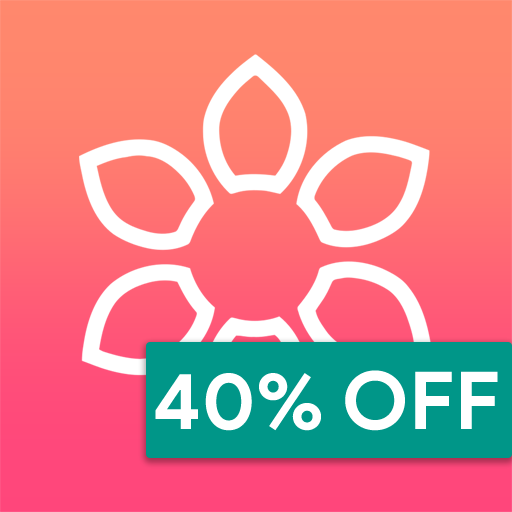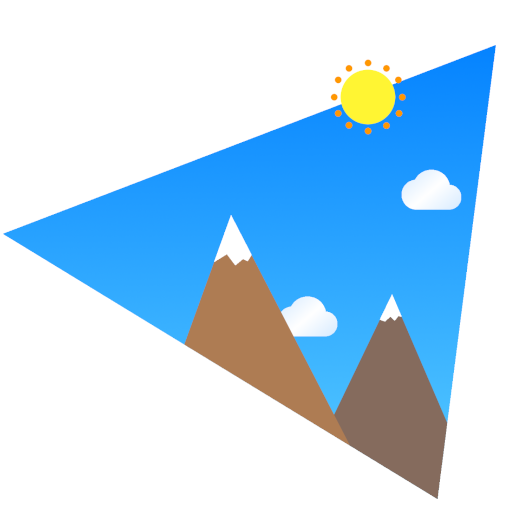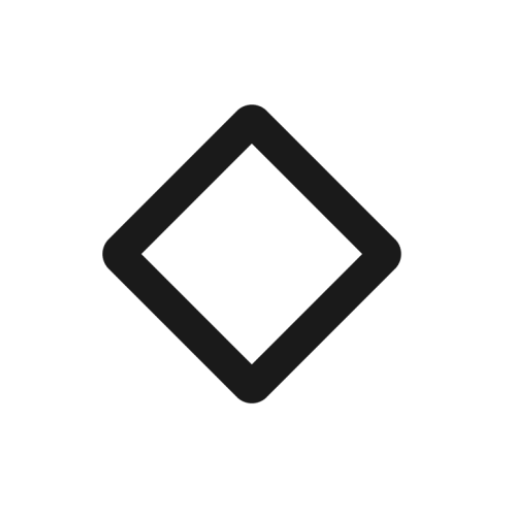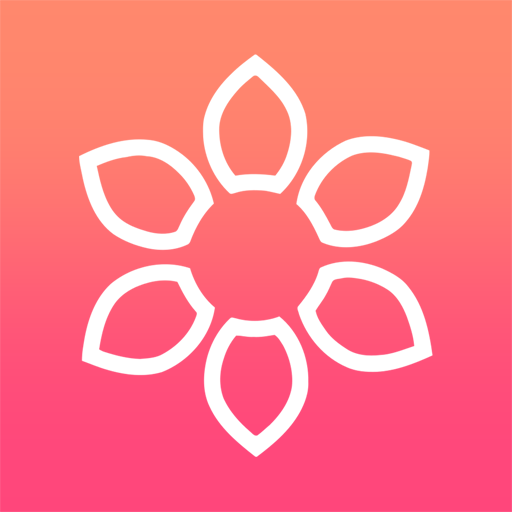
Memoria Photo Gallery
Play on PC with BlueStacks – the Android Gaming Platform, trusted by 500M+ gamers.
Page Modified on: September 17, 2019
Play Memoria Photo Gallery on PC
One place for all your memories!
BEAUTIFUL
Experience beautiful and sleek Material Design at its best
FAST
See all your media instantly, with a smooth and fast navigation experience across whole of app
CUSTOMIZE
Choose amongst wide range of primary and accent colors, base themes and customize Memoria the way you want. You can Even change your profile photo and your name to make it feel your own
ZOOM IN
Press and hold on any image to zoom in and get a fantastic view at glance
SECURITY
Keep your personal photos secure in the Vault or by hiding your albums. Only you can access them with PIN, Password or with the Fingerprint protection
GESTURES
Swipe up/down or rotate photo with your fingers
ENCRYPTED VAULT
Try our unique and true encrypted vault which is not limited to the app only, but whole system. Put your sensitive photos in the vault and you will not be able to access them with any other app on your device, but only through Memoria
HIDING ALBUMS
Hide your sensitive albums and make them accessible only with your permission
ALBUMS VISIBILITY (INCLUDE/EXCLUDE)
Choose which albums you want to be included or excluded from the app
FAVORITES
Mark your favorite photos to keep them handy when you need them the most
PINCH TO ZOOM IN AND OUT
Change the size of the layout with a simple and fast pinch to zoom gesture or just select your layout in settings
BE ORGANIZED
Sort, group and filter all your media in a very easy and simple way
COVER PHOTO
Don't want sorting/grouping to determine your Album cover photo? Of course you won't, just choose your desired image and make it as cover photo for the album
OPENING MEMORIA
Choose what is shown to you at the first screen when you open Memoria. Your Photos, Your Albums, or maybe something else?
SLIDESHOW
Enjoy viewing your favorite media with integrated slideshow feature
PINNING
Pin your beloved albums at the top, so you can open them anytime and cherish those beautiful memories instantly
SEARCH
Search through hundreds of your photos and albums in just one click
CAST
Cast your photos and videos on TV with Chromecast feature
NEW FEATURES
We listen to all our users feedback. Send us your ideas for new features and we will try our best to include most of them in our future updates
HELP AND SUPPORT
Check out our extensive support and help section in the app itself. Still didn’t find the solution? Or maybe you just found a bug, or you want to give us a feedback. Feel free to contact us anytime on email support@memoriaphotogallery.com. We reply to our users with speed of light!
FOLLOW US AND STAY UPDATED
Instagram - https://www.instagram.com/vertumus/
Twitter - https://twitter.com/Vertumus_XDA
Official XDA Forum - https://forum.xda-developers.com/android/apps-games/app-beautiful-sleek-material-design-t3884037
Telegram Group - https://t.me/joinchat/Jw3h0RZs5n4UG96r5J1Ciw
Telegram Channel - MemoriaPhotoGallery
Discord - https://discord.gg/7Dhu89q
Facebook Page - https://www.facebook.com/MemoriaPhotoGallery/
Website - https://www.memoriaphotogallery.com
Thank you all for the support!
Play Memoria Photo Gallery on PC. It’s easy to get started.
-
Download and install BlueStacks on your PC
-
Complete Google sign-in to access the Play Store, or do it later
-
Look for Memoria Photo Gallery in the search bar at the top right corner
-
Click to install Memoria Photo Gallery from the search results
-
Complete Google sign-in (if you skipped step 2) to install Memoria Photo Gallery
-
Click the Memoria Photo Gallery icon on the home screen to start playing