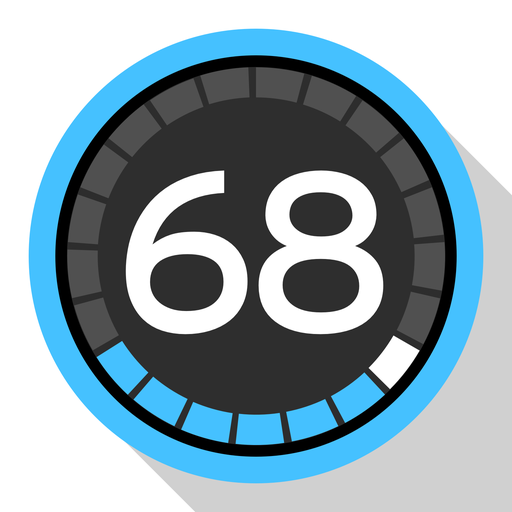Heads Up Display GPS Speedometer & Compass
Juega en PC con BlueStacks: la plataforma de juegos Android, en la que confían más de 500 millones de jugadores.
Página modificada el: 24 de febrero de 2020
Play Heads Up Display GPS Speedometer & Compass on PC
Main Features:
- Speed in ( km/h, mph, knots & m/sec ).
- Weather Temperature & Feels like. (C° / F°)
- Wind Speed & Cloudiness (%).
- Date & Time.
- Compass direction (better for zero or low speed).
- GPS direction (better for speeds > 15 km/h or 10 mph).
- Street names in English or in your local language (not in all cities).
- Over-speeding Alarm (not in all cities).
Ease of use features:
- Choose your favorite high contrast COLORS with a single touch.
- Choose your favorite FONT out of 8 lovely fonts with a single touch.
- Toggle between Heads Up Display mode (reflection mode) and normal mode with a single touch.
- Toggle between speed units with a single touch.
- Close the app easily by swiping it down.
- Your favorite preferences are saved automatically.
Intelligent background features:
- Screen brightness auto dims after 45 seconds of being on a speed of Zero and turns back on automatically when the car starts moving again.
- If the app will go to background for any reason, like receiving a call for example, it will stop communicating with the GPS to save your battery life until you bring it back to the front.
- The app will close it self completely after 5 minutes of being on a speed of Zero to give your phone the chance to lock the screen, this is to protect your personal data, your battery life & your screen life.
- The app will access Internet less frequently to get street name if the car did not change its direction significantly (Highway scenario).
Your suggestions, feedback & bug reporting are highly appreciated.
Juega Heads Up Display GPS Speedometer & Compass en la PC. Es fácil comenzar.
-
Descargue e instale BlueStacks en su PC
-
Complete el inicio de sesión de Google para acceder a Play Store, o hágalo más tarde
-
Busque Heads Up Display GPS Speedometer & Compass en la barra de búsqueda en la esquina superior derecha
-
Haga clic para instalar Heads Up Display GPS Speedometer & Compass desde los resultados de búsqueda
-
Complete el inicio de sesión de Google (si omitió el paso 2) para instalar Heads Up Display GPS Speedometer & Compass
-
Haz clic en el ícono Heads Up Display GPS Speedometer & Compass en la pantalla de inicio para comenzar a jugar