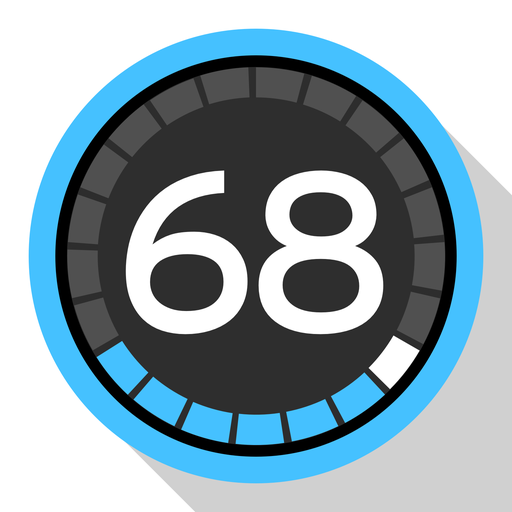Heads Up Display GPS Speedometer & Compass
Jouez sur PC avec BlueStacks - la plate-forme de jeu Android, approuvée par + 500M de joueurs.
Page Modifiée le: 24 février 2020
Play Heads Up Display GPS Speedometer & Compass on PC
Main Features:
- Speed in ( km/h, mph, knots & m/sec ).
- Weather Temperature & Feels like. (C° / F°)
- Wind Speed & Cloudiness (%).
- Date & Time.
- Compass direction (better for zero or low speed).
- GPS direction (better for speeds > 15 km/h or 10 mph).
- Street names in English or in your local language (not in all cities).
- Over-speeding Alarm (not in all cities).
Ease of use features:
- Choose your favorite high contrast COLORS with a single touch.
- Choose your favorite FONT out of 8 lovely fonts with a single touch.
- Toggle between Heads Up Display mode (reflection mode) and normal mode with a single touch.
- Toggle between speed units with a single touch.
- Close the app easily by swiping it down.
- Your favorite preferences are saved automatically.
Intelligent background features:
- Screen brightness auto dims after 45 seconds of being on a speed of Zero and turns back on automatically when the car starts moving again.
- If the app will go to background for any reason, like receiving a call for example, it will stop communicating with the GPS to save your battery life until you bring it back to the front.
- The app will close it self completely after 5 minutes of being on a speed of Zero to give your phone the chance to lock the screen, this is to protect your personal data, your battery life & your screen life.
- The app will access Internet less frequently to get street name if the car did not change its direction significantly (Highway scenario).
Your suggestions, feedback & bug reporting are highly appreciated.
Jouez à Heads Up Display GPS Speedometer & Compass sur PC. C'est facile de commencer.
-
Téléchargez et installez BlueStacks sur votre PC
-
Connectez-vous à Google pour accéder au Play Store ou faites-le plus tard
-
Recherchez Heads Up Display GPS Speedometer & Compass dans la barre de recherche dans le coin supérieur droit
-
Cliquez pour installer Heads Up Display GPS Speedometer & Compass à partir des résultats de la recherche
-
Connectez-vous à Google (si vous avez ignoré l'étape 2) pour installer Heads Up Display GPS Speedometer & Compass
-
Cliquez sur l'icône Heads Up Display GPS Speedometer & Compass sur l'écran d'accueil pour commencer à jouer