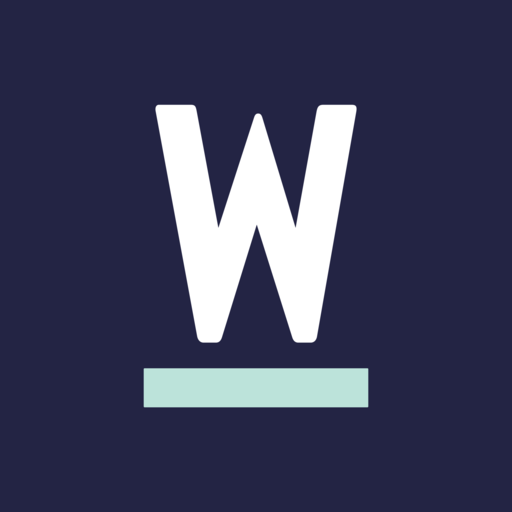CWB Communicator
Play on PC with BlueStacks – the Android Gaming Platform, trusted by 500M+ gamers.
Page Modified on: September 18, 2019
Play CWB Communicator on PC
IMPORTANT: DO NOT DOWNLOAD AND INSTALL C&W Communicator UNLESS DIRECTED TO DO SO BY YOUR TELEPHONE SERVICE PROVIDER C&W Business.
C&W Business does not offer telephony and voicemail services or app support to the general public. Contact C&W Business if you have any questions or to find out if they are built on C&W Business Cloud Voice Service.
***** With CWB Communicator, you can take control of your home or office telephony services from anywhere.
FEATURES
• Make and receive calls over WiFi/3G/4G/LTE using your land line number
• Move calls between your land line, mobile and tablet devices, without hanging up
• Add video to your calls
• Make calls from any phone using your land line caller ID
• Receive new voicemail alerts
• Playback voice and video messages and view faxes
• View transcribed voice messages
• Control how incoming calls are handled
• Sync your contacts across multiples devices
• Instant Messages support
• Presence on Instant Messages support
• Transfer file
• Support meeting groups
NOTE: Your service provider may not offer all features listed or may require you to pay additional subscription charges to access certain features. Contact your service provider for information. CWB Communicator also requires 3G/4G/LTE or WiFi access. Use of these services may incur additional charges.
CWB Communicator Support Application License Agreement
First Version 2.1.03
Play CWB Communicator on PC. It’s easy to get started.
-
Download and install BlueStacks on your PC
-
Complete Google sign-in to access the Play Store, or do it later
-
Look for CWB Communicator in the search bar at the top right corner
-
Click to install CWB Communicator from the search results
-
Complete Google sign-in (if you skipped step 2) to install CWB Communicator
-
Click the CWB Communicator icon on the home screen to start playing