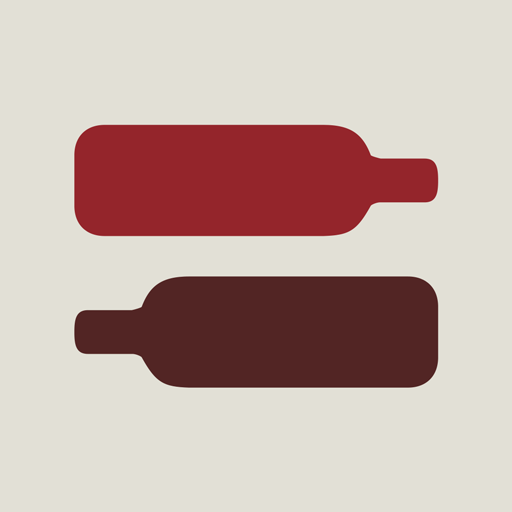Wine + List, Ratings & Cellar
Play on PC with BlueStacks – the Android Gaming Platform, trusted by 500M+ gamers.
Page Modified on: September 30, 2019
Play Wine + List, Ratings & Cellar on PC
Keep a log of your wine experiences the next time you have a glass at a restaurant, at a wine tasting, or at home. Note down your favorite pairings in this wine diary on your phone so you'll never forget them.
Read wine reviews and picks that others have shared in our wine community. Add interesting wines you'd like to try to the Wish List.
Manage your wine cellar by recording the quantity, vintage, drink by date, and location of bottles in your cellar.
Features
• Use the Bulk Bar Code Scanner option to enter your wines by quickly scanning the barcodes on your wine bottles with your phone's camera.
• Store a photo of the wine label to go along with your review.
• Backup your wine info to the server. If you lose your phone or upgrade to a new phone, just restore your info to the new phone so you don't have to re-enter everything.
• Export your wine info in CSV format and save it to your phone's SD Card or email it to yourself.
• Use the statistics tracker to monitor your wines with stats like Total Number of Wines Tracked, Average Rating, Most Number of Bottles in Cellar, Number of Wines Tracked by Varietal, Total Value of Wine Cellar, Bottles to be Drunk By Year.
LAST UPDATE
- Varietals sorted alphabetically
- Added fields for "Drink By" and "Location" (in cellar)
- Can now search by Year
- Added sort by price and Drink By
- Pick Random Wine feature
- Added CHF and R$ to currencies
PREVIOUS UPDATES
- Enabled Move to SD Card
- Added Bought(+1) and Drank(-1) buttons on View screen
- Added Barcode button to Wish List
- Share your wine rating on Facebook
- Send wine review via Email
- Post your review to Twitter
- Main List saves position on list of last wine selected instead of going to top of list
- Under Settings, there's now an option to Hide Wines With Quantity=0
- Wish List gets exported
Play Wine + List, Ratings & Cellar on PC. It’s easy to get started.
-
Download and install BlueStacks on your PC
-
Complete Google sign-in to access the Play Store, or do it later
-
Look for Wine + List, Ratings & Cellar in the search bar at the top right corner
-
Click to install Wine + List, Ratings & Cellar from the search results
-
Complete Google sign-in (if you skipped step 2) to install Wine + List, Ratings & Cellar
-
Click the Wine + List, Ratings & Cellar icon on the home screen to start playing