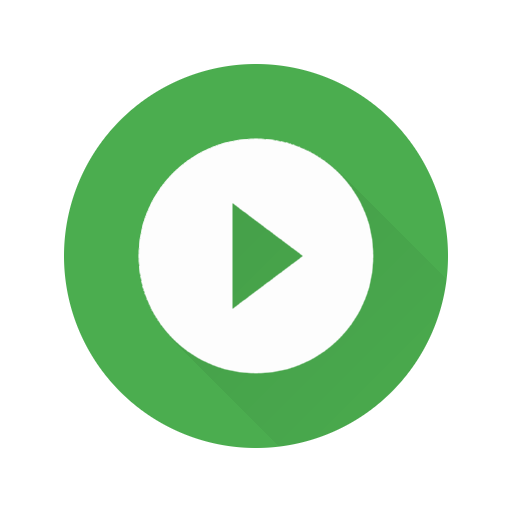Mobile VR Station
Play on PC with BlueStacks – the Android Gaming Platform, trusted by 500M+ gamers.
Page Modified on: March 16, 2020
Play Mobile VR Station on PC
Supported Content: Flat, Dome, Full Dome & Spherical.
If you need more assistance please see the links available from the main menu. We highly recommend watching our help videos. And you need to open the app from outside to enabled local file access.
Also, this app is a complete rewrite from our existing popular app on a different platform. It has been carefully re-implemented for Android and now includes Daydream support. Not every feature will be available upon launch, but with your feedback we will grow the app.
Play Mobile VR Station on PC. It’s easy to get started.
-
Download and install BlueStacks on your PC
-
Complete Google sign-in to access the Play Store, or do it later
-
Look for Mobile VR Station in the search bar at the top right corner
-
Click to install Mobile VR Station from the search results
-
Complete Google sign-in (if you skipped step 2) to install Mobile VR Station
-
Click the Mobile VR Station icon on the home screen to start playing