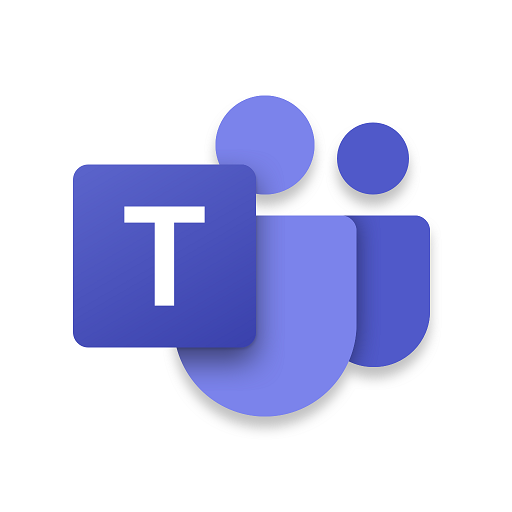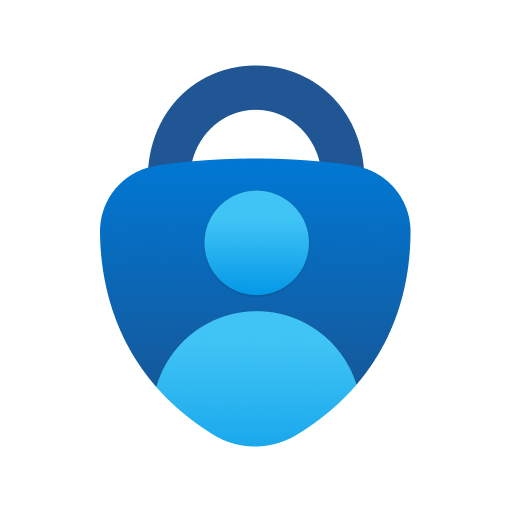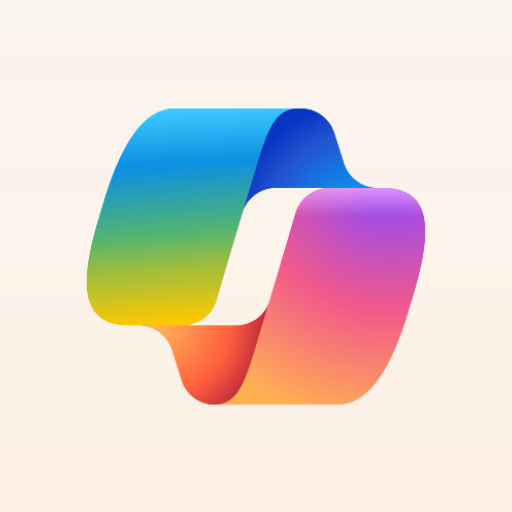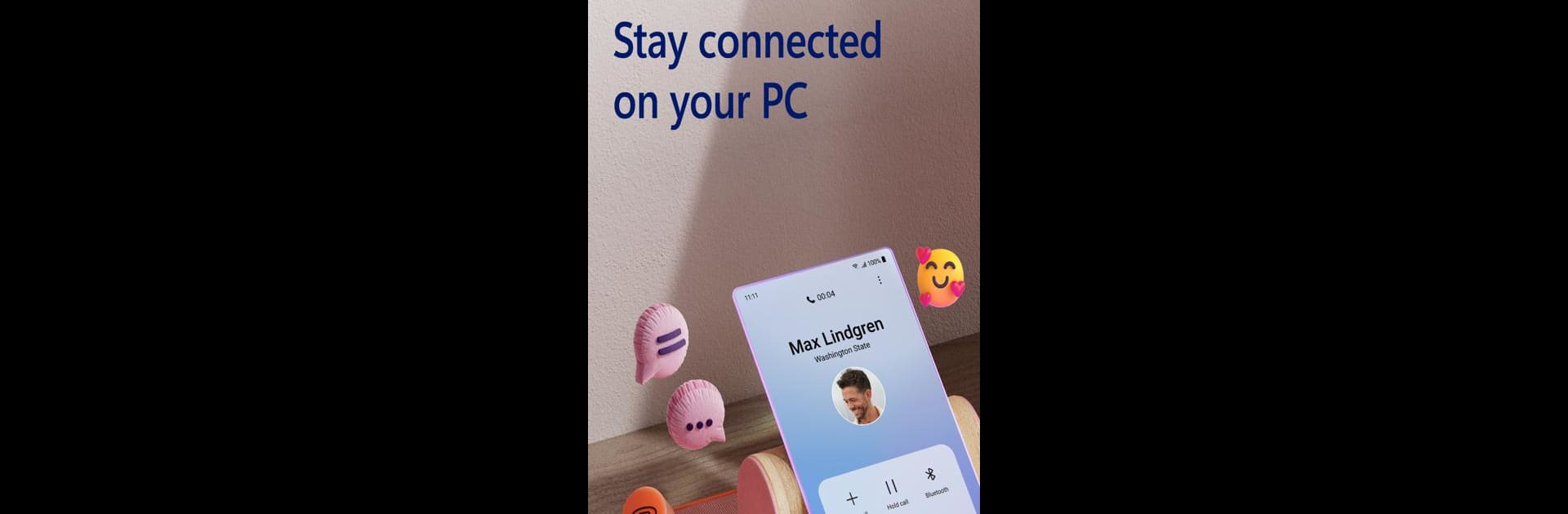
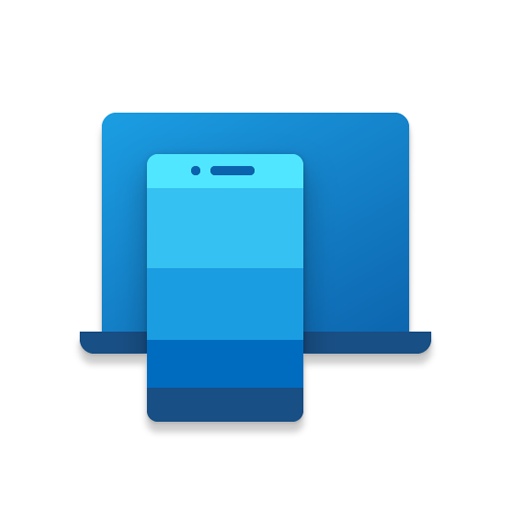
Link to Windows
Play on PC with BlueStacks – the Android Gaming Platform, trusted by 500M+ gamers.
Page Modified on: Jan 7, 2025
Run Link to Windows on PC or Mac
Upgrade your experience. Try Link to Windows, the fantastic Productivity app from Microsoft Corporation, from the comfort of your laptop, PC, or Mac, only on BlueStacks.
About the App
Link to Windows by Microsoft Corporation lets you connect your Android phone with your Windows PC seamlessly. Get instant access to your text messages, calls, and notifications from your computer. Sharing photos has never been easier; drag, drop, copy, and edit without picking up your phone.
App Features
Calls and Messaging:
Make and receive calls right from your PC using Bluetooth capability. Send and reply to text messages without reaching for your phone.
Notifications Management:
Stay updated by managing your phone’s notifications directly on your PC.
Photo and File Transfer:
Share images effortlessly. Drag files between your PC and phone, copy and paste content with ease.
App and Screen Access:
Access your favorite mobile apps, and interact with them using your PC’s larger screen and keyboard.
Extended Compatibility:
Specifically integrated with Microsoft Duo, Samsung, and HONOR devices for enhanced features such as cross-device operations.
To enjoy these features to the fullest, consider using BlueStacks, which subtly enhances the experience of Link to Windows.
Switch to BlueStacks and make the most of your apps on your PC or Mac.
Play Link to Windows on PC. It’s easy to get started.
-
Download and install BlueStacks on your PC
-
Complete Google sign-in to access the Play Store, or do it later
-
Look for Link to Windows in the search bar at the top right corner
-
Click to install Link to Windows from the search results
-
Complete Google sign-in (if you skipped step 2) to install Link to Windows
-
Click the Link to Windows icon on the home screen to start playing