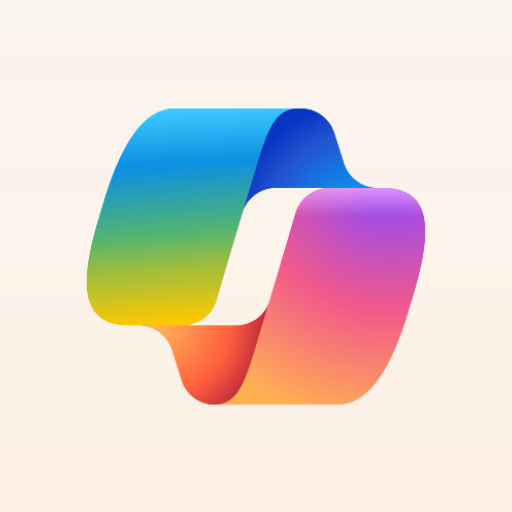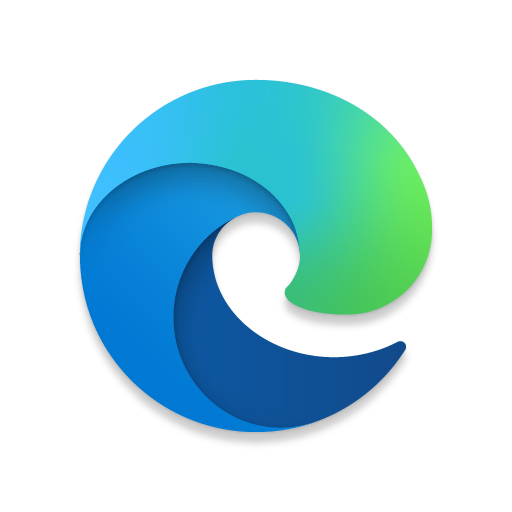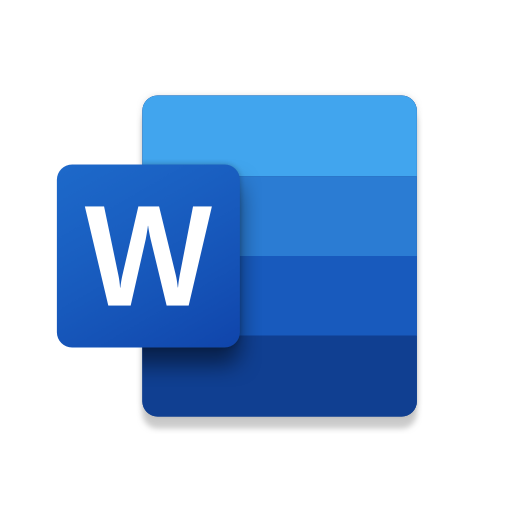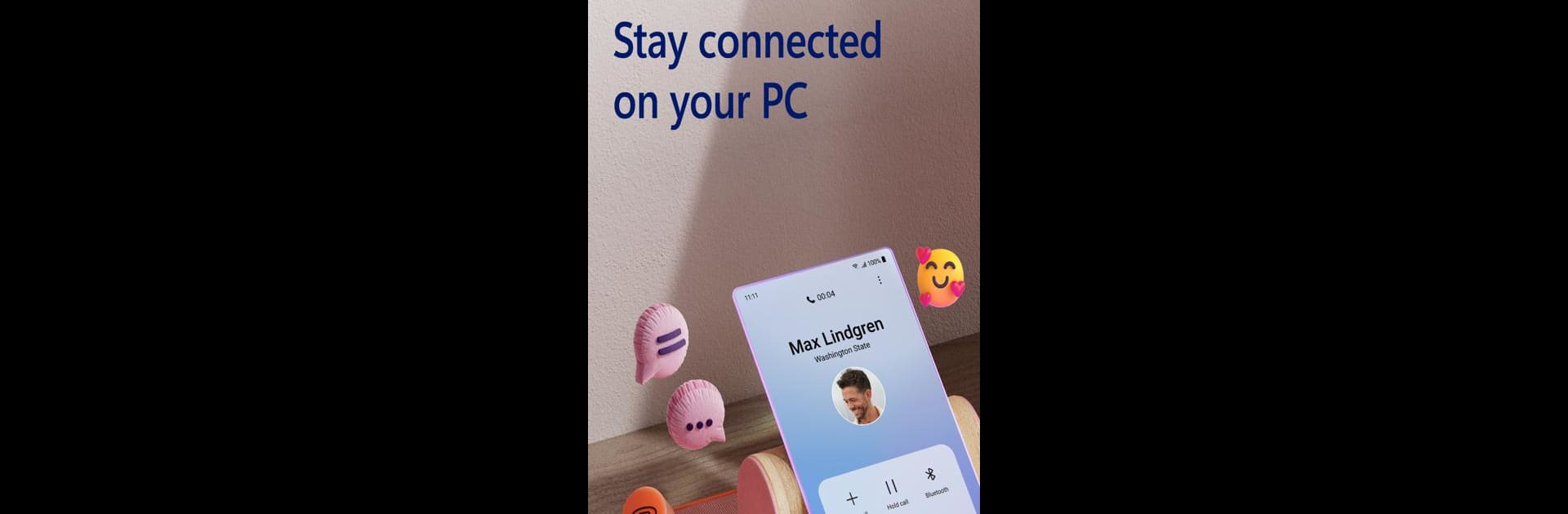
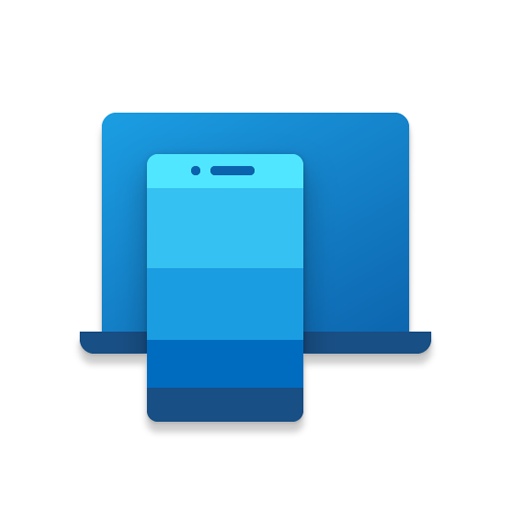
連結至 Windows
在電腦上使用BlueStacks –受到5億以上的遊戲玩家所信任的Android遊戲平台。
Run Link to Windows on PC or Mac
Upgrade your experience. Try Link to Windows, the fantastic Productivity app from Microsoft Corporation, from the comfort of your laptop, PC, or Mac, only on BlueStacks.
About the App
Link to Windows by Microsoft Corporation lets you connect your Android phone with your Windows PC seamlessly. Get instant access to your text messages, calls, and notifications from your computer. Sharing photos has never been easier; drag, drop, copy, and edit without picking up your phone.
App Features
Calls and Messaging:
Make and receive calls right from your PC using Bluetooth capability. Send and reply to text messages without reaching for your phone.
Notifications Management:
Stay updated by managing your phone’s notifications directly on your PC.
Photo and File Transfer:
Share images effortlessly. Drag files between your PC and phone, copy and paste content with ease.
App and Screen Access:
Access your favorite mobile apps, and interact with them using your PC’s larger screen and keyboard.
Extended Compatibility:
Specifically integrated with Microsoft Duo, Samsung, and HONOR devices for enhanced features such as cross-device operations.
To enjoy these features to the fullest, consider using BlueStacks, which subtly enhances the experience of Link to Windows.
Switch to BlueStacks and make the most of your apps on your PC or Mac.
在電腦上遊玩連結至 Windows . 輕易上手.
-
在您的電腦上下載並安裝BlueStacks
-
完成Google登入後即可訪問Play商店,或等你需要訪問Play商店十再登入
-
在右上角的搜索欄中尋找 連結至 Windows
-
點擊以從搜索結果中安裝 連結至 Windows
-
完成Google登入(如果您跳過了步驟2),以安裝 連結至 Windows
-
在首頁畫面中點擊 連結至 Windows 圖標來啟動遊戲