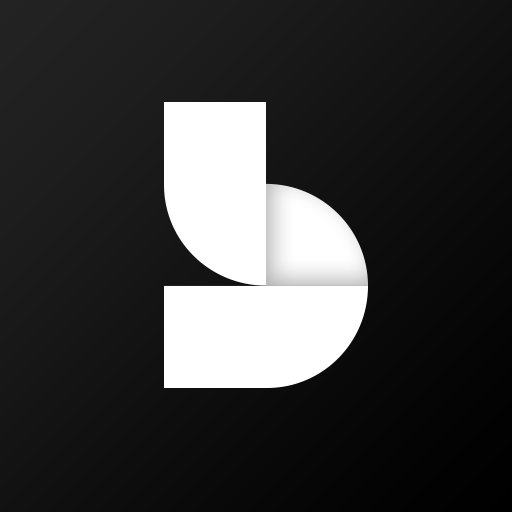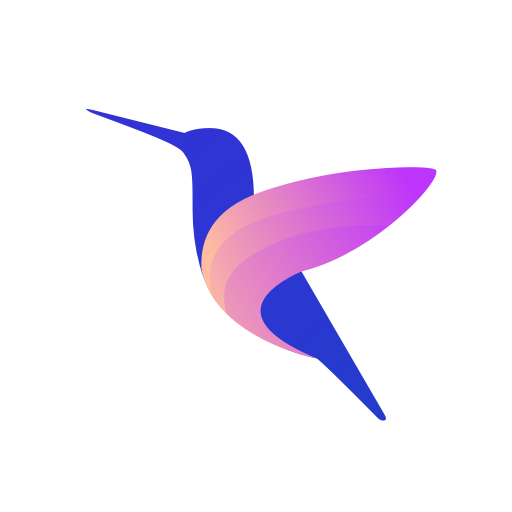Path Guide
Play on PC with BlueStacks – the Android Gaming Platform, trusted by 500M+ gamers.
Page Modified on: July 16, 2017
Play Path Guide on PC
• User records sensory data with his/her device during a given indoor walk. The location-specific geomagnetic features extracted from the sensory data are combined with the user’s walking patterns (e.g., steps, turns, going upstairs/downstairs) to build a reference trace.
• Reference trace is pushed to the cloud and can be searched by others for navigation.
• Once downloaded a reference trace, Path Guide compares and synchronizes current sensor readings with the reference trace, and guides the user, in real time, from the same starting location to the final destination.
Path Guide can be used in multiple scenarios. For example, one can record a path (say, from the building entrance to an office) and share it directly with an incoming visitor regardless of whether infrastructure and floor plans are available; Users such as shop owners can record paths on their own from several entrances of a shopping mall to their stores and share them with the public. These paths can be searched by any future customer. One can also record a trace and follow it backwards to its starting point. For instance, in a new garage, you can record a trace from your parking spot to the elevator, and later follow it in reverse to find your car.
Play Path Guide on PC. It’s easy to get started.
-
Download and install BlueStacks on your PC
-
Complete Google sign-in to access the Play Store, or do it later
-
Look for Path Guide in the search bar at the top right corner
-
Click to install Path Guide from the search results
-
Complete Google sign-in (if you skipped step 2) to install Path Guide
-
Click the Path Guide icon on the home screen to start playing