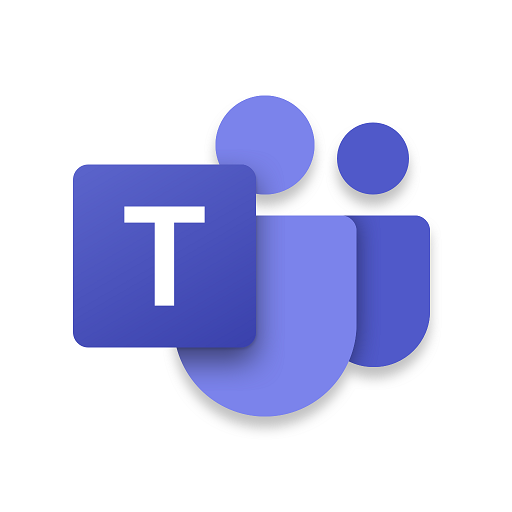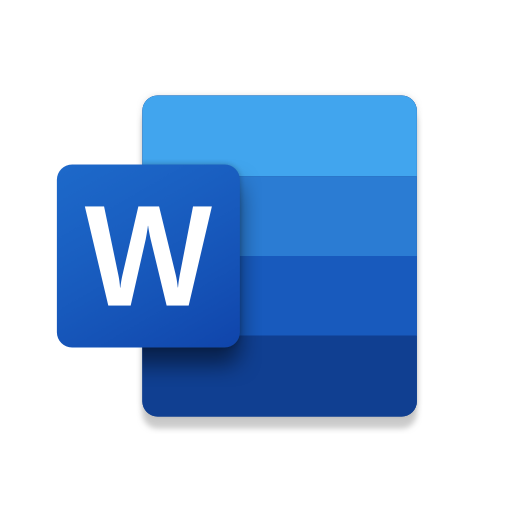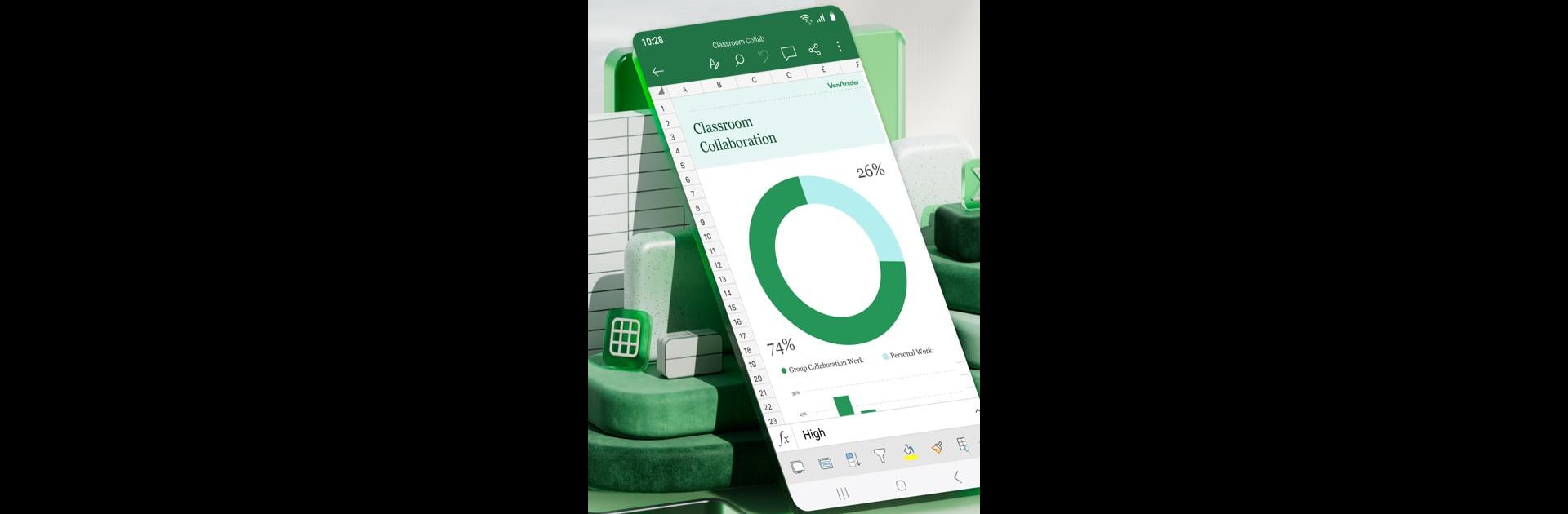
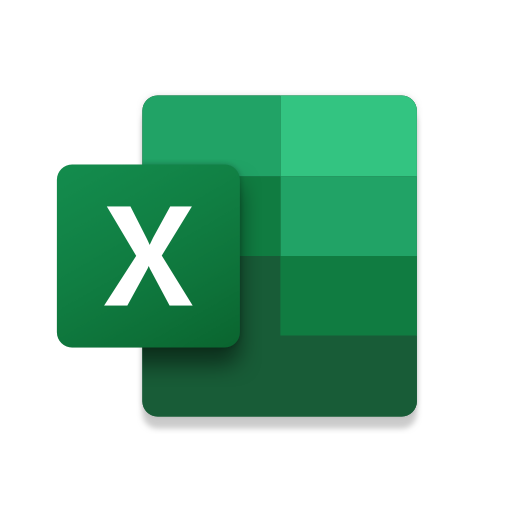
Microsoft Excel: Spreadsheets
เล่นบน PC ผ่าน BlueStacks - Android Gaming Platform ที่ได้รับความไว้วางใจจากเกมเมอร์ 500 ล้านคนทั่วโลก
Page Modified on: Mar 19, 2025
Run Microsoft Excel: Spreadsheets on PC or Mac
Get freedom from your phone’s obvious limitations. Use Microsoft Excel: Spreadsheets, made by Microsoft Corporation, a Productivity app on your PC or Mac with BlueStacks, and level up your experience.
About the App
Microsoft Excel: Spreadsheets by Microsoft Corporation is your go-to app for productivity. Need to manage budgets, create charts, or dive into some data analysis? This app’s all that! From viewing and editing files to sharing them on the fly, Excel covers your chart-making, data-tracking, and sheet-editing needs right from your phone. With robust formatting tools and seamless file management, you can tackle any spreadsheet task with confidence.
App Features
Spreadsheets & Calculations
– Easily create charts, budgets, and task lists with Excel’s modern templates.
– Use familiar formulas and analysis tools for smooth spreadsheet calculations.
– Enjoy a consistent experience across devices with rich Office features.
Accounting, Budget & Expense Tracking
– Utilize templates to calculate budgets and plan finances smartly.
– Track your spending with the budget tracker and save money.
– Tackle personal finances with integrated accounting tools.
Data Analysis
– Bring your data to life with annotated and editable charts.
– Use pivot charts and visualization tools for insightful analysis.
Review and Edit
– Edit documents and data effortlessly from any location.
– Sort and filter columns, annotate charts, and highlight worksheet parts with ease.
Collaborate and Work Anywhere
– Share files with others in just a few taps for seamless collaboration.
– Allow others to edit, view, or comment on your sheets effortlessly.
Subtle mention: Enhance the experience by accessing Microsoft Excel through BlueStacks for more functionality.
Big screen. Bigger performance. Use BlueStacks on your PC or Mac to run your favorite apps.
เล่น Microsoft Excel: Spreadsheets บน PC ได้ง่ายกว่า
-
ดาวน์โหลดและติดตั้ง BlueStacks บน PC ของคุณ
-
ลงชื่อเข้าใช้แอคเคาท์ Google เพื่อเข้าสู่ Play Store หรือทำในภายหลัง
-
ค้นหา Microsoft Excel: Spreadsheets ในช่องค้นหาด้านขวาบนของโปรแกรม
-
คลิกเพื่อติดตั้ง Microsoft Excel: Spreadsheets จากผลการค้นหา
-
ลงชื่อเข้าใช้บัญชี Google Account (หากยังไม่ได้ทำในขั้นที่ 2) เพื่อติดตั้ง Microsoft Excel: Spreadsheets
-
คลิกที่ไอคอน Microsoft Excel: Spreadsheets ในหน้าจอเพื่อเริ่มเล่น