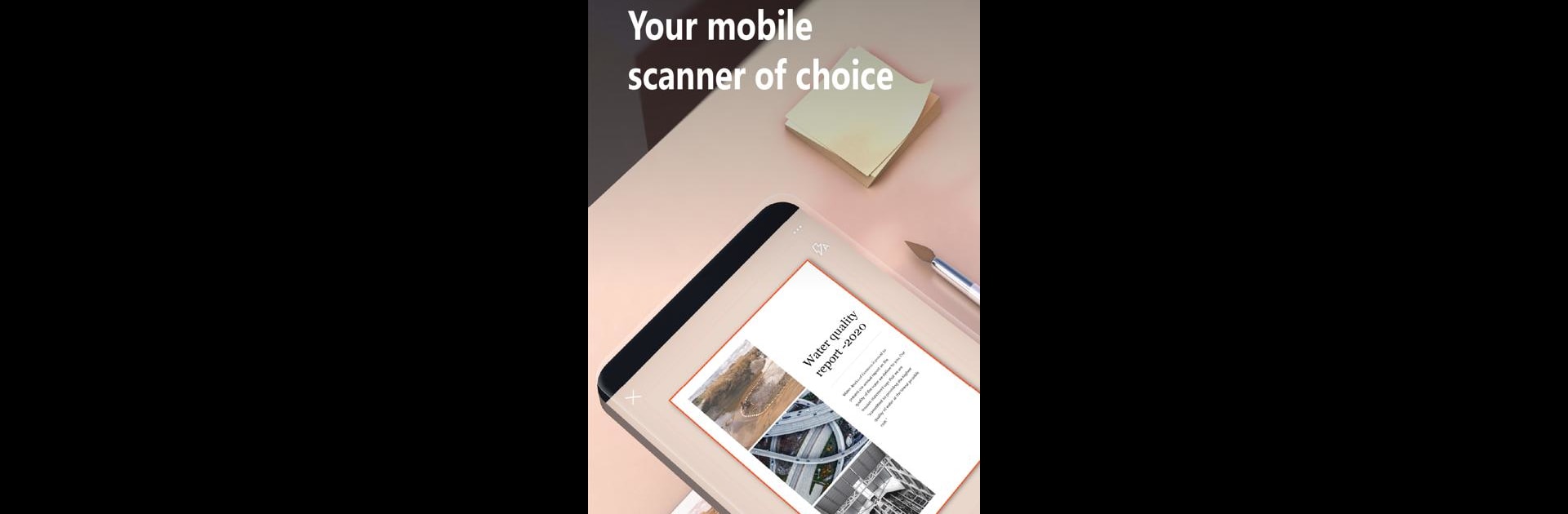
Microsoft Lens - PDF Scanner
5억명 이상의 게이머가 신뢰하는 안드로이드 게임 플랫폼 BlueStacks으로 PC에서 플레이하세요.
Run Microsoft Lens - PDF Scanner on PC or Mac
Why limit yourself to your small screen on the phone? Run Microsoft Lens – PDF Scanner, an app by Microsoft Corporation, best experienced on your PC or Mac with BlueStacks, the world’s #1 Android emulator.
About the App
Need a quick way to scan documents, receipts, or even a whiteboard at work? Microsoft Lens – PDF Scanner makes it ridiculously easy to turn just about any kind of paperwork—printed or handwritten—into digital files you can edit and share. Whether you’re organizing school assignments or need to save meeting notes on the fly, this productivity tool from Microsoft Corporation streamlines your life. Just point your camera, snap, and see your documents come to life in digital form.
App Features
-
Flexible Scanning
Snap photos of all sorts—think papers, receipts, sticky notes, or classroom handouts—and instantly turn them into clean, readable digital copies. -
Convert and Save
Change scanned images into PDF, Word, PowerPoint, or even Excel files. Then pick where they live: your device, OneNote, or OneDrive. -
Handwriting to Digital
Got scribbled notes or meeting action items? Lens can digitize handwritten text and make it editable, handy for quick updates or sharing. -
Business Card Magic
Scan business cards and let the app pull out the details, so you can save them straight to your contacts instead of having a pile grow in your wallet. -
Classroom or Boardroom Ready
Whether it’s a whiteboard after a brainstorming session or a blackboard in class, capture it before it gets erased. Your snapshots stay readable and ready whenever you need to review or reference, even offline. -
Organize Like a Pro
Send your scans directly to OneNote or OneDrive, keeping everything neatly in sync—kind of a lifesaver for both work and school. -
Use with BlueStacks
If you ever want to run Microsoft Lens – PDF Scanner on your computer, it pairs nicely with BlueStacks for that full desktop experience.
Ready to experience Microsoft Lens – PDF Scanner on a bigger screen, in all its glory? Download BlueStacks now.
PC에서 Microsoft Lens - PDF Scanner 플레이해보세요.
-
BlueStacks 다운로드하고 설치
-
Google Play 스토어에 로그인 하기(나중에 진행가능)
-
오른쪽 상단 코너에 Microsoft Lens - PDF Scanner 검색
-
검색 결과 중 Microsoft Lens - PDF Scanner 선택하여 설치
-
구글 로그인 진행(만약 2단계를 지나갔을 경우) 후 Microsoft Lens - PDF Scanner 설치
-
메인 홈화면에서 Microsoft Lens - PDF Scanner 선택하여 실행
