
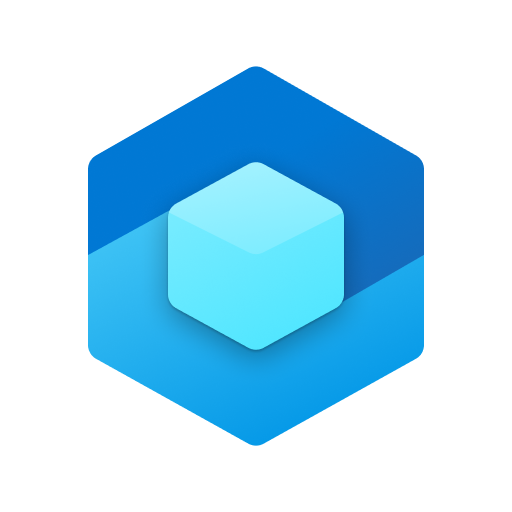
Dynamics 365 Remote Assist
Play on PC with BlueStacks – the Android Gaming Platform, trusted by 500M+ gamers.
Page Modified on: March 31, 2020
Play Dynamics 365 Remote Assist on PC
Upon download, users will have access to Remote Assist free of charge for 90 days. After the 90 day trial period, a paid Dynamics 365 Remote Assist License is required.
Important note: a Microsoft Teams license is required to use Remote Assist*. For more information on how to purchase Remote Assist, contact a Microsoft representative at 1-888-477-7989.
*The 90-day free trial of Dynamics 365 Remote Assist requires a valid Office 365 license, including Microsoft Teams. No additional Dynamics 365 licenses are required. To make or receive calls to a Remote Assist user, remote collaborators must have a device installed with the free or paid version of Teams. Additional hardware and software requirements vary for available features and content.
Features:
• One-to-one video calling
• Add mixed reality annotations in space
• Send and receive messages, images, and files through the text chat
• Annotate on a 2D image capture of the space
• Annotate and share snapshots in low bandwidth scenarios
• Capture session history through call recordings
• Integration with Microsoft Dynamics 365 for Field Service
• Ability to link call information and files shared during a Remote Assist for mobile call to the Dynamics 365 Field Service work order
• Ability to initiate a call from Dynamics 365 Field Service mobile app on Android devices only to Remote Assist for mobile app
Play Dynamics 365 Remote Assist on PC. It’s easy to get started.
-
Download and install BlueStacks on your PC
-
Complete Google sign-in to access the Play Store, or do it later
-
Look for Dynamics 365 Remote Assist in the search bar at the top right corner
-
Click to install Dynamics 365 Remote Assist from the search results
-
Complete Google sign-in (if you skipped step 2) to install Dynamics 365 Remote Assist
-
Click the Dynamics 365 Remote Assist icon on the home screen to start playing




