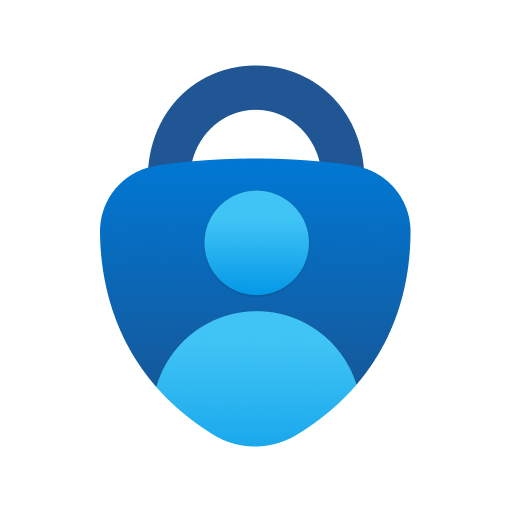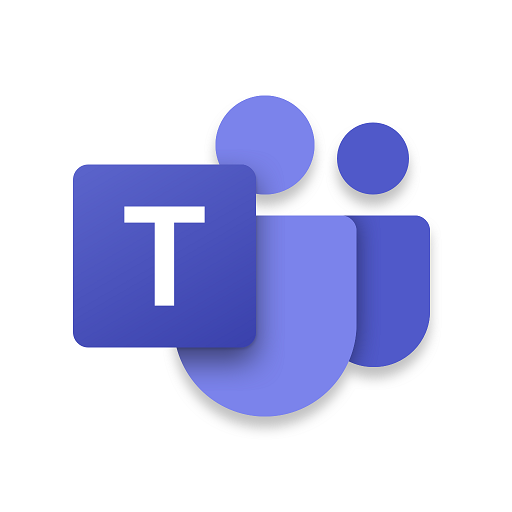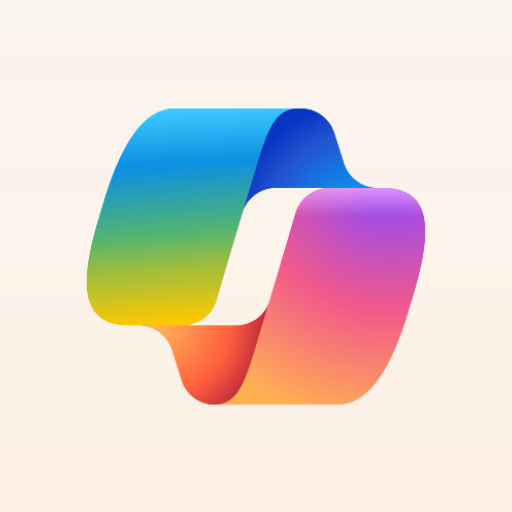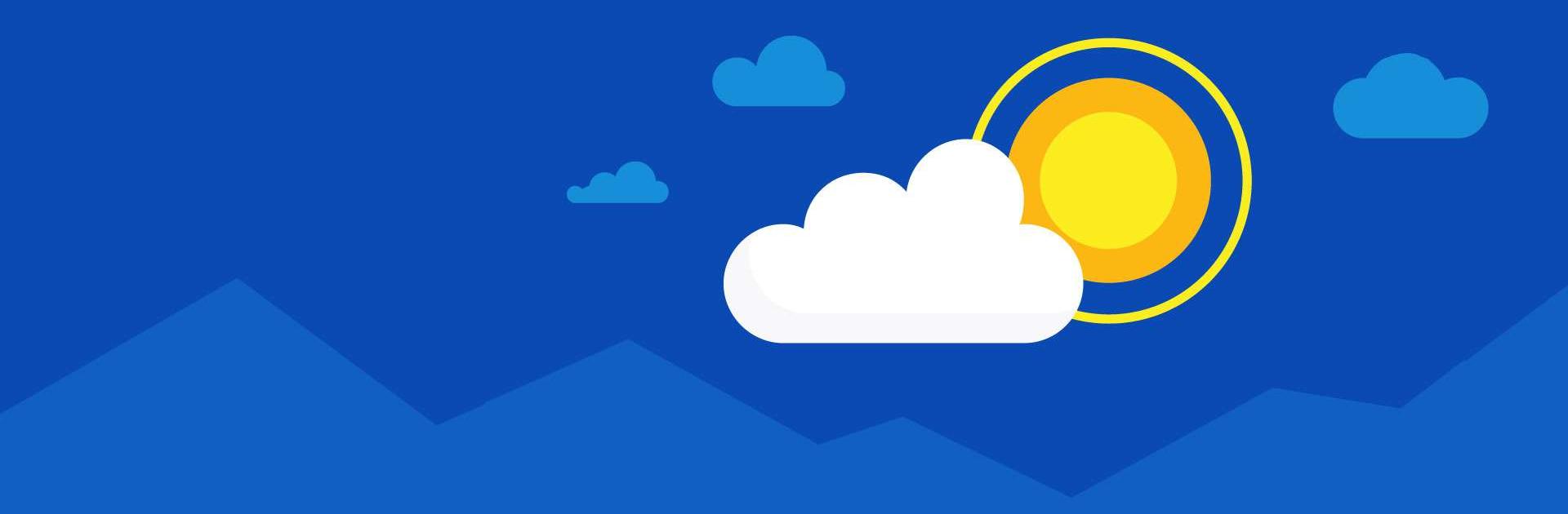
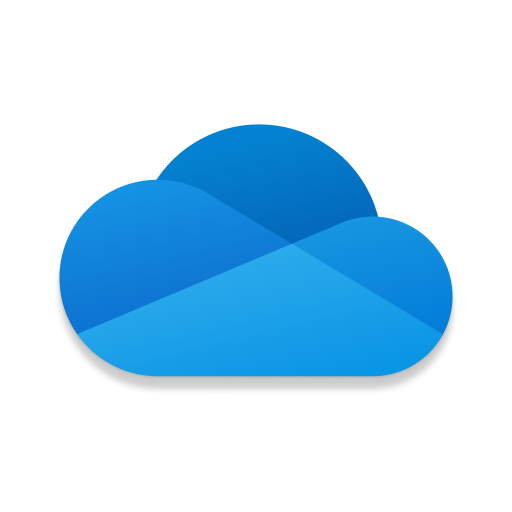
Microsoft OneDrive
Spiele auf dem PC mit BlueStacks - der Android-Gaming-Plattform, der über 500 Millionen Spieler vertrauen.
Seite geändert am: Feb 18, 2025
Run Microsoft OneDrive on PC or Mac
Microsoft OneDrive is a productivity app developed by Microsoft Corporation. BlueStacks app player is the best platform to use this Android app on your PC or Mac for your everyday needs.
With Microsoft OneDrive, you can save more of your files and pictures online. Photos, movies, and documents stored in OneDrive’s cloud will be safe and secure.
Files can be kept safe, synchronized, and easily accessed across all of your gadgets. In addition to free and secure cloud storage, the OneDrive app also allows you to view and share your files, photographs, and videos with friends and family.
Additionally, the app can be set to routinely back up the media content on your phone. Start with 5 GB of free cloud storage and increase it to 1 TB or 100 GB with a Microsoft 365 subscription.
With Microsoft OneDrive, you can easily back up your photos, videos, documents, and more to the cloud, store your pictures in a safe place, and quickly find the ones you want to view again thanks to automatic tagging.
Look at pictures on your mobile device, computer, or the web. Our free photo storage and photo locker will safeguard your memories. Video files can be uploaded and stored safely. While you snooze, your photos will be safely backed up to Bedtime Backup, a dedicated backup state.
Spiele Microsoft OneDrive auf dem PC. Der Einstieg ist einfach.
-
Lade BlueStacks herunter und installiere es auf deinem PC
-
Schließe die Google-Anmeldung ab, um auf den Play Store zuzugreifen, oder mache es später
-
Suche in der Suchleiste oben rechts nach Microsoft OneDrive
-
Klicke hier, um Microsoft OneDrive aus den Suchergebnissen zu installieren
-
Schließe die Google-Anmeldung ab (wenn du Schritt 2 übersprungen hast), um Microsoft OneDrive zu installieren.
-
Klicke auf dem Startbildschirm auf das Microsoft OneDrive Symbol, um mit dem Spielen zu beginnen