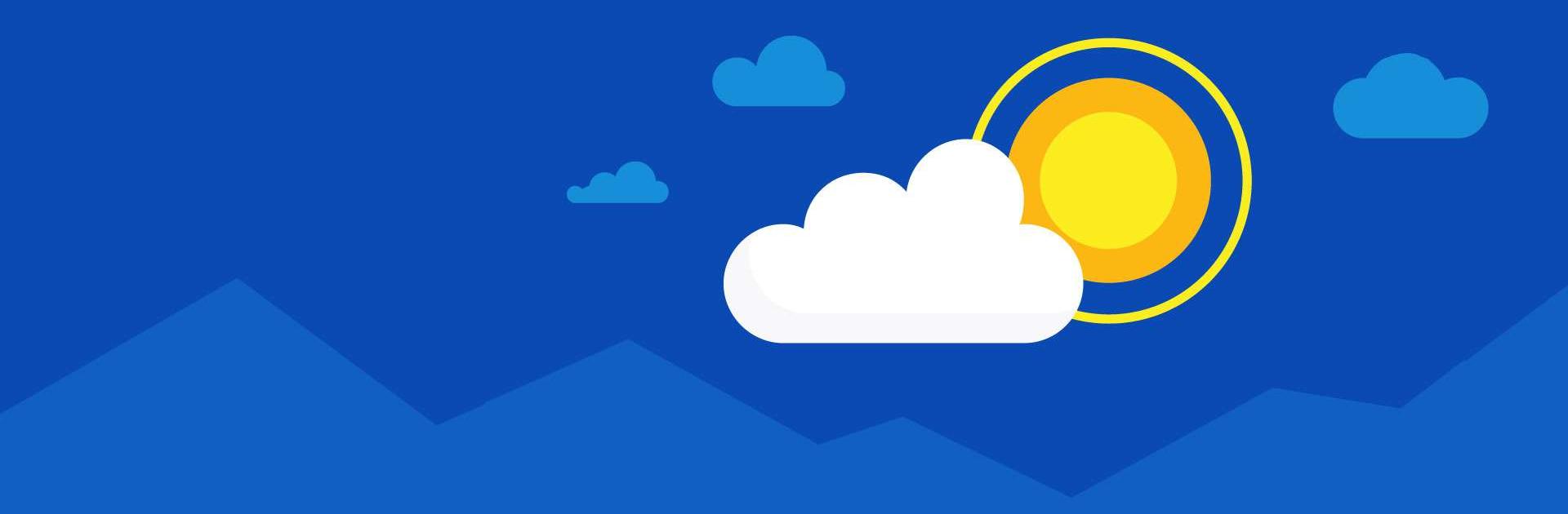
Microsoft OneDrive
Graj na PC z BlueStacks – Platforma gamingowa Android, która uzyskała zaufanie ponad 500 milionów graczy!
Strona zmodyfikowana w dniu: Dec 16, 2025
Run Microsoft OneDrive on PC or Mac
Microsoft OneDrive is a productivity app developed by Microsoft Corporation. BlueStacks app player is the best platform to use this Android app on your PC or Mac for your everyday needs.
With Microsoft OneDrive, you can save more of your files and pictures online. Photos, movies, and documents stored in OneDrive’s cloud will be safe and secure.
Files can be kept safe, synchronized, and easily accessed across all of your gadgets. In addition to free and secure cloud storage, the OneDrive app also allows you to view and share your files, photographs, and videos with friends and family.
Additionally, the app can be set to routinely back up the media content on your phone. Start with 5 GB of free cloud storage and increase it to 1 TB or 100 GB with a Microsoft 365 subscription.
With Microsoft OneDrive, you can easily back up your photos, videos, documents, and more to the cloud, store your pictures in a safe place, and quickly find the ones you want to view again thanks to automatic tagging.
Look at pictures on your mobile device, computer, or the web. Our free photo storage and photo locker will safeguard your memories. Video files can be uploaded and stored safely. While you snooze, your photos will be safely backed up to Bedtime Backup, a dedicated backup state.
Zagraj w Microsoft OneDrive na PC. To takie proste.
-
Pobierz i zainstaluj BlueStacks na PC
-
Zakończ pomyślnie ustawienie Google, aby otrzymać dostęp do sklepu Play, albo zrób to później.
-
Wyszukaj Microsoft OneDrive w pasku wyszukiwania w prawym górnym rogu.
-
Kliknij, aby zainstalować Microsoft OneDrive z wyników wyszukiwania
-
Ukończ pomyślnie rejestrację Google (jeśli krok 2 został pominięty) aby zainstalować Microsoft OneDrive
-
Klinij w ikonę Microsoft OneDrive na ekranie startowym, aby zacząć grę

