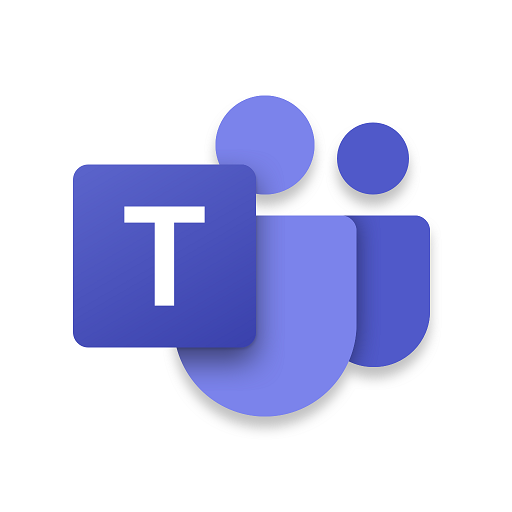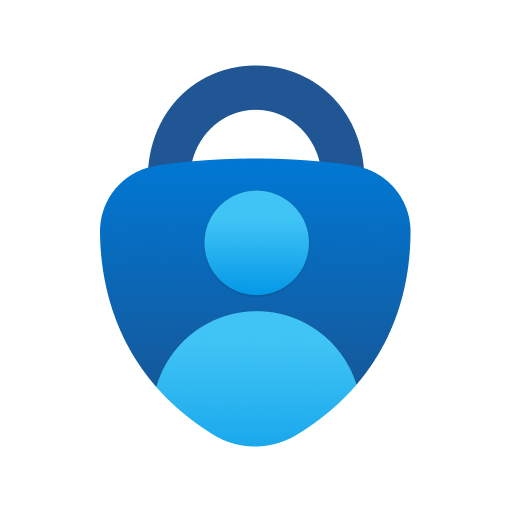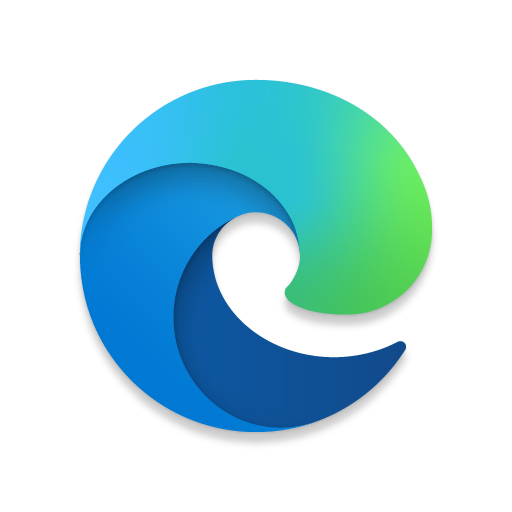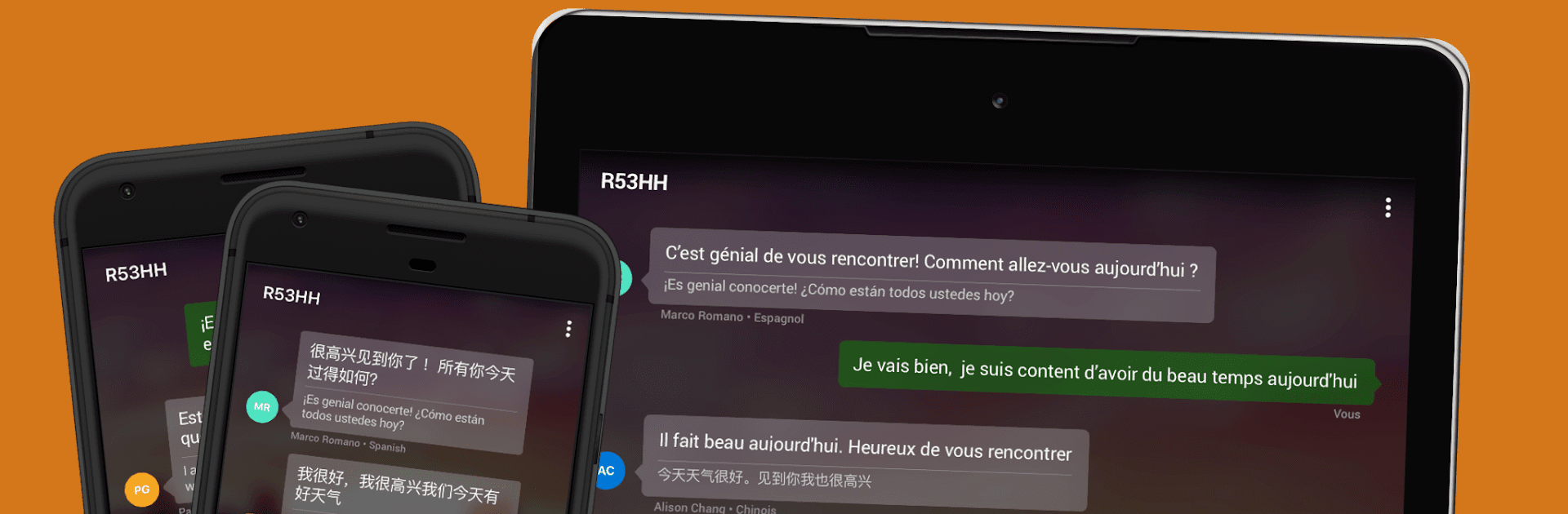

Microsoft Traductor
Juega en PC con BlueStacks: la plataforma de juegos Android, en la que confían más de 500 millones de jugadores.
Página modificada el: May 17, 2023
Run Microsoft Translator on PC or Mac
Multitask effortlessly on your PC or Mac as you try out Microsoft Translator, a Productivity app by Microsoft Corporation on BlueStacks.
About the App
Microsoft Translator, crafted by Microsoft Corporation, is a versatile and free translation app loaded with features to translate text, voice, conversations, camera photos, and screenshots across 70+ languages. Whether you’re communicating locally or traveling abroad, this productivity tool offers seamless bilingual conversations in split-screen mode that makes understanding each other effortless.
App Features
-
Text and Voice Translation: Translate text and speech into over 70 languages, ensuring clear communication both online and offline.
-
Offline Capabilities: Download languages for translation on the go, even when you’re disconnected from the internet during your travels.
-
Camera Translation: Instantly translate text within photos and screenshots to navigate signs or menus effortlessly.
-
Multi-Person Conversations: Connect up to 100 devices for real-time conversations across numerous languages, bridging global communication gaps.
-
Phrasebooks and Learning Tools: Use verified phrasebooks and pronunciation guides to master key phrases and express yourself clearly in foreign languages.
-
Integration and Sharing: Seamlessly share translations with other apps, pin frequent translations for quick access, and even translate text directly within other applications.
With the flexibility of Microsoft Translator on your PC or Mac using BlueStacks, language barriers are a thing of the past.
BlueStacks gives you the much-needed freedom to experience your favorite apps on a bigger screen. Get it now.
Juega Microsoft Traductor en la PC. Es fácil comenzar.
-
Descargue e instale BlueStacks en su PC
-
Complete el inicio de sesión de Google para acceder a Play Store, o hágalo más tarde
-
Busque Microsoft Traductor en la barra de búsqueda en la esquina superior derecha
-
Haga clic para instalar Microsoft Traductor desde los resultados de búsqueda
-
Complete el inicio de sesión de Google (si omitió el paso 2) para instalar Microsoft Traductor
-
Haz clic en el ícono Microsoft Traductor en la pantalla de inicio para comenzar a jugar