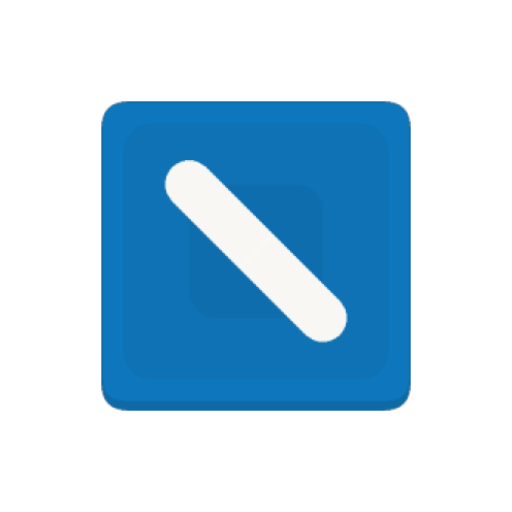Microsoft Whiteboard
Juega en PC con BlueStacks: la plataforma de juegos Android, en la que confían más de 500 millones de jugadores.
Página modificada el: 4 de septiembre de 2021
Play Microsoft Whiteboard on PC
Microsoft Whiteboard provides a freeform intelligent canvas where teams can ideate, create, and collaborate visually via the cloud. Designed for touch, type & pen, it lets you write or draw as smoothly as you would with ink, while adding text and sticky notes you can type/ annotate on. It enhances teamwork by allowing all team members to edit and comment directly on the canvas in real time, no matter where they are. And all your work stays safe in the cloud, ready to be picked back up from another location or device.
--Create freely, work naturally--
Microsoft Whiteboard provides an infinite canvas where imagination has room to grow: draw, type, add a sticky, move them around – it’s all possible. The touch-first, interface frees your ideas from the keyboard, and the intelligent inking technology transforms your doodles into great-looking shapes, and lines
--Collaborate in real time, wherever you are--
Microsoft Whiteboard brings every member of a team together working from their own devices across the globe. On the Whiteboard canvas, you can see where others are in real time and start inking on the same area – or not. It’s about getting everyone on the same page – or board.
--Save automatically, resume seamlessly--
Forget having to take photos of your whiteboards, or marking them with “Do Not Erase.” With Microsoft Whiteboard, your brainstorming sessions are saved automatically to the Microsoft cloud, so you can pick up where you left off, whenever – and wherever – inspiration strikes next.
Juega Microsoft Whiteboard en la PC. Es fácil comenzar.
-
Descargue e instale BlueStacks en su PC
-
Complete el inicio de sesión de Google para acceder a Play Store, o hágalo más tarde
-
Busque Microsoft Whiteboard en la barra de búsqueda en la esquina superior derecha
-
Haga clic para instalar Microsoft Whiteboard desde los resultados de búsqueda
-
Complete el inicio de sesión de Google (si omitió el paso 2) para instalar Microsoft Whiteboard
-
Haz clic en el ícono Microsoft Whiteboard en la pantalla de inicio para comenzar a jugar