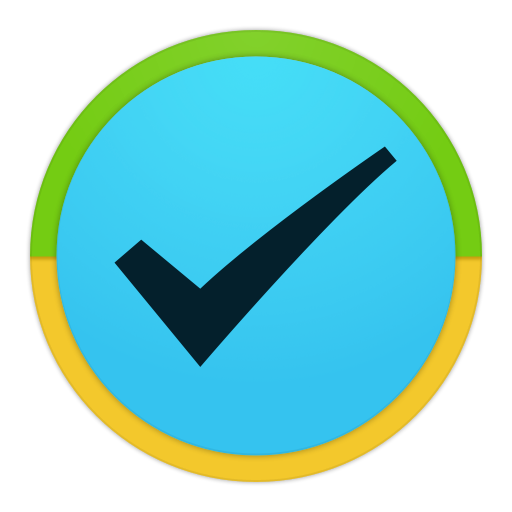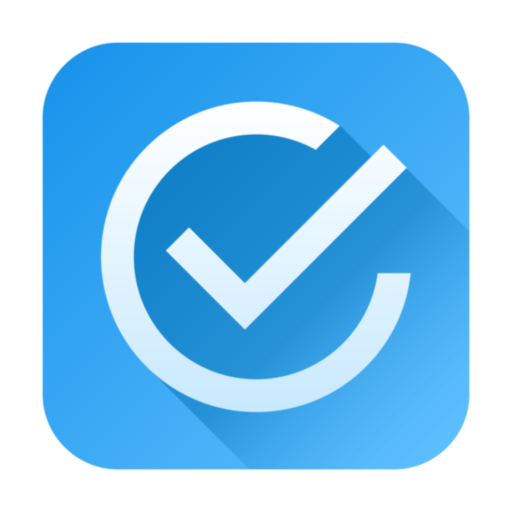ToDo List Task Manager -Pro
เล่นบน PC ผ่าน BlueStacks - Android Gaming Platform ที่ได้รับความไว้วางใจจากเกมเมอร์ 500 ล้านคนทั่วโลก
Page Modified on: 28 ตุลาคม 2562
Play ToDo List Task Manager -Pro on PC
Create custom filters so you can easily organize and switch between to-do lists. Use the calendar month view for a quick way to see all of your upcoming tasks.
Some Features Include:
● Customizable to-do list view.
● Customizable sorting and filtering.
● Save and name custom sort filter.
● Optional quick search.
● Calendar month view.
● A view details screen that automatically creates links to locations, websites, email addresses, and phone numbers.
● Repeating tasks.
● Repeating reminder alarms.
● Ability to snooze the alarm.
● Customizable home screen widget.
● Export todo task list as TXT, XML, CSV or Outlook CSV files to the SD card.
● Import XML and CSV file.
● Automatically backup to-do tasks to the SD card on a fixed schedule.
● Send a to-do task to the Google calendar.
● Optional microphone buttons for speech to text input.
● Selectable themes.
● Online user manual.
Visit the ToDo Task Manager website at www.mikesandroidworkshop.com for more information.
Frequently Asked Questions:
Q: How can I automatically dial a phone number entered in a task?
A: Type in a phone number in either the contact field or in the note field to display that phone number as a link when viewing it on either the 'Task Detail View' screen or the 'Alarm Notification detail' screen. Clicking on the link will automatically dial that number.
Q: How do I create a custom filter?
A: To save custom filters press the phones menu button while you are on the 'Sort and Filter Settings' window. A menu will pop up. Select 'Save Filter Settings As..'. Then type in the new filter name and press OK.
Q: Can ToDo Task Manager sync with Google?
A: To add a task to your calendar long press on a task in the task list until a context menu pops up. Then select the option 'Add to Google Calendar'.
The 'Toodledo.com Sync Add-on -Beta' add-on will sync with the web site Toodledo.com. On the Toodledo website there are third party tools to sync will Google ( http://www.toodledo.com/widget/google_gadget.php ). This should allow you to sync my application with Google indirectly.
Q: Can ToDo Task Manager sync with Outlook?
A: My application does not directly sync with Outlook. It provides the option to import and export tasks to Outlook using a CSV file.
The 'Toodledo.com Sync Add-on -Beta' add-on will sync with the web site Toodledo.com. On the Toodledo website there are third party tools to sync will Outlook ( http://www.toodledo.com/connect_outlook.php ). This should allow you to sync my application with Outlook indirectly.
Q: How can I search for a specific task in the to-do list?
A: The search feature is turned off by default. In the application settings select 'Searching, Sorting, and Filtering'. Then check the 'Quick Search On/Off' setting.
When quick search is turned on my application will filter the task list based on the text typed in the text field at the bottom of the task list screen.
Q: How do I create a new category?
A: To create a new category simple type in the new category in the category field on the task edit screen. The button next to the category field displays all of the existing categories in all of the other tasks.
Q: How can I enter additional information in a new task without having to click on the task in the task list?
A: Click on the add task button without entering a task title in the text entry field to automatically open the task creation screen. You can also set default values for most of the fields.
เล่น ToDo List Task Manager -Pro บน PC ได้ง่ายกว่า
-
ดาวน์โหลดและติดตั้ง BlueStacks บน PC ของคุณ
-
ลงชื่อเข้าใช้แอคเคาท์ Google เพื่อเข้าสู่ Play Store หรือทำในภายหลัง
-
ค้นหา ToDo List Task Manager -Pro ในช่องค้นหาด้านขวาบนของโปรแกรม
-
คลิกเพื่อติดตั้ง ToDo List Task Manager -Pro จากผลการค้นหา
-
ลงชื่อเข้าใช้บัญชี Google Account (หากยังไม่ได้ทำในขั้นที่ 2) เพื่อติดตั้ง ToDo List Task Manager -Pro
-
คลิกที่ไอคอน ToDo List Task Manager -Pro ในหน้าจอเพื่อเริ่มเล่น