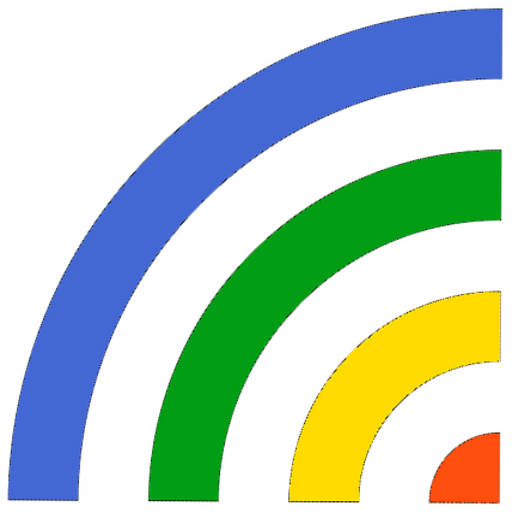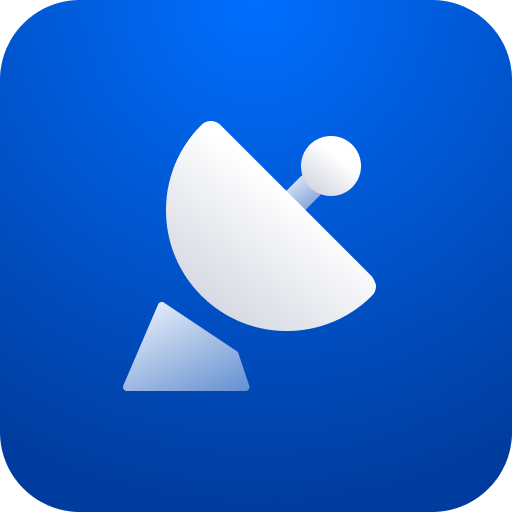MikroTik Home
Play on PC with BlueStacks – the Android Gaming Platform, trusted by 500M+ gamers.
Page Modified on: May 3, 2021
Play MikroTik Home on PC
Default username on new routers: admin. There is usually no default password (leave empty).
Requirements: a MikroTik router running RouterOS v6 or newer.
• WiFi settings
• Internet settings
• Save and monitor home devices, their usage etc.
• Manage your kids internet access
• Set up Port forwarding
Play MikroTik Home on PC. It’s easy to get started.
-
Download and install BlueStacks on your PC
-
Complete Google sign-in to access the Play Store, or do it later
-
Look for MikroTik Home in the search bar at the top right corner
-
Click to install MikroTik Home from the search results
-
Complete Google sign-in (if you skipped step 2) to install MikroTik Home
-
Click the MikroTik Home icon on the home screen to start playing