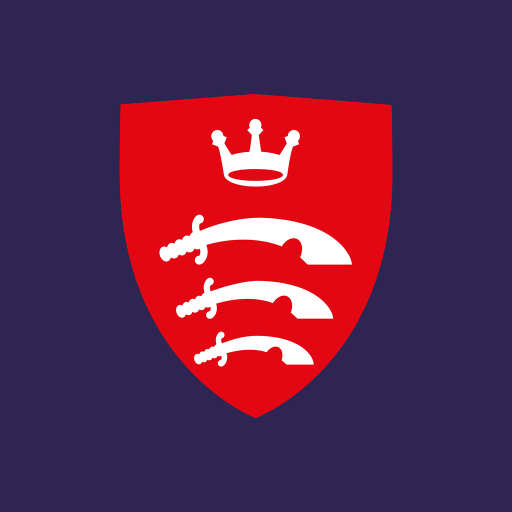Mimecast Mobile
Play on PC with BlueStacks – the Android Gaming Platform, trusted by 500M+ gamers.
Page Modified on: August 9, 2019
Play Mimecast Mobile on PC
- You must be subscribed to Mimecast services in order to use this application, your IT administrators will be able to guide you.
- Please contact your IT administrators should you encounter any technical issues with the application. Unfortunately, we are not able to provide support via reviews.
-The app accesses your device contacts so that you can select them when addressing emails. The contacts are only ever stored on your device and Mimecast does not have access to them at any point.
*Overview*
This app allows you to access Mimecast’s Cloud Services from your Android device. If your organization uses Mimecast Services for email security, email archiving or email continuity, this app provides seamless access to key services including the ability to:
- Instantly search and access content in your Mimecast personal email archive
- Access your ‘Online Inbox’ to keep you connected to email 24x7 – even when your corporate email server or Outlook access is down
- Manage your queue of messages on hold due to suspected spam
- Report a message as spam
So whether you’re on the road, in a meeting, or just away from your desk, you can be more productive with the Mimecast Mobile App.
To start using this app, simply download it – it's free, select Add Account, and enter your company email address and password. The app will then automatically connect to the Mimecast Cloud giving you instant access to all the features available. Trouble connecting? If you are having trouble connecting to the service, it may be because you have a different password set for your Mimecast Account or that your IT department hasn’t enabled mobile access for you. Contact your IT department to help you get connected. Not sure if your organization uses Mimecast? Your IT department will be able to tell you. If your organization is already using Mimecast, encourage them to let you access the service from your mobile device so you can be even more productive.
*EMM Support*
The app can also be deployed via many EMM solutions giving you access to your Mimecast services, while giving your IT department administrative control to enforce mobile security policies through any EMM platform that supports the AppConfig standards.
Access to the Mimecast Mobile app and services available through the app are dependent on the Mimecast Services your organization subscribes to.
For more information about Mimecast visit www.mimecast.com
Play Mimecast Mobile on PC. It’s easy to get started.
-
Download and install BlueStacks on your PC
-
Complete Google sign-in to access the Play Store, or do it later
-
Look for Mimecast Mobile in the search bar at the top right corner
-
Click to install Mimecast Mobile from the search results
-
Complete Google sign-in (if you skipped step 2) to install Mimecast Mobile
-
Click the Mimecast Mobile icon on the home screen to start playing