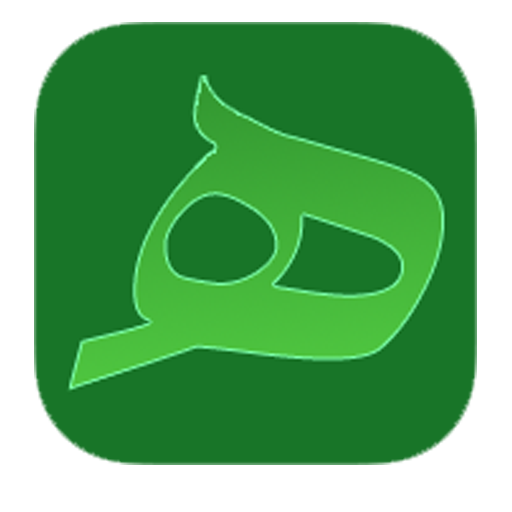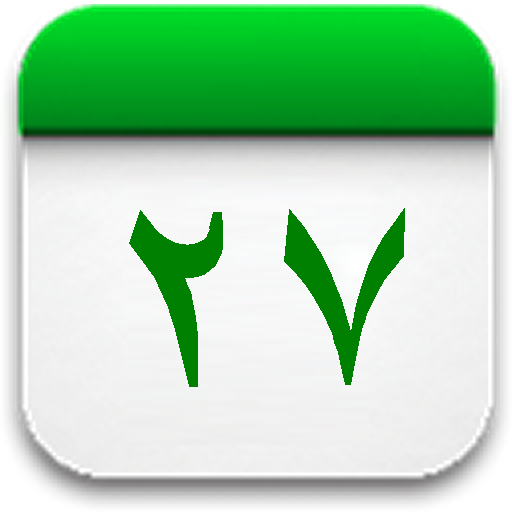
Misri Calendar (Hijrical)
Juega en PC con BlueStacks: la plataforma de juegos Android, en la que confían más de 500 millones de jugadores.
Página modificada el: 23 de diciembre de 2021
Play Misri Calendar (Hijrical) on PC
(For Dawoodi Bohra Muslim Community)
Features:
- Displays both Hijri and Gregorian dates on month view.
- Store events linked to Hijri & Gregorian dates
- Shows Namaz times and allow setting of alarms for different times.
- Shows Qibla direction from magnetic north with magnetic declination correction
- Display events from other google calendars.
- Simple easy to use interface
- home screen widget for quick access
- Uses passive location tracking to avoid additional power consumption
- Passive location tracking uses last known device location from network and/or GPS data already stored in device.
- Calendar data file compatible with Windows version of Hijri Calendar (available at www.misricalendar.com)
Tips:
- To stop playing a current alarm click on icon in notification bar. If notification icon is not shown then make sure notifications are allowed for Hijrical app under android application manager.
- In normal use passive (coarse) location tracking is good enough for computing Namaz times and Qibla direction.
- For better accuracy in Qibla direction keep device horizontal by using pitch and roll angle indicators.
- Can use cloud storage service, like DropBox, to sync calendar data file between phone and PC.
- Events from other calendars may not show up if sync setting is off. Use your device settings or native google calendar application to turn on calendar synchronization.
- To display vents from other Google calendars make sure that the calendars are subscribed to and set to sync in android settings. Events from other calendars can not be edited from within Hinrical app.
- Holiday calendars for many countries are available on Google. To browse or subscribe, login to your google account, go to Calendar and then under "Other Calendars" drop down arrow select "Browse Interesting Calendars".
- Pre-configured events corresponding to Gregorian dates are for illustration only and not meant as a comprehensive event list for any particular country. Users should add/delete their own preferred events. To delete all Gregorian events go to menu "Settings" and click on button labelled "Delete All Gregorian Events"
- Event data file is not overwritten with new version updates so as to preserve any personal events that you may have entered.
- Default event file can be restored by using menu "Settings" and clicking on button "Restore Default Data File".
- If you have entered personal events then it is best to save data file under a different name so that it does not get overwritten when restoring from default.
Note about Namaz Times:
Sihori time is calculated as Nautical Twilight and also as 75 minutes prior to Sunrise. Use the earliest time as a safe measure. Fajr is calculated as time when sun's center is 10 degrees below Horizon. This is a safe measure, the actual Fajr is earlier than that and same as nautical twilight time. For high latitudes Sihori and Fajr times may not be valid and are shown as --:--.
Questions:
- Please contact by email (support@misricalendar.net) for any questions. May not be able to respond to Android Market comments.
Juega Misri Calendar (Hijrical) en la PC. Es fácil comenzar.
-
Descargue e instale BlueStacks en su PC
-
Complete el inicio de sesión de Google para acceder a Play Store, o hágalo más tarde
-
Busque Misri Calendar (Hijrical) en la barra de búsqueda en la esquina superior derecha
-
Haga clic para instalar Misri Calendar (Hijrical) desde los resultados de búsqueda
-
Complete el inicio de sesión de Google (si omitió el paso 2) para instalar Misri Calendar (Hijrical)
-
Haz clic en el ícono Misri Calendar (Hijrical) en la pantalla de inicio para comenzar a jugar