
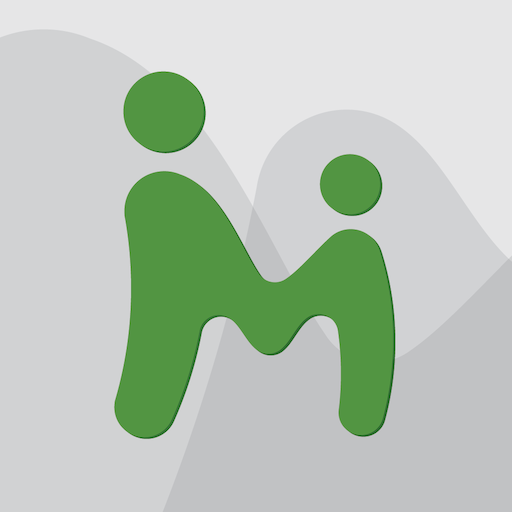
MMGuardian App Genitore
Gioca su PC con BlueStacks: la piattaforma di gioco Android, considerata affidabile da oltre 500 milioni di giocatori.
Pagina modificata il: 11 gennaio 2020
Play MMGuardian Parental Control App For Parent Phone on PC
With the MMGuardian Parental Control app installed to your child's Android phone, you will be able to monitor and block:
• SMS text messages
• Web browsing activity
• Application usage
• To whom voice calls are made*
Social Media Chat Monitoring
In addition to normal SMS texts, chat messages from Facebook Messenger, WhatsApp and Instagram are reported. Also, alerts will be sent if the content a chat message is are appears to relate to one of nine special alert categories including sexting, cyberbullying and suicidal thoughts.
The benefits of using MMGuardian Parental Control when your child has an Android phone include:
• Alerting you when text messages or web searches are indicative of sexting, cyberbullying, suicidal thoughts and more.
• Alerting you when pictures on your child's phone, or sent in an MMS message, are of an adult nature or indicative of sexting.
• Comprehensive reports covering:
- SMS and selected social media app text messages.
- Usage of applications
- Web browsing using the Chrome browser
- Voice Calls*
• Locate your child's phone, on a map.
• Lock or Unlock the child's phone with a simple button press
• Set or edit configurations for:
- Screen time limits: set up bed time and school times to control screen time.
- Application control: block or set up usage limits for apps and games.
- SMS block and Call block*: block calls and texts with undesirable contacts.
- Scheduled locate: set times to automatically locate the phone.
- Web Filter: block browsing of undesired sites in Chrome or the MMGuardian Safe Browser using easy age-based settings or customized rules.
You will need to install and register the MMGuardian Parental Control for Kids app on your child's Android phone. The child phone can be linked to the parent phone app only when both are registered using the same email address and password.
Both your phone and your child's phone should have network data capability, as the app uses data to send and receive configuration commands, reports and alerts.
You may purchase subscriptions or licenses to apply to the MMGuardian Parental Control app installed on your child's Android phone from within this Parent App, to avoid having to add payment credentials (credit cards etc) to your child's Google Play account.
After the free 14 day trial period of the app on the child's phone has ended, unless the child phone app is licensed or has an ongoing subscription, the functions in the Parent App that relate to premium functions on the child's app will be disabled. However you can still use MMGuardian to locate, or to lock or unlock your child's Android phone remotely.
Single phone subscriptions are available at USD $3.99 monthly or USD $34.99 annually, and a 5 Year License is available for USD $79.99. Family plans covering up to 5 devices are available at twice the single phone price.
* The features provided by MMGuardian and the functionality of the Parent App will depend on the type of device that your child uses (Android phone, Android tablet or non-Android device). If your child's Android phone runs Android 9 or higher, please contact our support team for additional information about call reporting and blocking.
We encourage parents to discuss the reasons to use a parent control app with their children; to help protect them from potential risks of their own actions and the actions of others, such as excessive screen time, cyberbullying and sexting.
Gioca MMGuardian App Genitore su PC. È facile iniziare.
-
Scarica e installa BlueStacks sul tuo PC
-
Completa l'accesso a Google per accedere al Play Store o eseguilo in un secondo momento
-
Cerca MMGuardian App Genitore nella barra di ricerca nell'angolo in alto a destra
-
Fai clic per installare MMGuardian App Genitore dai risultati della ricerca
-
Completa l'accesso a Google (se hai saltato il passaggio 2) per installare MMGuardian App Genitore
-
Fai clic sull'icona MMGuardian App Genitore nella schermata principale per iniziare a giocare



