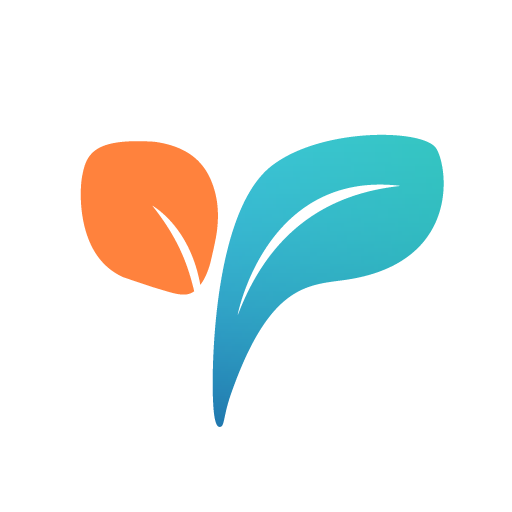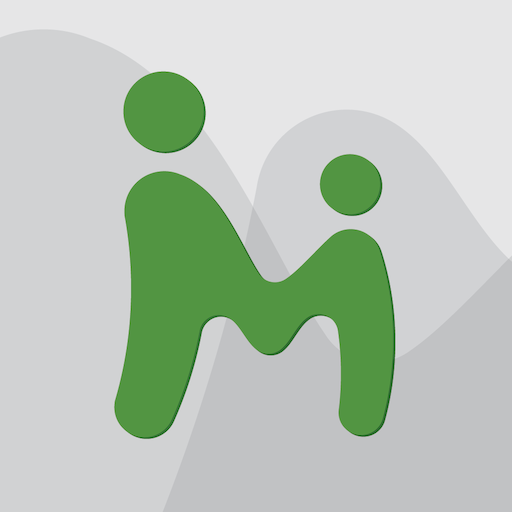MMGuardian Tablet Security
工具 | MMguardian.com
在電腦上使用BlueStacks –受到5億以上的遊戲玩家所信任的Android遊戲平台。
Play MMGuardian Tablet Security on PC
Control application usage on your child's tablet, and the time periods when the device may be used. Prevent browsing of dangerous web sites with the included web filter and safe browser.
Please note: This app uses Accessibility services.
Based on our award winning, patent pending, MMGuardian™ application for smartphones, this application extends our core principles of Protection for Kids and Peace of Mind for Parents™, into the world of tablets. Here's how:
APPLICATION CONTROL:
Prevent your child staying up all night playing games or on social networks! Set time schedules to block chosen applications at specified times, or even block applications such as Play Store at all times, to ensure that you have control over what applications are installed. You may also set maximum daily usage limits for each app.
DEVICE LOCK:
For even greater safeguarding of your children's sleep or school hours, set time limits when the device will be totally locked. Accessing the device will require an administrator password and so will only be possible with your participation.
SAFE BROWSER and WEB FILTER:
The MMGuardian Web Filter and Safe Browser combination allows you to set restrictions on what websites your child may visit, powered by a comprehensive internet filter. It also includes advanced reporting on what sites have been visited, or blocked. The MMGuardian Safe Browser is included as part of the app, and will appear as a separate app icon.
HOW TO USE:
The application should be installed onto the device you wish to protect. This may be your child's tablet or your own, if your child uses it. You may of course install it on your own tablet to try it out, and get to know how it works, before installing it on your child's tablet.
Once the app is installed, open the app and register with an email address and password. Please note that email is used to send optional alerts from the application, and for reset of forgotten passwords, so you will want to use an appropriate email address. This email address does not have to be the one associated with the Google Play Store account used to download the app.
You may also manage the configuration of, and view reports from, the app remotely using the MMGuardian parent web portal at https://family.mmguardian.com or the MMGuardian Parent App, provided that the tablet has an internet data connection.
TRIAL PERIOD:
The MMGuardian Tablet Security application has full functionality for the trial period of 14 days from registration. There is no requirement to enter make a purchase or even payment information, such as configuration of Google Wallet in the Google Play Store app on your child's device, to start the trial.
Following the 14 day trial period, you will be prompted to make an in-app upgrade purchase to continue using the application. Subscriptions are available as follows:
- Single device per month $1.99
- Single device per year $14.99
- Family plan per month $3.98
- Family plan per year $29.98
Family tablet app subscriptions cover up to 5 tablet apps on your account.
Download the MMGuardian Tablet Management application, and start to enjoy peace of mind about your child's use of their tablet, today.
This app uses the Device Administrator permission.
FOR MORE INFORMATION:
Visit our website and check out the tablet app pages!
Please note: This app uses Accessibility services.
Based on our award winning, patent pending, MMGuardian™ application for smartphones, this application extends our core principles of Protection for Kids and Peace of Mind for Parents™, into the world of tablets. Here's how:
APPLICATION CONTROL:
Prevent your child staying up all night playing games or on social networks! Set time schedules to block chosen applications at specified times, or even block applications such as Play Store at all times, to ensure that you have control over what applications are installed. You may also set maximum daily usage limits for each app.
DEVICE LOCK:
For even greater safeguarding of your children's sleep or school hours, set time limits when the device will be totally locked. Accessing the device will require an administrator password and so will only be possible with your participation.
SAFE BROWSER and WEB FILTER:
The MMGuardian Web Filter and Safe Browser combination allows you to set restrictions on what websites your child may visit, powered by a comprehensive internet filter. It also includes advanced reporting on what sites have been visited, or blocked. The MMGuardian Safe Browser is included as part of the app, and will appear as a separate app icon.
HOW TO USE:
The application should be installed onto the device you wish to protect. This may be your child's tablet or your own, if your child uses it. You may of course install it on your own tablet to try it out, and get to know how it works, before installing it on your child's tablet.
Once the app is installed, open the app and register with an email address and password. Please note that email is used to send optional alerts from the application, and for reset of forgotten passwords, so you will want to use an appropriate email address. This email address does not have to be the one associated with the Google Play Store account used to download the app.
You may also manage the configuration of, and view reports from, the app remotely using the MMGuardian parent web portal at https://family.mmguardian.com or the MMGuardian Parent App, provided that the tablet has an internet data connection.
TRIAL PERIOD:
The MMGuardian Tablet Security application has full functionality for the trial period of 14 days from registration. There is no requirement to enter make a purchase or even payment information, such as configuration of Google Wallet in the Google Play Store app on your child's device, to start the trial.
Following the 14 day trial period, you will be prompted to make an in-app upgrade purchase to continue using the application. Subscriptions are available as follows:
- Single device per month $1.99
- Single device per year $14.99
- Family plan per month $3.98
- Family plan per year $29.98
Family tablet app subscriptions cover up to 5 tablet apps on your account.
Download the MMGuardian Tablet Management application, and start to enjoy peace of mind about your child's use of their tablet, today.
This app uses the Device Administrator permission.
FOR MORE INFORMATION:
Visit our website and check out the tablet app pages!
在電腦上遊玩MMGuardian Tablet Security . 輕易上手.
-
在您的電腦上下載並安裝BlueStacks
-
完成Google登入後即可訪問Play商店,或等你需要訪問Play商店十再登入
-
在右上角的搜索欄中尋找 MMGuardian Tablet Security
-
點擊以從搜索結果中安裝 MMGuardian Tablet Security
-
完成Google登入(如果您跳過了步驟2),以安裝 MMGuardian Tablet Security
-
在首頁畫面中點擊 MMGuardian Tablet Security 圖標來啟動遊戲