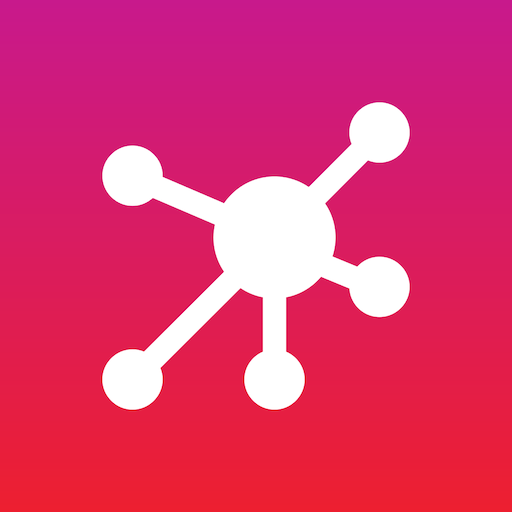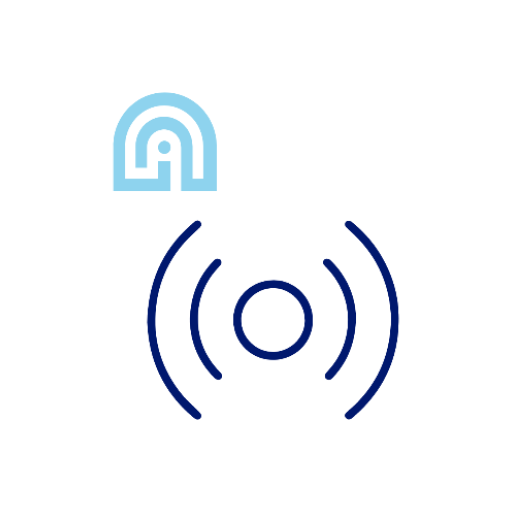3M™ Connected Equipment
Play on PC with BlueStacks – the Android Gaming Platform, trusted by 500M+ gamers.
Page Modified on: March 6, 2020
Play 3M™ Connected Equipment on PC
• Improve Situational Awareness: Workers have near real-time visibility of equipment status. They can receive alerts and notifications when using their 3M Connected PPE.
• Improve Compliance: Safety leaders can use the cloud-enabled 3M Connected Safety Platform to easily analyze aggregated data, create reports and set goals for improving their safety programs.
• Improve Productivity: Workers can stay focused on getting the job done
Please note that certain functionality within the app is unique to the type of 3M equipment you are connecting to.
Compatibility:
3M Connected Equipment has been tested with the following phone:
• Galaxy S7 with Android 8
• Galaxy S9 with Android 9
• Sonim XP8800 with Android 7+
Other Android phones may work but are not supported and 3M does not guarantee full functionality with 3M Connected PPE.
Play 3M™ Connected Equipment on PC. It’s easy to get started.
-
Download and install BlueStacks on your PC
-
Complete Google sign-in to access the Play Store, or do it later
-
Look for 3M™ Connected Equipment in the search bar at the top right corner
-
Click to install 3M™ Connected Equipment from the search results
-
Complete Google sign-in (if you skipped step 2) to install 3M™ Connected Equipment
-
Click the 3M™ Connected Equipment icon on the home screen to start playing