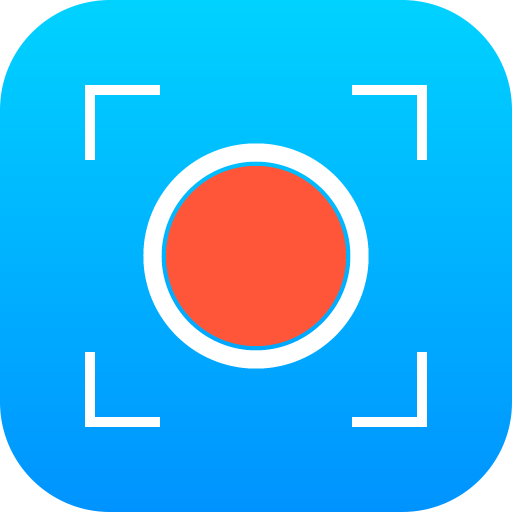Screen Recorder with Sound, Clear capture d'écran
Jouez sur PC avec BlueStacks - la plate-forme de jeu Android, approuvée par + 500M de joueurs.
Page Modifiée le: 16 janvier 2020
Play GU Screen Recorder with Sound, Clear Screenshot on PC
★ Record video with sound
+ You can record audio from the mic which makes it easy to create tutorial, promotional videos. Besides simple interface and unique design give you better user experience.
+ Hide the floating window with one touch to record full screen video. Use the notification panel to control recording.
+ There are many customized features in this screen recorder such as setting video resolution: provide 1080p resolution. Auto screen orientation: provide both portrait and landscape recording. Set countdown time and hd mode...
+ Overlay face camera: you can record your face and your emotions or your friend’s reaction in an overlay window, which can be dragged to any position on the screen and customized to any size. It helps you make a special video.
+ Pause and resume recording at any time.
★ Take clear screenshot
+ Capture screen easily, take clear screenshot to record your skillful gameplay, funny video call...
+ Doodle on your screenshot: Draw anything you want, add a mark or draw a symbol to highlight the part you want people notice in the screenshot.
★ Share your video with friends
Posting the HD video you record on social media to gain more likes and followers.
This screen recorder is a stable game recorder that record hd video with clear sound. Download now and have fun! Do not forget to rate 5 * to support the developer!
Jouez à Screen Recorder with Sound, Clear capture d'écran sur PC. C'est facile de commencer.
-
Téléchargez et installez BlueStacks sur votre PC
-
Connectez-vous à Google pour accéder au Play Store ou faites-le plus tard
-
Recherchez Screen Recorder with Sound, Clear capture d'écran dans la barre de recherche dans le coin supérieur droit
-
Cliquez pour installer Screen Recorder with Sound, Clear capture d'écran à partir des résultats de la recherche
-
Connectez-vous à Google (si vous avez ignoré l'étape 2) pour installer Screen Recorder with Sound, Clear capture d'écran
-
Cliquez sur l'icône Screen Recorder with Sound, Clear capture d'écran sur l'écran d'accueil pour commencer à jouer