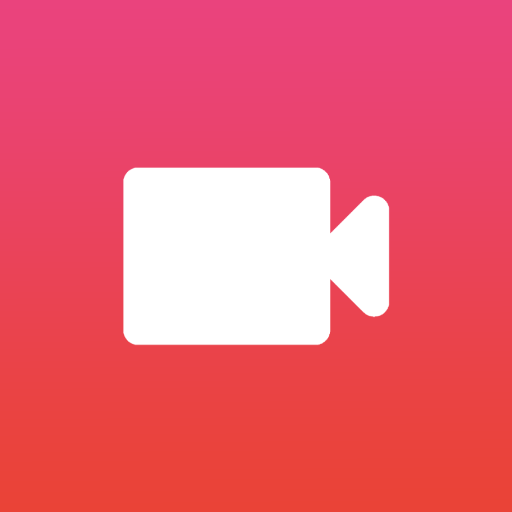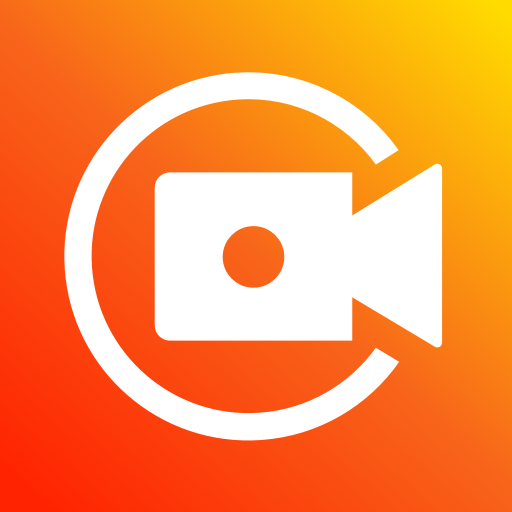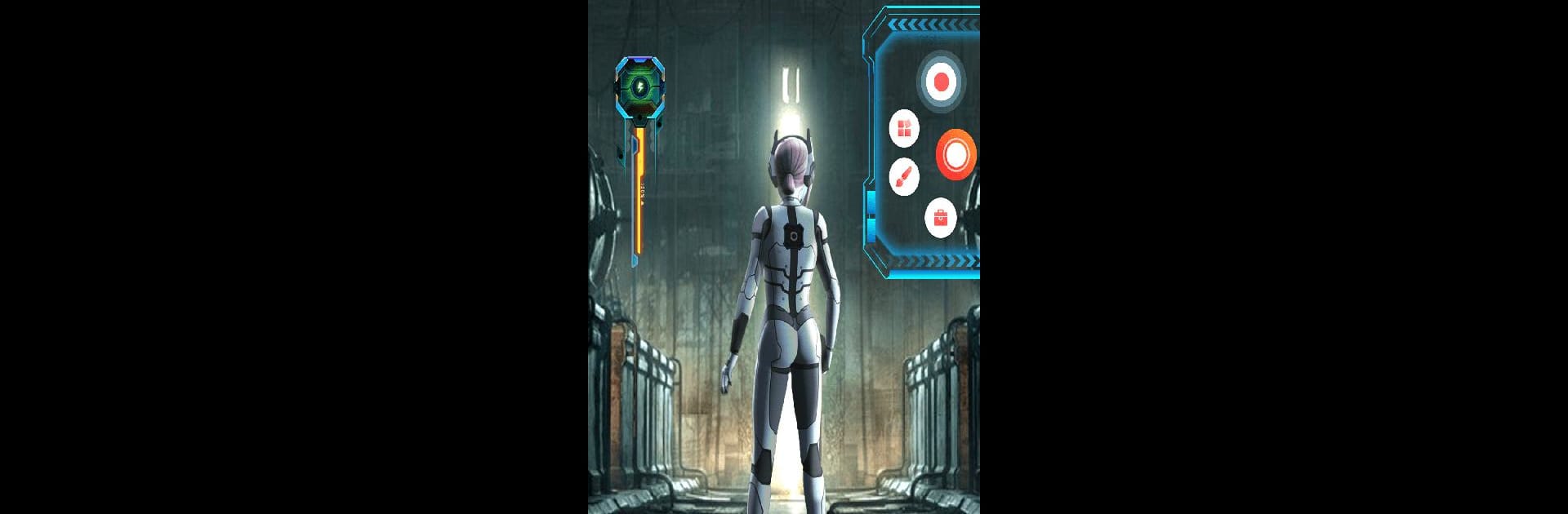
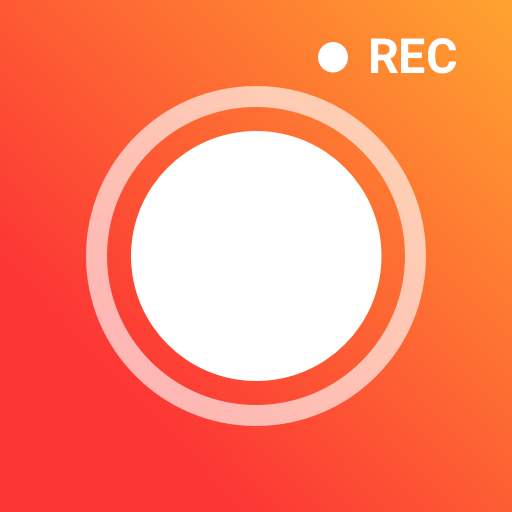
เครื่องบันทึกหน้าจอ GU
เล่นบน PC ผ่าน BlueStacks - Android Gaming Platform ที่ได้รับความไว้วางใจจากเกมเมอร์ 500 ล้านคนทั่วโลก
Page Modified on: Mar 6, 2024
Run Screen Recorder GU Recorder on PC or Mac
Get freedom from your phone’s obvious limitations. Use Screen Recorder GU Recorder, made by Screen Recorder Video Recorder Gu Recorder Studio, a Video Players & Editors app on your PC or Mac with BlueStacks, and level up your experience.
About the App
Screen Recorder GU Recorder by Screen Recorder Video Recorder Gu Recorder Studio is your go-to app for capturing every moment right from your device. It’s perfect for recording video calls, live streams, gaming sessions, sports events, and movies with no need to root your device. Expect seamless video recording with clear audio, thanks to its impressive sound capture capabilities.
App Features
Record with Sound
– Capture audio directly from your mic or record internal audio effortlessly. Ideal for tutorials and promotional videos.
Flexible Recording Options
– Hide the floating window for a clean full-screen capture. Control everything via the notification panel.
Customizable Settings
– Set video resolutions up to 1080p and choose landscape or portrait orientation. Enjoy features like countdown timer and shake-to-stop.
Overlay Face Camera
– Add a personal touch with overlay face recording. Resize and reposition as needed.
Exclusive Features
– Magic Brush: Doodle while you record, picking your favorite colors and effects.
– Restore Lost Video: Easily recover unsaved videos if the app closes unexpectedly.
– Video Compressor: Reduce file sizes without losing quality.
– MP3 Video Converter: Transform videos into MP3 effortlessly.
Screenshot Mastery
– Quick captures and clear screenshots, with options to doodle or highlight important details.
BlueStacks brings your apps to life on a bigger screen—seamless and straightforward.
เล่น เครื่องบันทึกหน้าจอ GU บน PC ได้ง่ายกว่า
-
ดาวน์โหลดและติดตั้ง BlueStacks บน PC ของคุณ
-
ลงชื่อเข้าใช้แอคเคาท์ Google เพื่อเข้าสู่ Play Store หรือทำในภายหลัง
-
ค้นหา เครื่องบันทึกหน้าจอ GU ในช่องค้นหาด้านขวาบนของโปรแกรม
-
คลิกเพื่อติดตั้ง เครื่องบันทึกหน้าจอ GU จากผลการค้นหา
-
ลงชื่อเข้าใช้บัญชี Google Account (หากยังไม่ได้ทำในขั้นที่ 2) เพื่อติดตั้ง เครื่องบันทึกหน้าจอ GU
-
คลิกที่ไอคอน เครื่องบันทึกหน้าจอ GU ในหน้าจอเพื่อเริ่มเล่น