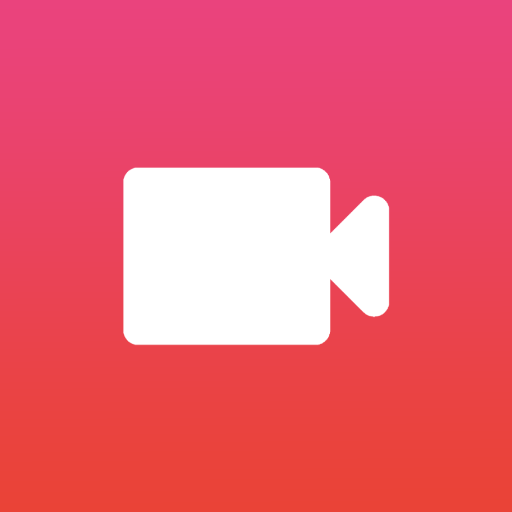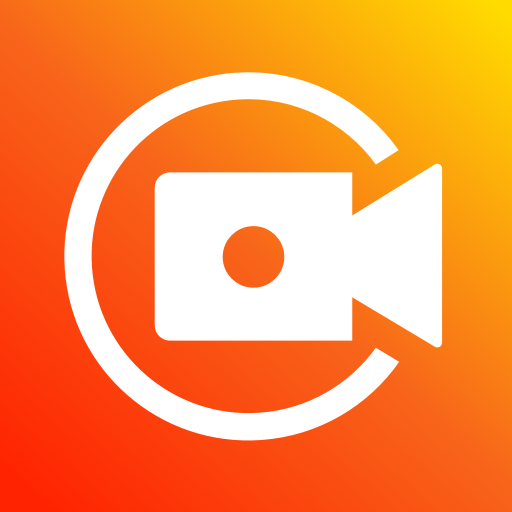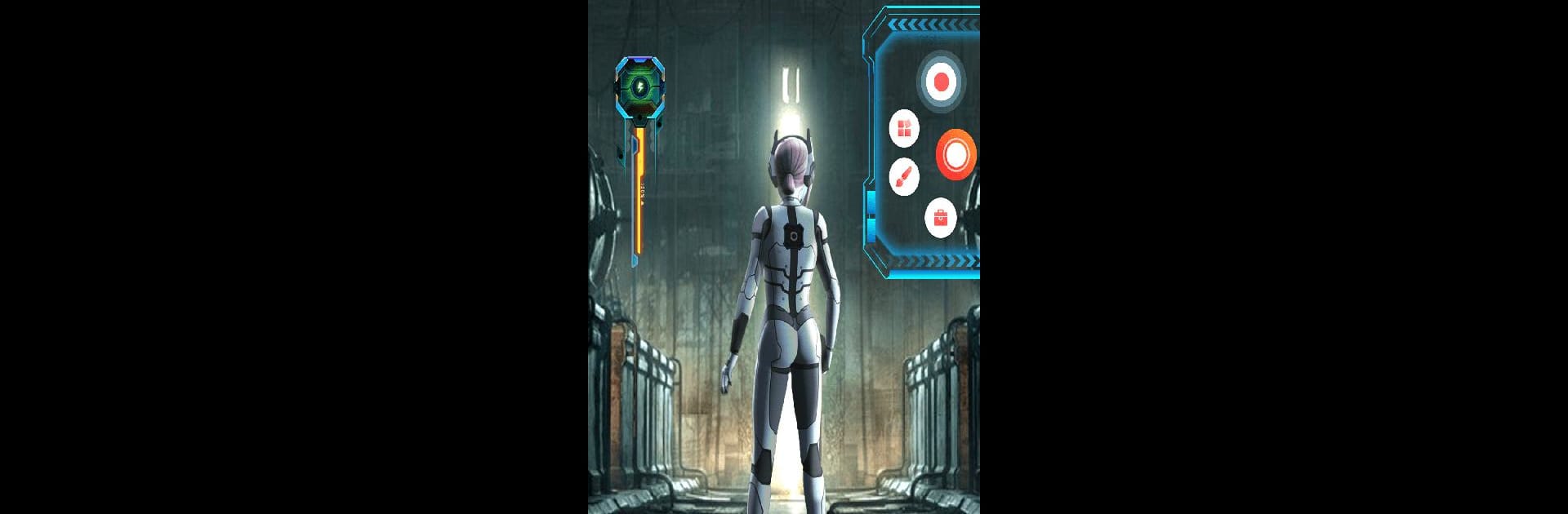
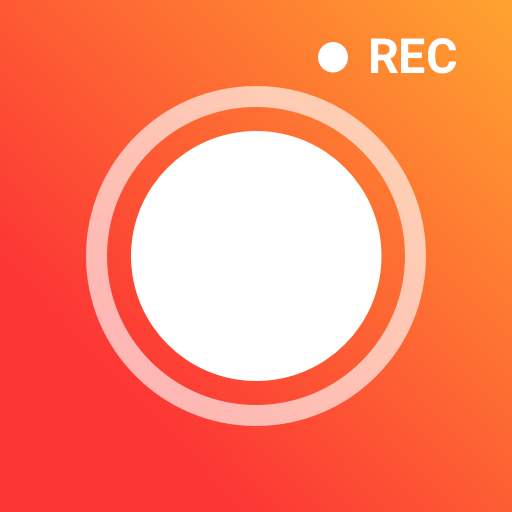
máy ghi màn hình với âm thanh
Chơi trên PC với BlueStacks - Nền tảng chơi game Android, được hơn 500 triệu game thủ tin tưởng.
Trang đã được sửa đổi vào: Mar 6, 2024
Run Screen Recorder GU Recorder on PC or Mac
Get freedom from your phone’s obvious limitations. Use Screen Recorder GU Recorder, made by Screen Recorder Video Recorder Gu Recorder Studio, a Video Players & Editors app on your PC or Mac with BlueStacks, and level up your experience.
About the App
Screen Recorder GU Recorder by Screen Recorder Video Recorder Gu Recorder Studio is your go-to app for capturing every moment right from your device. It’s perfect for recording video calls, live streams, gaming sessions, sports events, and movies with no need to root your device. Expect seamless video recording with clear audio, thanks to its impressive sound capture capabilities.
App Features
Record with Sound
– Capture audio directly from your mic or record internal audio effortlessly. Ideal for tutorials and promotional videos.
Flexible Recording Options
– Hide the floating window for a clean full-screen capture. Control everything via the notification panel.
Customizable Settings
– Set video resolutions up to 1080p and choose landscape or portrait orientation. Enjoy features like countdown timer and shake-to-stop.
Overlay Face Camera
– Add a personal touch with overlay face recording. Resize and reposition as needed.
Exclusive Features
– Magic Brush: Doodle while you record, picking your favorite colors and effects.
– Restore Lost Video: Easily recover unsaved videos if the app closes unexpectedly.
– Video Compressor: Reduce file sizes without losing quality.
– MP3 Video Converter: Transform videos into MP3 effortlessly.
Screenshot Mastery
– Quick captures and clear screenshots, with options to doodle or highlight important details.
BlueStacks brings your apps to life on a bigger screen—seamless and straightforward.
Chơi máy ghi màn hình với âm thanh trên PC. Rất dễ để bắt đầu
-
Tải và cài đặt BlueStacks trên máy của bạn
-
Hoàn tất đăng nhập vào Google để đến PlayStore, hoặc thực hiện sau
-
Tìm máy ghi màn hình với âm thanh trên thanh tìm kiếm ở góc phải màn hình
-
Nhấn vào để cài đặt máy ghi màn hình với âm thanh trong danh sách kết quả tìm kiếm
-
Hoàn tất đăng nhập Google (nếu bạn chưa làm bước 2) để cài đặt máy ghi màn hình với âm thanh
-
Nhấn vào icon máy ghi màn hình với âm thanh tại màn hình chính để bắt đầu chơi