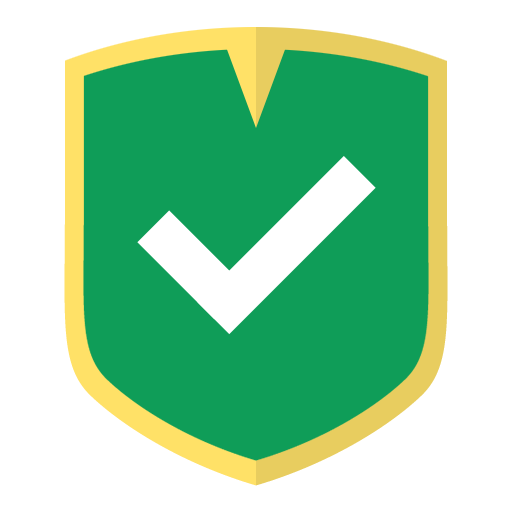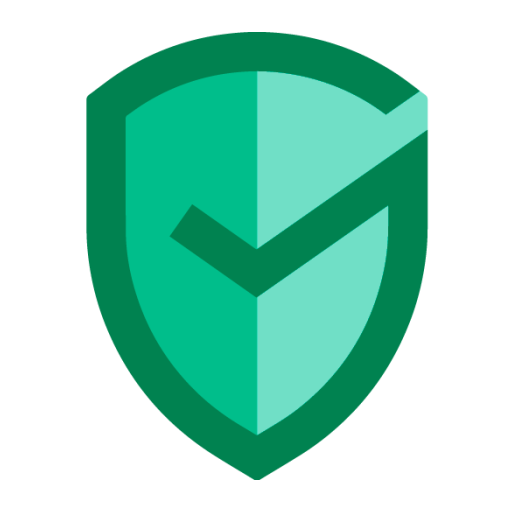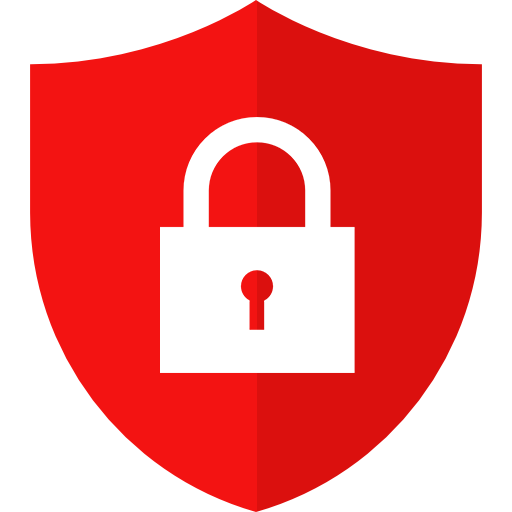WebGuard
Play on PC with BlueStacks – the Android Gaming Platform, trusted by 500M+ gamers.
Page Modified on: June 28, 2019
Play WebGuard on PC
Although this app is free to download, to use the service WebGuard you need to have an active subscription. You have the opportunity to familiarize yourself with the features during the trial period.
DESCRIPTION:
WebGuard - protection of any mobile device from dangerous sites, surveillance, viruses, advertising. Firewall and a real increase of anonymity in the network, data encryption, and acceleration of the Internet to save money on traffic while working with any browser.
As always - ROOT not required!
Features:
- Blocks all adverts
- Firewall
- Increased the anonymity in the Internet by hiding the real IP and possibility to choose from which country the new IP is from (currently available: Germany, France)
- Allows faster downloads and saves money by compressing traffic, ad blocking, rapid domain resolution and other technologies
- Encrypts data for protection when working in open networks (restaurants, conferences, etc.)
- Blocks sites that have distributed malicious content, viruses (downloading apps from unknown sources) and fraudulent websites
- Informs when you visit paid web sites
- Protects against surveillance (banners, tracking, social networks, etc.) and hides information about the user
Extra features:
- NO root permissions required!
- The application supports more than 500 web browsers
- The application monitors Internet traffic through specially crafted local VPN-channel service. The data is analyzed without the use of third-party VPN-server, app contains a built-in local VPN-server.
Play WebGuard on PC. It’s easy to get started.
-
Download and install BlueStacks on your PC
-
Complete Google sign-in to access the Play Store, or do it later
-
Look for WebGuard in the search bar at the top right corner
-
Click to install WebGuard from the search results
-
Complete Google sign-in (if you skipped step 2) to install WebGuard
-
Click the WebGuard icon on the home screen to start playing