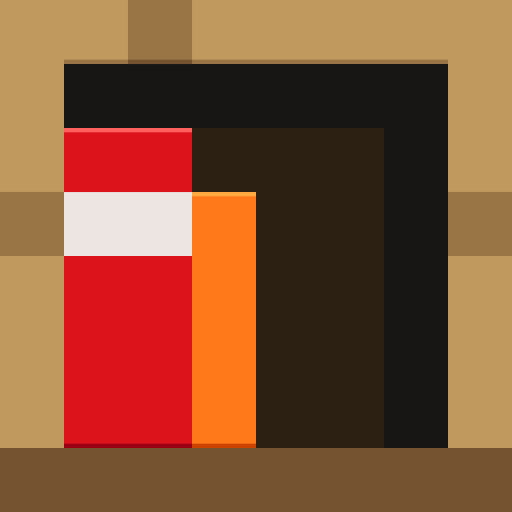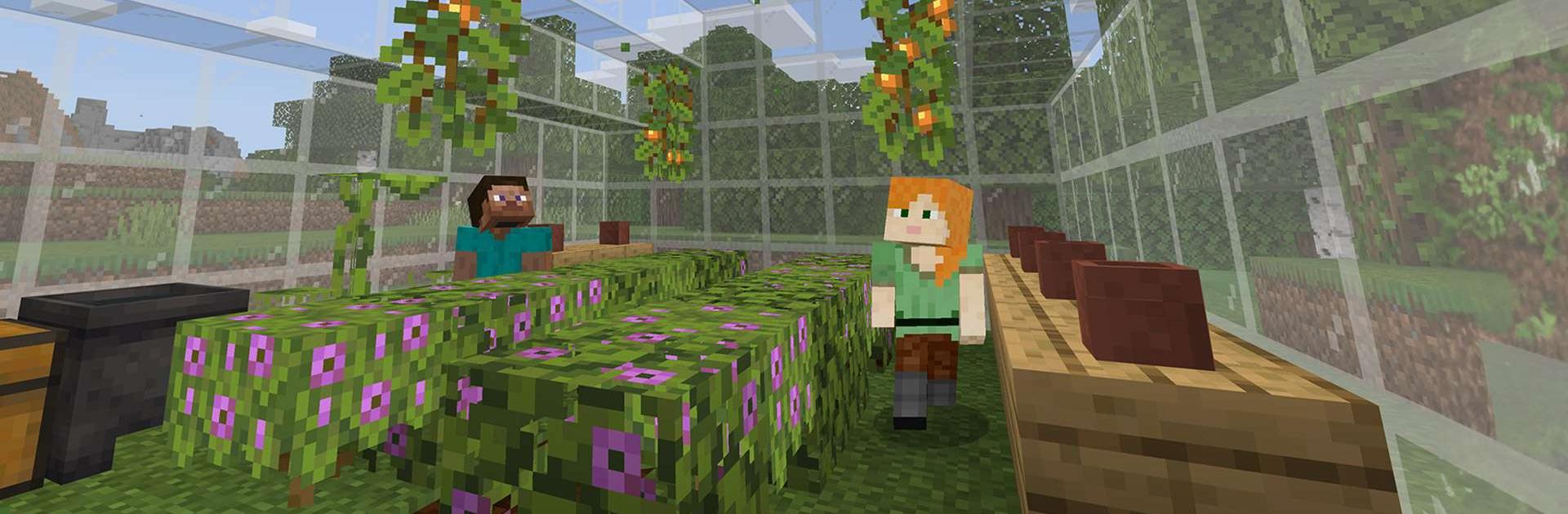
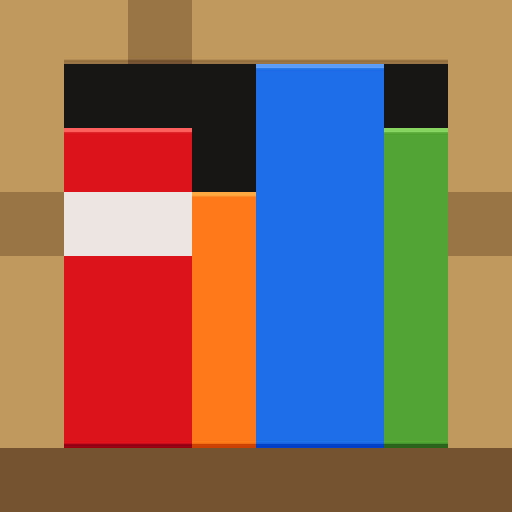
Minecraft Education
Juega en PC con BlueStacks: la plataforma de juegos Android, en la que confían más de 500 millones de jugadores.
Página modificada el: Oct 22, 2024
Play Minecraft: Education Edition on PC or Mac
Minecraft: Education Edition is an Education game developed by Mojang. BlueStacks app player is the best platform to play this Android game on your PC or Mac for an immersive gaming experience.
Minecraft: Education Edition is a platform that allows users to learn through playing games and fosters inclusive and creative education. Discovering new worlds made of blocks can provide you with fresh perspectives on each issue or obstacle you face.
The Minecraft: Education Edition is designed to keep the interest of all learners. It contains educational content as well as engaging challenges for a wide variety of topics, ranging from mathematics and reading to digital citizenship and the environment.
You will learn important life skills in this interactive game, such as how to solve problems, think critically, work with others, and communicate well.
You can look into ancient civilizations, learn about cell biology, travel through space, and even make the elements in the periodic table come to life in the game.
Minecraft: Education Edition encourages meaningful learning as well as the social and emotional growth of the players. A variety of player requirements can be satisfied by accessibility tools such as chat-to-text and Immersive Reader. There is educational material available on culturally significant subjects such as the changing environment and active citizenship.
Download Minecraft: Education Edition on PC with BlueStacks and learn life lessons through immersion.
Juega Minecraft Education en la PC. Es fácil comenzar.
-
Descargue e instale BlueStacks en su PC
-
Complete el inicio de sesión de Google para acceder a Play Store, o hágalo más tarde
-
Busque Minecraft Education en la barra de búsqueda en la esquina superior derecha
-
Haga clic para instalar Minecraft Education desde los resultados de búsqueda
-
Complete el inicio de sesión de Google (si omitió el paso 2) para instalar Minecraft Education
-
Haz clic en el ícono Minecraft Education en la pantalla de inicio para comenzar a jugar