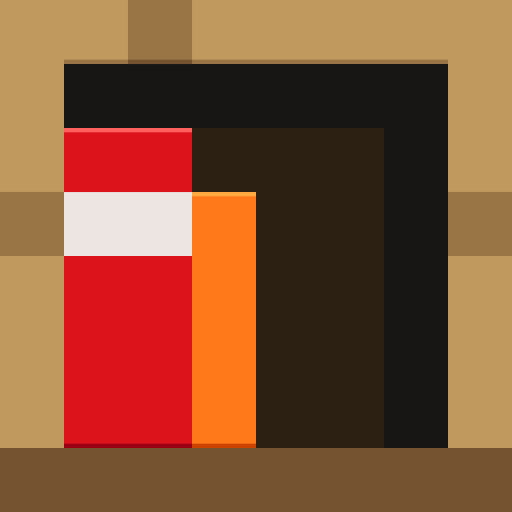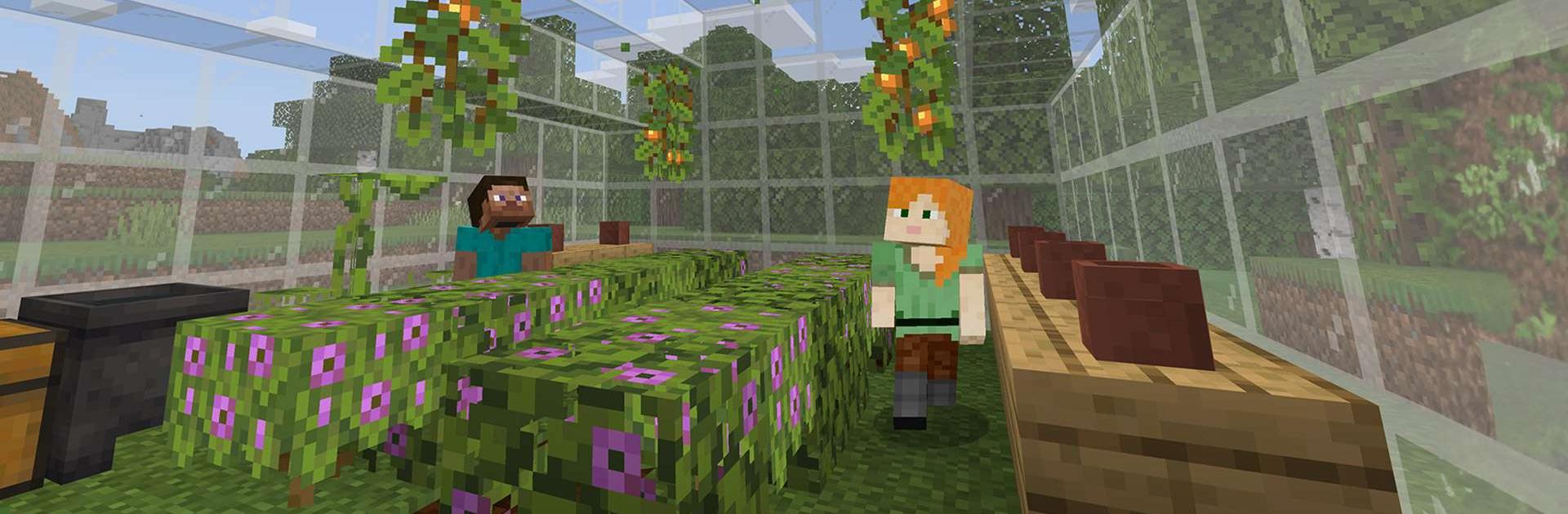
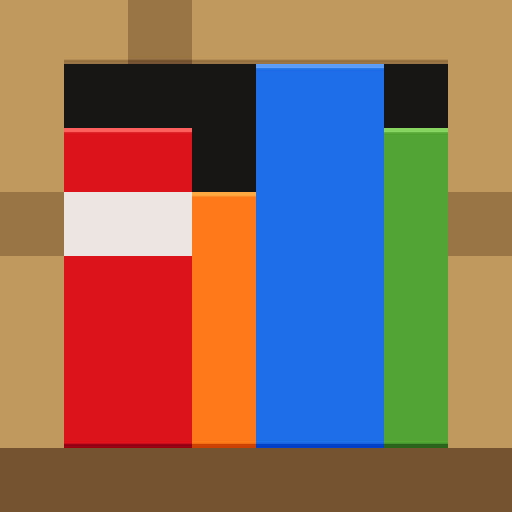
Minecraft Education
Chơi trên PC với BlueStacks - Nền tảng chơi game Android, được hơn 500 triệu game thủ tin tưởng.
Trang đã được sửa đổi vào: Oct 22, 2024
Play Minecraft: Education Edition on PC or Mac
Minecraft: Education Edition is an Education game developed by Mojang. BlueStacks app player is the best platform to play this Android game on your PC or Mac for an immersive gaming experience.
Minecraft: Education Edition is a platform that allows users to learn through playing games and fosters inclusive and creative education. Discovering new worlds made of blocks can provide you with fresh perspectives on each issue or obstacle you face.
The Minecraft: Education Edition is designed to keep the interest of all learners. It contains educational content as well as engaging challenges for a wide variety of topics, ranging from mathematics and reading to digital citizenship and the environment.
You will learn important life skills in this interactive game, such as how to solve problems, think critically, work with others, and communicate well.
You can look into ancient civilizations, learn about cell biology, travel through space, and even make the elements in the periodic table come to life in the game.
Minecraft: Education Edition encourages meaningful learning as well as the social and emotional growth of the players. A variety of player requirements can be satisfied by accessibility tools such as chat-to-text and Immersive Reader. There is educational material available on culturally significant subjects such as the changing environment and active citizenship.
Download Minecraft: Education Edition on PC with BlueStacks and learn life lessons through immersion.
Chơi Minecraft Education trên PC. Rất dễ để bắt đầu
-
Tải và cài đặt BlueStacks trên máy của bạn
-
Hoàn tất đăng nhập vào Google để đến PlayStore, hoặc thực hiện sau
-
Tìm Minecraft Education trên thanh tìm kiếm ở góc phải màn hình
-
Nhấn vào để cài đặt Minecraft Education trong danh sách kết quả tìm kiếm
-
Hoàn tất đăng nhập Google (nếu bạn chưa làm bước 2) để cài đặt Minecraft Education
-
Nhấn vào icon Minecraft Education tại màn hình chính để bắt đầu chơi