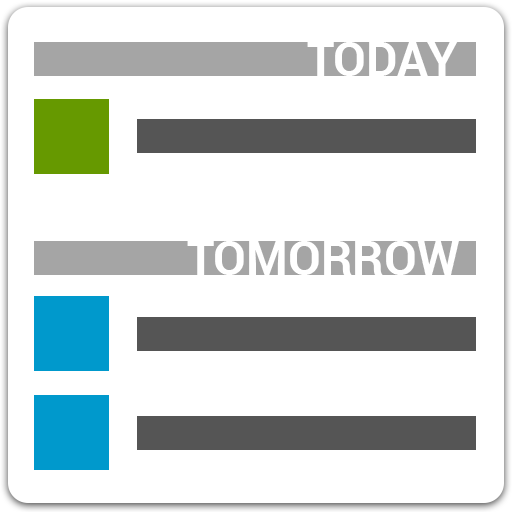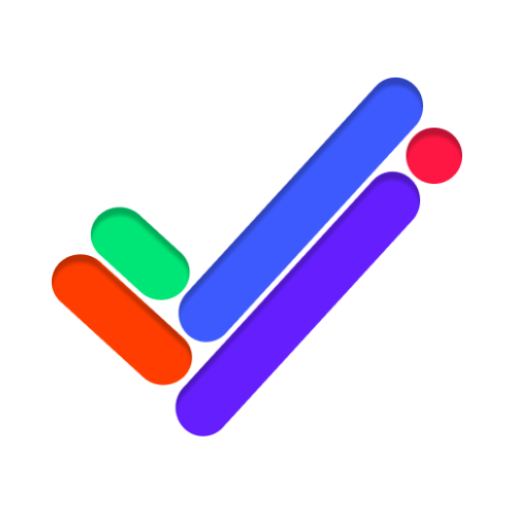One Task: To Do List, Calendar
Play on PC with BlueStacks – the Android Gaming Platform, trusted by 500M+ gamers.
Page Modified on: Dec 21, 2020
Play One Task: To Do List, Calendar on PC
🙌 We want it to be the perfect application for you, so we have weekly updates of the application, adding new features suggested by users every Sunday. If you have any problem with the application, please contact us by email at help.me.moow@gmail.com or write to us in the Play Store comment box.
🐴 Stories
You want to remember those moments of overcoming that you had to go through to achieve your goal, add images in the projects and you will be able to see them in the main screen of the application.
🍼 Projects
Organize your tasks by projects, whether it's the shopping list, preparing to win the marathon, becoming a pro at that video game, achieving your personal goals, separating projects by color.
📆 Calendar
Use the calendar to add the future activities or events you will be attending, allow one view per month, two weeks or one week, slide to the next.
Task
└─ Subtask
└─ Subtask
└─ ...
└─...
✅ The center of everything is the tasks, these can be subdivided into smaller tasks, organize the tasks as you want, there is no level defined by us, you can add as many sub-tasks as you want, detailing even the smallest action.
💪 Available in 17 languages: English, Spanish, Italian, Polish, Dutch, German, French, Portuguese, Chinese, Hindi, Indonesian, Korean, Russian, Bengali, Japanese, Urdu and Arabic.
🚩 Not your language? - don't worry, we will add it soon.
😉 Thank you.
The OneTask Team
Play One Task: To Do List, Calendar on PC. It’s easy to get started.
-
Download and install BlueStacks on your PC
-
Complete Google sign-in to access the Play Store, or do it later
-
Look for One Task: To Do List, Calendar in the search bar at the top right corner
-
Click to install One Task: To Do List, Calendar from the search results
-
Complete Google sign-in (if you skipped step 2) to install One Task: To Do List, Calendar
-
Click the One Task: To Do List, Calendar icon on the home screen to start playing