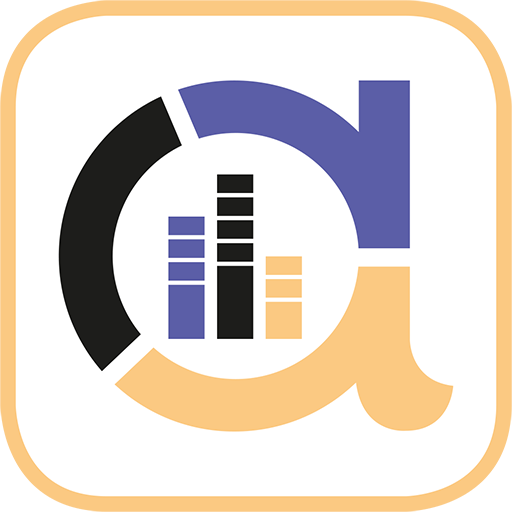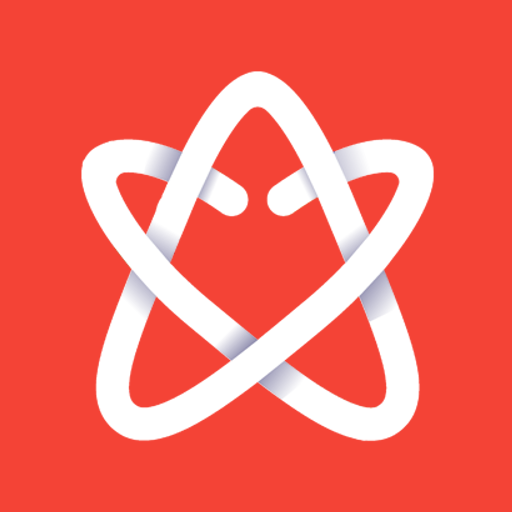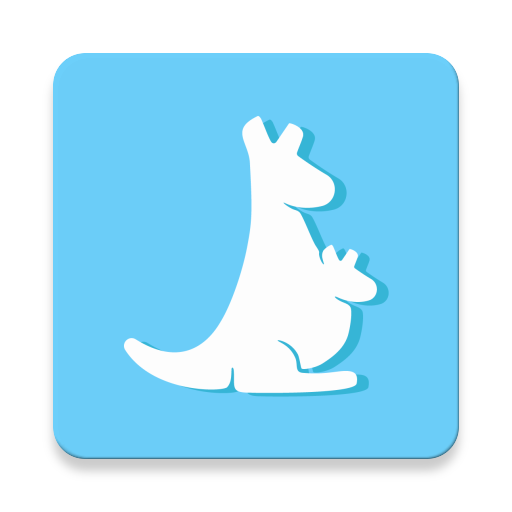
ScreenGuide | Parental Control
Play on PC with BlueStacks – the Android Gaming Platform, trusted by 500M+ gamers.
Page Modified on: July 5, 2018
Play ScreenGuide | Parental Control on PC
Be empowered by a quick and simple parental control app with great features like list of selected apps to be hidden or accessible to children, and much more.
Create your family and easily add your child’s devices to be able to control it.
By using the Daily Screen Time feature, parents can configure the amount of time children will be allowed to use their smartphones during the day! Parents are also able to add bonus time to the day for children and set a list of always allowed apps!
Lock the device using the Time-Out feature and ensure kids will not be distracted with digital devices when they should be studying, sleeping or having fun with family and friends.
LIMIT SCREEN TIME AND BLOCK APPS FEATURES:
• Set up Daily Screen Time
• Hide Restricted Apps from your children
• Set a list to show Only Selected Apps
• Lock the device in one App, avoiding distractions during homework
• Hide all apps;
• Block Facebook, SnapChat, Instagram, Twitter, or any other social media app;
• Completely block Internet by blocking app browsers;
• Receive alerts about potential risks on children’s devices;
• See all the apps installed on child’s devices;
• Learn more about the apps your children are using;
• Understand your children behavior when they are using digital devices;
• Remotely delete inappropriate apps;
• Remotely install applications;
• Block the Camera
• Do not allow Bluetooth
• Block access to Settings
• Block access to Google Play
ScreenGuide Premium: Unlock the full parental control experience
Upgrade to Screen Guide Premium to monitor all family’s devices and schedule device rules to keep children safe and healthy!
PREMIUM PARENTAL CONTROL FEATURE:
• Add up to 10 child’s devices;
• Schedule Time-Out
• Schedule App Lists for your children: Hide Restricted Apps, Show Only Selected Apps, Lock the device in one App
You can be a premium user of the ScreenGuide App by auto-renewing your subscription, which will be charged to the associated Google Play at confirmation of purchase. The monthly subscription is US$ 2.99 per month. Subscription will auto-renew unless turned off 24-hours prior to the end of the current period. Manage your subscriptions in Google Play after purchase.
Privacy policy: http://screen.guide/legal/privacy
Terms of use: http://screen.guide/legal/terms
This app uses the Device Administrator permission.
Play ScreenGuide | Parental Control on PC. It’s easy to get started.
-
Download and install BlueStacks on your PC
-
Complete Google sign-in to access the Play Store, or do it later
-
Look for ScreenGuide | Parental Control in the search bar at the top right corner
-
Click to install ScreenGuide | Parental Control from the search results
-
Complete Google sign-in (if you skipped step 2) to install ScreenGuide | Parental Control
-
Click the ScreenGuide | Parental Control icon on the home screen to start playing