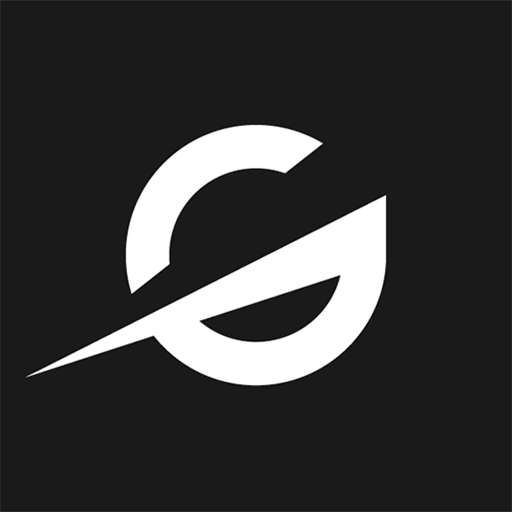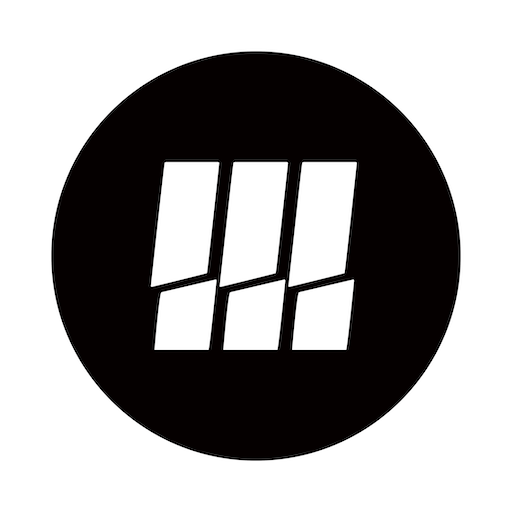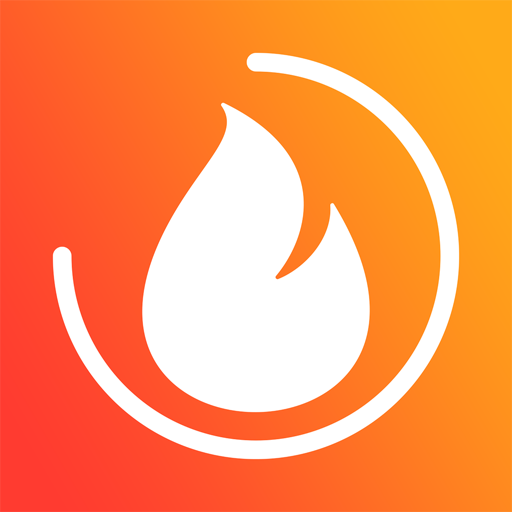
mubo
Play on PC with BlueStacks – the Android Gaming Platform, trusted by 500M+ gamers.
Page Modified on: February 17, 2020
Play mubo on PC
Connect to a Musicbox or create your own. Your Musicbox is ready to use within seconds. Just add a Playlist and press play. Just try it, it's really that simple.
The idea: The song with the most votes is the furthest up in the playlist of the Musicbox. To keep it exciting, the cooldown resets all votes after a fixed time and everybody can vote again.
You can add your own music or easily add music from AppleMusic (iOS only), Spotify or Deezer to your Musicbox. Then you just have to start your Musicbox and your guests can already vote for their favorite songs. If you allow it, your guests can even add songs from Spotify or Deezer to your Musicbox. The song with the most votes is the furthest up in the playlist of your Musicbox. To keep it exciting, the cooldown resets all votes after a fixed time and your guests can vote again.
Follow us on social to stay updated.
Facebook: fb.me/muboapp
Twitter: @muboapp
Play mubo on PC. It’s easy to get started.
-
Download and install BlueStacks on your PC
-
Complete Google sign-in to access the Play Store, or do it later
-
Look for mubo in the search bar at the top right corner
-
Click to install mubo from the search results
-
Complete Google sign-in (if you skipped step 2) to install mubo
-
Click the mubo icon on the home screen to start playing