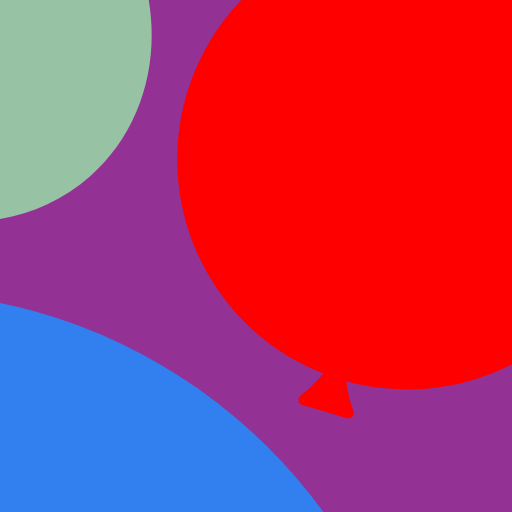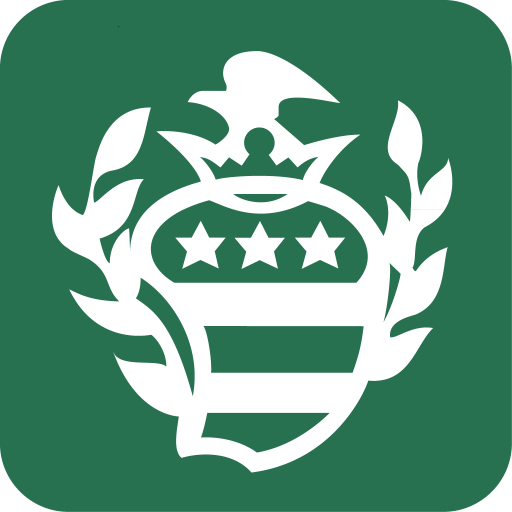
My MWHC
Play on PC with BlueStacks – the Android Gaming Platform, trusted by 500M+ gamers.
Page Modified on: January 6, 2020
Play My MWHC on PC
Log in to the app using your MyChart account to get mobile access to the following:
• Test results: View lab test results and standard ranges for each result.
• Messages: View, create, and reply to messages from your healthcare team.
• Appointments: View or cancel upcoming appointments, and read information about your previous appointments.
• Health advisories: Get notified when it’s time for your annual physical, flu shot, and other preventive care needs.
• Health summary: View your medications, allergies, immunizations, and current health concerns.
• Proxy access: View health information for designated family members, including children.
Play My MWHC on PC. It’s easy to get started.
-
Download and install BlueStacks on your PC
-
Complete Google sign-in to access the Play Store, or do it later
-
Look for My MWHC in the search bar at the top right corner
-
Click to install My MWHC from the search results
-
Complete Google sign-in (if you skipped step 2) to install My MWHC
-
Click the My MWHC icon on the home screen to start playing