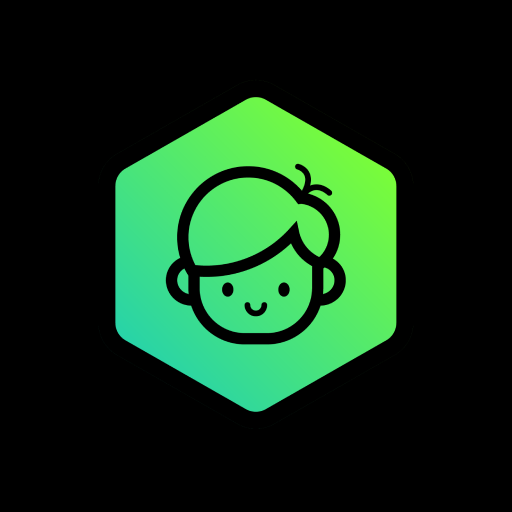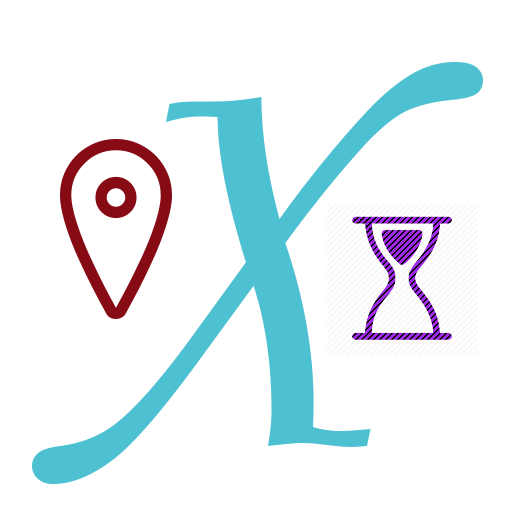
Advanced Parental Tools
Play on PC with BlueStacks – the Android Gaming Platform, trusted by 500M+ gamers.
Page Modified on: February 17, 2020
Play Advanced Parental Tools on PC
The application supports local and remote control modes as well as essential commands for device location, status monitoring and others. Remote call log and messaging inspection is available if respective permissions are enabled on child's device.
In addition to applications, we support monitoring and setting restrictions on visits to web resources for supported browsers.
You have two installation and activation options for devices you wish to control:
• Simple - enables application control of already active devices but older kids eventually find a way to subvert the control;
• Total Control - special mode that disables advanced Android features such as Safe Boot and Multiple Users that can be used to break through control functions. The mode requires new or factory reset device.
Last but not least, the dedicated chat solution ensures no one can interrupt your conversation or child will ignore you ;)
On first login/registration the application will request multiple permissions required for feature activations. Please read carefully and follow the instructions as suggested.
If your child's device supports multiple users than for best result we recommend installation on secondary user account and leave primary account for administrative purposes only. Do not forget to protect primary account with password.
This app uses the Device Administrator permission to protect client from authorized removal as well as for remote password management (The list of related admin policies is strictly limited to Password Quality and Minimum password Length). The permission is optional and application will remain functional in reduced capacity.
Enjoy !!!
Play Advanced Parental Tools on PC. It’s easy to get started.
-
Download and install BlueStacks on your PC
-
Complete Google sign-in to access the Play Store, or do it later
-
Look for Advanced Parental Tools in the search bar at the top right corner
-
Click to install Advanced Parental Tools from the search results
-
Complete Google sign-in (if you skipped step 2) to install Advanced Parental Tools
-
Click the Advanced Parental Tools icon on the home screen to start playing