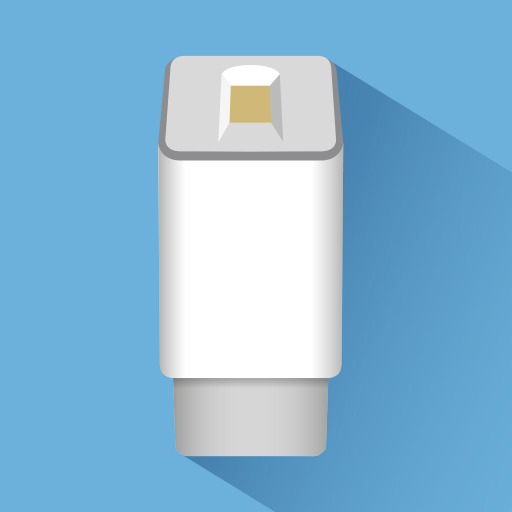myHWU
Juega en PC con BlueStacks: la plataforma de juegos Android, en la que confían más de 500 millones de jugadores.
Página modificada el: 21 de enero de 2019
Play myHWU on PC
The myHWU app builds upon the current desktop site, providing access to the same apps and data, on the go, for a seamless experience. Any changes you make to your dashboard will be synced across your devices, making personalisation easy.
Features include:
• Email – access to a light version of your mail client so you can keep track of emails.
• Calendar – easily see your events for the day.
• Vision Integration – providing details of courses you may take or manage.
• Resource Booker – book study space or a meeting room to collaborate with peers and colleagues.
• Tailored Content – to allow the information about studying or working at HWU to find you on your dashboard.
• Campus Maps – whether you are new or familiar with the campus all of our landmarks are detailed so you need never miss a class or meeting.
• Campus news – keep up to date with goings on, both at home and abroad.
• LinkedIn Learning – brush up on skills or learn something new with bite-size learning at your fingertips.
• Library – search databases directly for the resources you need.
Juega myHWU en la PC. Es fácil comenzar.
-
Descargue e instale BlueStacks en su PC
-
Complete el inicio de sesión de Google para acceder a Play Store, o hágalo más tarde
-
Busque myHWU en la barra de búsqueda en la esquina superior derecha
-
Haga clic para instalar myHWU desde los resultados de búsqueda
-
Complete el inicio de sesión de Google (si omitió el paso 2) para instalar myHWU
-
Haz clic en el ícono myHWU en la pantalla de inicio para comenzar a jugar