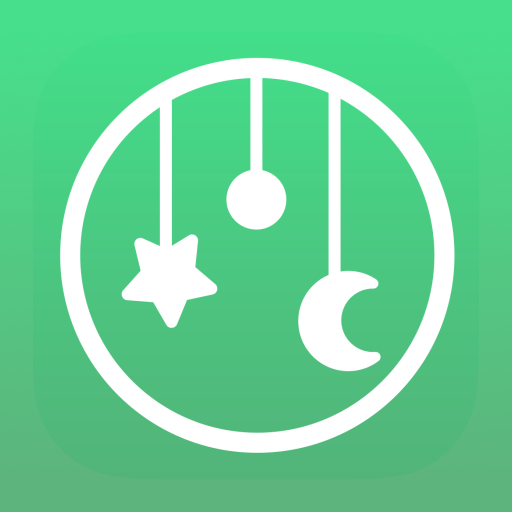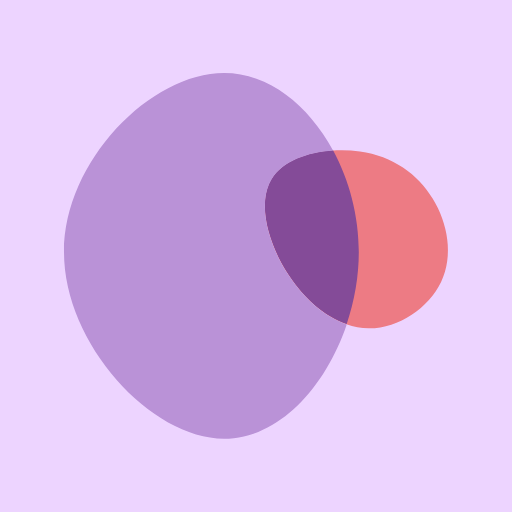myHummy
Spiele auf dem PC mit BlueStacks - der Android-Gaming-Plattform, der über 500 Millionen Spieler vertrauen.
Seite geändert am: 4. Dezember 2019
Play myHummy on PC
Switch the sound device on and off
Select your preferred sound - there are 5 types of white noise to choose from, which resemble: a hairdryer, vacuum cleaner, sea waves, rainfall, and amniotic fluid with a heartbeat.
Change the volume level
Set the timer - the timer can be set for a maximum of 12 hours. At the end of the pre-set time the volume will gradually fade out.
Enable and disable the Sleep Sensor - When enabled, the Humming Heart will enter standby mode after the sound has faded. The sound will resume again if the baby begins to cry or if any other noise is detected in the baby’s environment. An alert message is sent to the phone each time the sound resumes.
Use Alarm mode - when the Humming Heart detects a noise, the app will play the pre-selected alarm sound on your smartphone. If the Humming Heart is already playing sounds when your baby cries, or another sound is detected, the app will also activate the alarm. (NB: Alarm mode works withing Bluetooth range)
Baby Monitor mode - Use Baby Monitor mode to send notifications to a phone when baby wakes up, even when white noise is not on (within Bluetooth range).
As part of using the application, no data is collected that could in any way be used for unambiguous personal identification: phone numbers, e-mail addresses, social network accounts, photos, exact location, etc.
The "Szumisie" application uses the analytical system of Firebase Analytics, provided by Google, thanks to which designated employees of Szumisie sp. Z o.o. they can find out how many users have an application, how they use it, what their approximate geographical location and what the technical data about the device on which the application is installed are. The Firebase Analytics system does not identify individual users.
Spiele myHummy auf dem PC. Der Einstieg ist einfach.
-
Lade BlueStacks herunter und installiere es auf deinem PC
-
Schließe die Google-Anmeldung ab, um auf den Play Store zuzugreifen, oder mache es später
-
Suche in der Suchleiste oben rechts nach myHummy
-
Klicke hier, um myHummy aus den Suchergebnissen zu installieren
-
Schließe die Google-Anmeldung ab (wenn du Schritt 2 übersprungen hast), um myHummy zu installieren.
-
Klicke auf dem Startbildschirm auf das myHummy Symbol, um mit dem Spielen zu beginnen