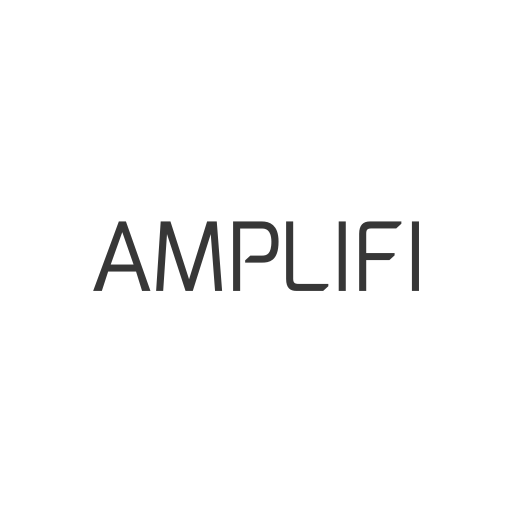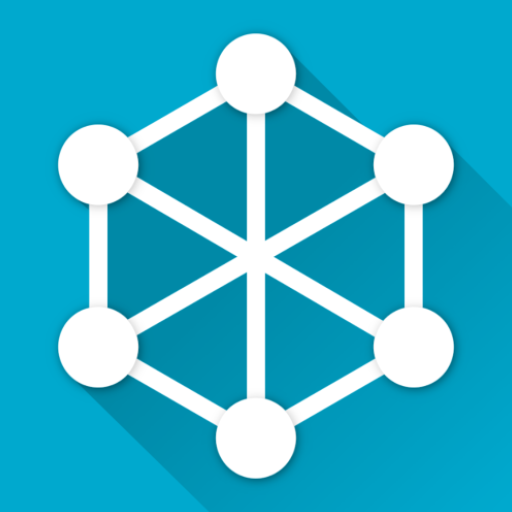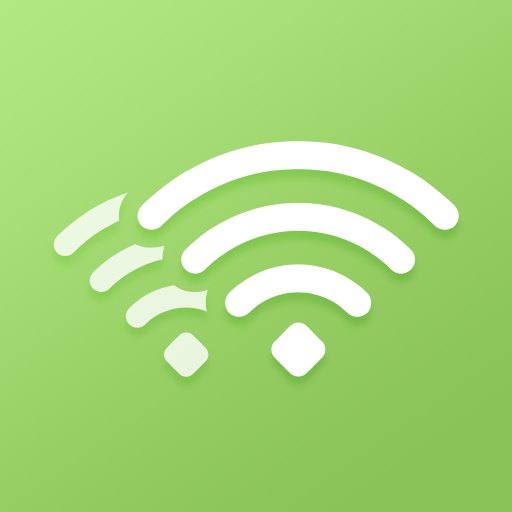
My Mesh
Play on PC with BlueStacks – the Android Gaming Platform, trusted by 500M+ gamers.
Page Modified on: September 16, 2019
Play My Mesh on PC
What you can do on My Mesh app:
* Set up MeshForce WiFi system in 3 minutes.
* See what devices connected to your network and their status.
* Make changes to your settings, like the WiFi name and password.
* Securely share your network with guests by Guest Network feature.
* Schedule internet access to manage kid’s devices using time.
You may need to create a My Mesh account in the app to access all features, or use Facebook, twitter or Google account to sign in.
For technical support and app feedback, please contact us at www.imeshforce.com/help
Play My Mesh on PC. It’s easy to get started.
-
Download and install BlueStacks on your PC
-
Complete Google sign-in to access the Play Store, or do it later
-
Look for My Mesh in the search bar at the top right corner
-
Click to install My Mesh from the search results
-
Complete Google sign-in (if you skipped step 2) to install My Mesh
-
Click the My Mesh icon on the home screen to start playing