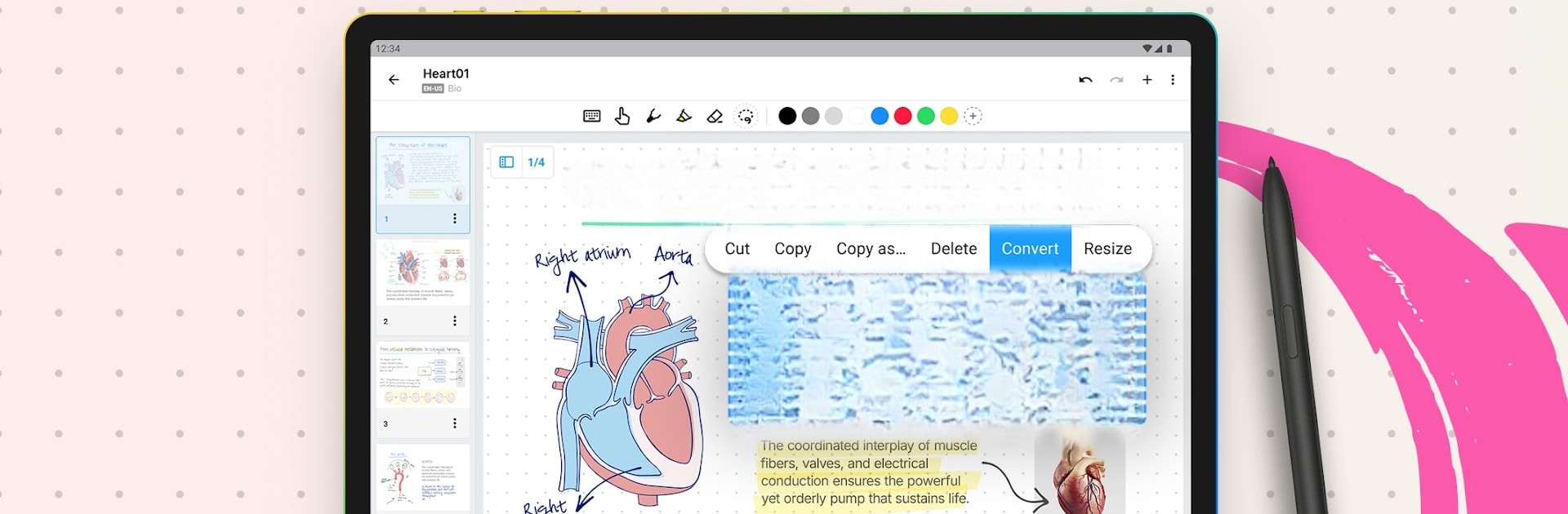
MyScript Notes (Nebo)
Play on PC with BlueStacks – the Android Gaming Platform, trusted by 500M+ gamers.
Page Modified on: Dec 4, 2025
Run Nebo: Note Taking for Students on PC or Mac
Upgrade your experience. Try Nebo: Note Taking for Students, the fantastic Productivity app from MyScript, from the comfort of your laptop, PC, or Mac, only on BlueStacks.
About the App
Nebo: Note Taking for Students by MyScript transforms the way you capture ideas, turning handwritten notes into neatly typed text. Effortlessly create professional documents with intuitive pen gestures and annotate PDFs on an infinite canvas.
App Features
Digital handwriting:
– Mix writing styles: switch between pen, typing, and dictation seamlessly.
– Convert handwriting and math to text; diagrams into pristine shapes.
Edit with your pen:
– Use gestures to format your work—highlight, select, or erase effortlessly.
– Keep your workflow smooth and interruption-free.
Infinite canvas for freeform notes:
– Ideal for mind mapping and brainstorming.
– Select, move, and transform content easily, converting handwriting to text.
Responsive document creation:
– Handwriting automatically reflows for a clean presentation.
– Adjust layout on the fly with device rotation and split-screen support.
Enrich your notes:
– Choose from various pen types and custom backgrounds.
– Add photos, sketches, and math equations, with LaTeX compatibility.
Access everything on your device and enhance productivity with Nebo on BlueStacks.
Play MyScript Notes (Nebo) on PC. It’s easy to get started.
-
Download and install BlueStacks on your PC
-
Complete Google sign-in to access the Play Store, or do it later
-
Look for MyScript Notes (Nebo) in the search bar at the top right corner
-
Click to install MyScript Notes (Nebo) from the search results
-
Complete Google sign-in (if you skipped step 2) to install MyScript Notes (Nebo)
-
Click the MyScript Notes (Nebo) icon on the home screen to start playing
