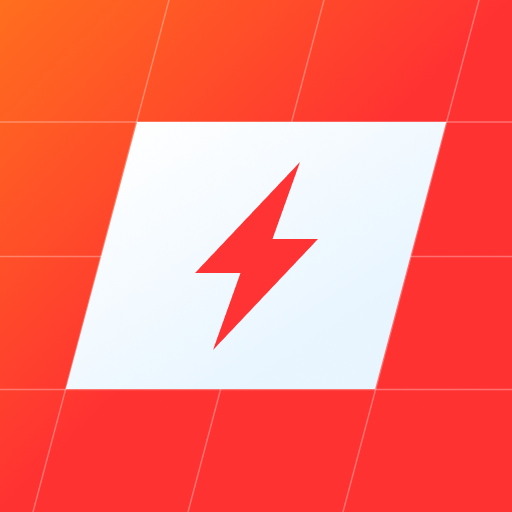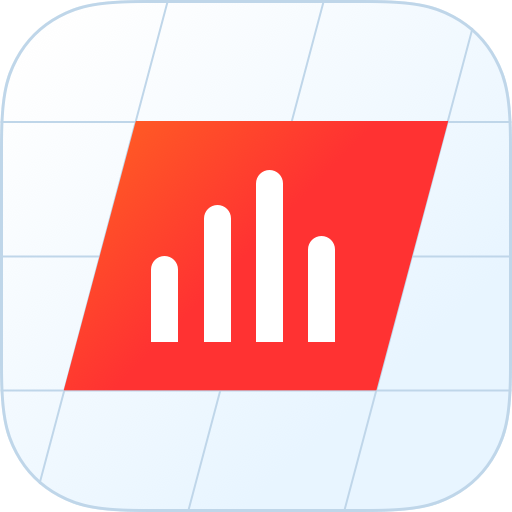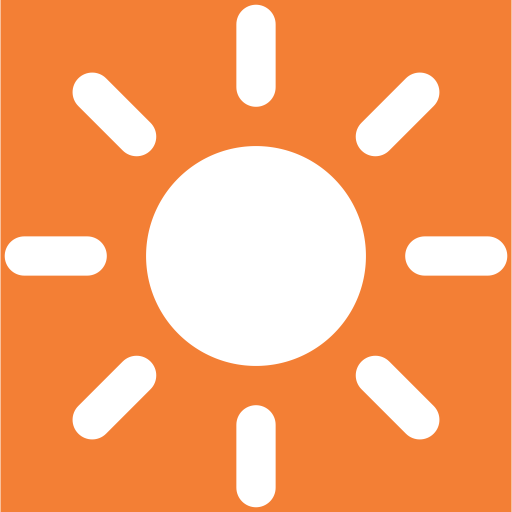
SolarView for SolarEdge Monitoring & Notifications
Play on PC with BlueStacks – the Android Gaming Platform, trusted by 500M+ gamers.
Page Modified on: August 7, 2021
Play SolarView for SolarEdge Monitoring & Notifications on PC
SolarView is the only genuinely proactive monitoring service for SolarEdge systems with email and text notifications. The SolarView mobile app provides a compact and convenient self-monitoring mobile app, with or without the proactive monitoring service.
Unique features:
- Automatic display refresh.
- Alerts for system faults that do not appear on the SolarEdge app.
- Compact, "responsive" user interface
- Battery/Storage charging indicator on home screen, where applicable.
- (Basic) Active analysis of your production surplus / deficit compared to installer promises.
- (Basic) Year-over-Year production view and graph.
- (Proactive) Proactive monitoring, not just passive viewing of data.
- (Proactive) Email or text notifications of problems.
- (Proactive) Power Flow display and battery depletion notification, where applicable.
You paid for that expensive solar energy system, whether from an up-front purchase or a back-end lease or rental agreement. One way or another you are paying for it, and if it’s under-producing compared to what you were promised then it is costing you money, month after month. SolarView tells you what you need to know so you don't end up with a surprise bill from the electric company due to otherwise undetected downtime.
SolarView has many key features found nowhere else for SolarEdge-based solar energy systems. Even in the free version, SolarView provides all the core information you need on a single screen with no scrolling or navigating needed and it refreshes to the most recent data as soon as you open it. With upgraded licensing, SolarView provides continual analysis of your surplus or deficit energy production compared to the estimates or promises made by your solar company, allowing you to keep them honest. SolarView offers side-by-side comparison of production for any two selected years so you can track how your production is impacted by aging, debris, or other issues.
Upgraded licenses also provide access to a full featured Windows app allowing you to view ongoing production from a corner of your desktop or laptop window, generate a variety of custom reports, and even export data to Excel.
With our unique optional proactive monitoring service, we provide the only true monitoring service for SolarEdge. When others use the word “monitoring”, they mean that you are doing the work yourself, constantly logging in to web sites or checking apps. True monitoring should be proactive – the work is done for you, not by you.
Our proactive monitoring service tracks your system status and production on a continuous basis, and notifies you proactively by email or text message of any errors or anomalies, potentially saving you hundreds or thousands of dollars in lost production, with no need for you to constantly self-monitor. We also send you regular production reports by email or text so you are always up to date on your system health even if you rarely look at the app itself.
Play SolarView for SolarEdge Monitoring & Notifications on PC. It’s easy to get started.
-
Download and install BlueStacks on your PC
-
Complete Google sign-in to access the Play Store, or do it later
-
Look for SolarView for SolarEdge Monitoring & Notifications in the search bar at the top right corner
-
Click to install SolarView for SolarEdge Monitoring & Notifications from the search results
-
Complete Google sign-in (if you skipped step 2) to install SolarView for SolarEdge Monitoring & Notifications
-
Click the SolarView for SolarEdge Monitoring & Notifications icon on the home screen to start playing