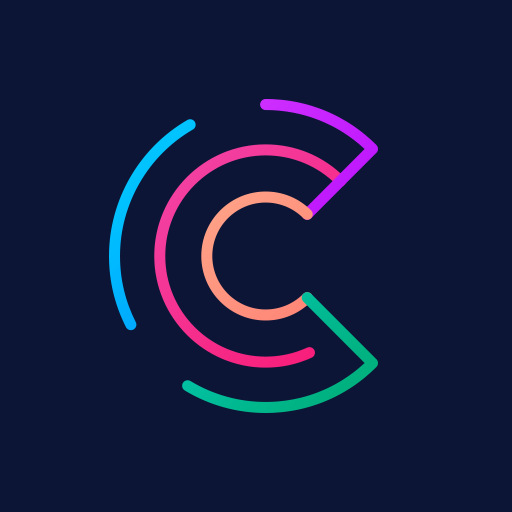Chroma - Icon Pack
Play on PC with BlueStacks – the Android Gaming Platform, trusted by 500M+ gamers.
Page Modified on: June 17, 2020
Play Chroma - Icon Pack on PC
QUICK TIPS
You can manually edit icons in most launchers by long-pressing the icon you'd like to edit.
Widgets: If your widget stops updating, check your system or battery settings to make sure the app is exempt from battery optimization. More info at https://dontkillmyapp.com/
DISCLAIMER
You may need a 3rd party launcher to apply the icon pack.
HOW-TO GUIDE
http://natewren.com/apply
FEATURES
• 4,500+ hand crafted flat, clean & simple colorful flat HD icons with many variations of default icons such as phone, contacts, camera, etc.
• 300+ Customized wallpapers. Wallpapers include abstract designs & illustrations, 3D renders inspired by the theme, and landscape photos. All wallpapers shown are included!
• XXXHDPI high definition colorful icons included for super large HD screens. All Icons are 288x288
• Some parts of the flat icons are transparent letting each show the provided sky/landscape backgrounds or to your own backgrounds
• Wallpaper chooser comes installed
• Request icons via "Request" tab
• Clean icons go with any background but work best with minimalist dark/light backgrounds.
• Muzei support for rotating wallpapers
• New icons added regularly
WIDGETS
System widgets as well as editable KWGT widgets are included.
• Battery widgets
• Digital clock widgets
• Analog clock widget
• Weather widgets
COLOR HEX CODES
Red: #eb3488
Purple: #8751a1
Orange: #f48075
Green: #24b89d
Blue: #4186c6
HOW TO APPLY ICONS VIA ICON PACK
1. Open the app after installing
2. Navigate to "Apply" tab
3. Select your Launcher
HOW TO APPLY ICONS VIA LAUNCHER
1. Open Launcher settings by tapping + holding on an empty area of home screen
2. Select personalization options
3. Select icon pack
FOLLOW ME
Twitter: https://twitter.com/natewren
QUESTIONS/COMMENTS
natewren@gmail.com
http://www.natewren.com
Play Chroma - Icon Pack on PC. It’s easy to get started.
-
Download and install BlueStacks on your PC
-
Complete Google sign-in to access the Play Store, or do it later
-
Look for Chroma - Icon Pack in the search bar at the top right corner
-
Click to install Chroma - Icon Pack from the search results
-
Complete Google sign-in (if you skipped step 2) to install Chroma - Icon Pack
-
Click the Chroma - Icon Pack icon on the home screen to start playing