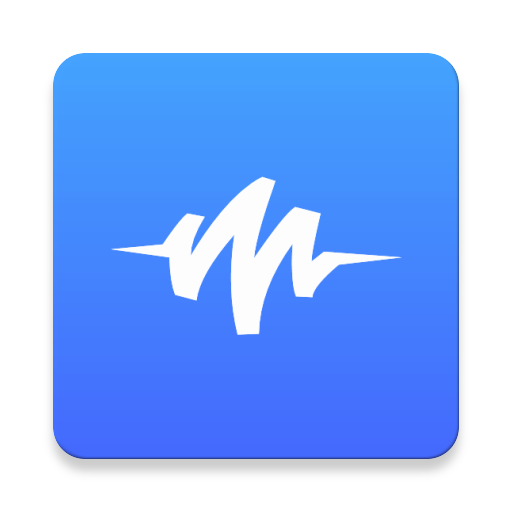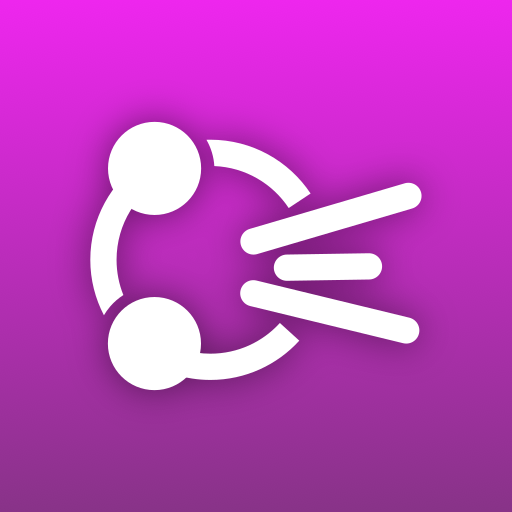NaturalReader Text to Speech
Play on PC with BlueStacks – the Android Gaming Platform, trusted by 500M+ gamers.
Page Modified on: September 28, 2020
Play NaturalReader Text to Speech on PC
NaturalReader is an essential tool for those with dyslexia and other reading difficulties. Open up your ears to a new reading experience with over 50 voices in over 20 languages. Just sit back, relax, and let us read to you.
Are you a student bogged down by a long reading list? Use NaturalReader to upload your e-textbooks, eBooks, or class notes to ease the burden and rest your eyes. Listen and review on the go while commuting to class or multitasking at home. Bookmark important pages for easy access later on. For both students and writers alike, NaturalReader is also an efficient proofreading tool.
NaturalReader is a great app for all kinds of readers. Adjust the speaker's speed and background color to suit your own preferences. Use it to multitask and enjoy listening on the go while running, commuting, or any household tasks.
Open up any email attachments with NaturalReader to get your important documents to read to you instantly. You can also connect to your Dropbox, OneDrive, or Google Drive account to easily access and listen to your files from your device. Keep up with your favorite webpages with our built-in browser.
To improve your reading experience, we have added a new Pronunciation Editor. Use this feature to fine-tune the pronunciation of new or unusual words, or to improve the readability of acronyms.
No matter what kind of reader you are, experience more with NaturalReader.
Note: DRM-protected eBooks from iBooks, Kindle, Nook, or Adobe OverDrive cannot be opened with NaturalReader
Play NaturalReader Text to Speech on PC. It’s easy to get started.
-
Download and install BlueStacks on your PC
-
Complete Google sign-in to access the Play Store, or do it later
-
Look for NaturalReader Text to Speech in the search bar at the top right corner
-
Click to install NaturalReader Text to Speech from the search results
-
Complete Google sign-in (if you skipped step 2) to install NaturalReader Text to Speech
-
Click the NaturalReader Text to Speech icon on the home screen to start playing