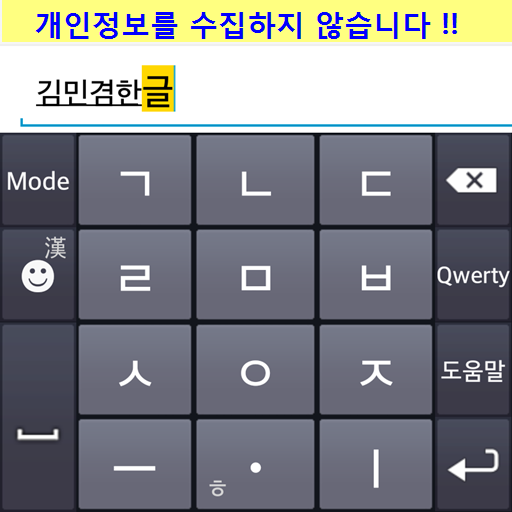このページには広告が含まれます

네이버 스마트보드 - Naver SmartBoard
ツール | NAVER Corp.
BlueStacksを使ってPCでプレイ - 5憶以上のユーザーが愛用している高機能Androidゲーミングプラットフォーム
Play Naver SmartBoard - Keyboard: Search,Draw,Translate on PC
The more you use, the easier it gets. Search and translation are available on the keyboard.
You also can use stickers or your own drawings.
Take a look at NAVER SmartBoard, a keyboard app that just fits you.
1. It gests smarter as you use it.
You can use suggestions from SmartBoard such as words, corrections, or emojis.
Custom texts help you enter long sentences each with a single tap while Quick Keys let your favorite shortened phrases stay in a single key.
You can not only change Korean syllables to Chinese characters but also type with your voice.
2. Search while you keep texting
You don't have to switch to a search app during a conversation.
Finding information of restaurants, movies, weather, and shopping has never been easier.
Stay where you are and get things done!
3. Real-time translation as you type in.
Don't be afraid of texting or emailing with foreigners any more.
Just type in Korean and SmartBoard does the rest translating into English, Chinese (Simplified), or Japanese using N2MT technology.
Using voice recognition while translating is even useful.
4. A single image wins the speech.
Sometimes it's a lot better to show a picture than to describe in words.
Send stickers, gifs, and your own drawings either on a empty canvas or pictures in gallery!
5. Customize your keyboard
Accustomed to a certain Korean layout? SmarBoard supports major Korean layouts such as "2-set Korean", "Danmoum", "Cheonjiin", "Naratgul", and "Vega".
You also can set any images for the keyboard background.
※ Permission Required
- Location: SmartBoard can show the weather around you and local search results.
- Microphone: What you say is transformed to texts using voice recognition.
- Storages: Needed if you want to save your drawings after sending it. You can use a photo from your gallery to create your own keyboard theme.
- Camera: For drawing and text recognition, you can use your camera.
- Phone: (used only under OS 6.0)SmartBoard may check the device ID for service announcement.
- Address book: (used only under OS 6.0)You can use NAVER’s easy log-in service.
You also can use stickers or your own drawings.
Take a look at NAVER SmartBoard, a keyboard app that just fits you.
1. It gests smarter as you use it.
You can use suggestions from SmartBoard such as words, corrections, or emojis.
Custom texts help you enter long sentences each with a single tap while Quick Keys let your favorite shortened phrases stay in a single key.
You can not only change Korean syllables to Chinese characters but also type with your voice.
2. Search while you keep texting
You don't have to switch to a search app during a conversation.
Finding information of restaurants, movies, weather, and shopping has never been easier.
Stay where you are and get things done!
3. Real-time translation as you type in.
Don't be afraid of texting or emailing with foreigners any more.
Just type in Korean and SmartBoard does the rest translating into English, Chinese (Simplified), or Japanese using N2MT technology.
Using voice recognition while translating is even useful.
4. A single image wins the speech.
Sometimes it's a lot better to show a picture than to describe in words.
Send stickers, gifs, and your own drawings either on a empty canvas or pictures in gallery!
5. Customize your keyboard
Accustomed to a certain Korean layout? SmarBoard supports major Korean layouts such as "2-set Korean", "Danmoum", "Cheonjiin", "Naratgul", and "Vega".
You also can set any images for the keyboard background.
※ Permission Required
- Location: SmartBoard can show the weather around you and local search results.
- Microphone: What you say is transformed to texts using voice recognition.
- Storages: Needed if you want to save your drawings after sending it. You can use a photo from your gallery to create your own keyboard theme.
- Camera: For drawing and text recognition, you can use your camera.
- Phone: (used only under OS 6.0)SmartBoard may check the device ID for service announcement.
- Address book: (used only under OS 6.0)You can use NAVER’s easy log-in service.
네이버 스마트보드 - Naver SmartBoardをPCでプレイ
-
BlueStacksをダウンロードしてPCにインストールします。
-
GoogleにサインインしてGoogle Play ストアにアクセスします。(こちらの操作は後で行っても問題ありません)
-
右上の検索バーに네이버 스마트보드 - Naver SmartBoardを入力して検索します。
-
クリックして検索結果から네이버 스마트보드 - Naver SmartBoardをインストールします。
-
Googleサインインを完了して네이버 스마트보드 - Naver SmartBoardをインストールします。※手順2を飛ばしていた場合
-
ホーム画面にて네이버 스마트보드 - Naver SmartBoardのアイコンをクリックしてアプリを起動します。