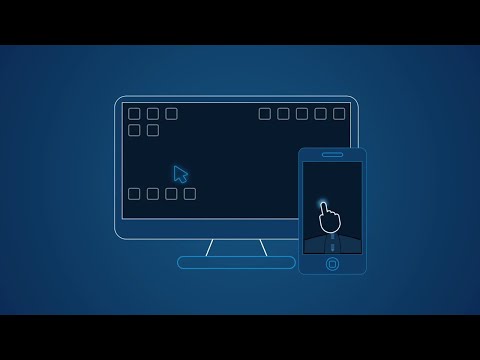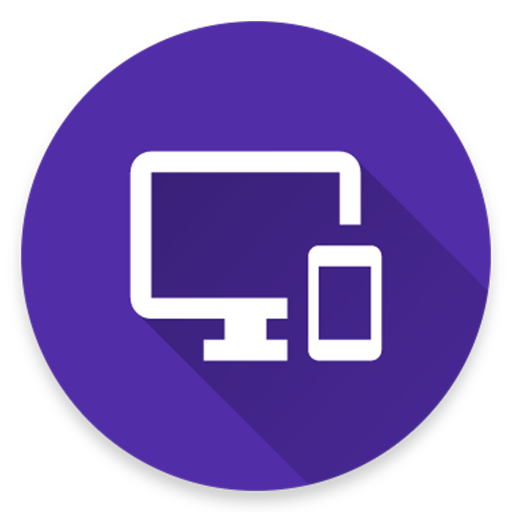WiFi Mouse HD
Spiele auf dem PC mit BlueStacks - der Android-Gaming-Plattform, der über 500 Millionen Spieler vertrauen.
Seite geändert am: 10. November 2017
Play WiFi Mouse HD on PC
You can relax on the sofa and control playing movie in the comfort of your own home.
What can WiFi Mouse do for you?
➢ Wireless mouse
Support mouse left/right click and scroll
➢ Wireless keyboard
Support Android system keyboard and simulate computer keyboard
➢ Wireless joystick
➢ Wireless trackpad
Support tap for click, two fingers tap for right click, three fingers move for drag and drop,
and more gestures.
➢ Handwriting gestures
Control your windows, media player and presentation with cool gestures.
➢ Computer controllers
Control media player, internet explorer, Presentation, windows, even shutdown your computer.
WiFi Mouse features:
● Mouse movement and click
● Make scrolling
● Android keyboard or simulate full screen computer keyboard
● Voice to text to computer
● Many gestures
Tap,double tap,two fingers slide, three fingers drag and drop, four fingers slide
● Computer applications list and start
● Media controller
Control many media player applications.
● Presentation controller
Control PPT, Keynote
● Shutdown
Shutdown, restart, and logout your computer
● Compatible with Windows/Mac OSX/Linux (Ubuntu).
Notes:
● Please download mouse server and install it from our official website http://wifimouse.necta.us
● Help us to translate APP to your language: http://wifimouse.oneskyapp.com
http://fb.com/wifimouse
Spiele WiFi Mouse HD auf dem PC. Der Einstieg ist einfach.
-
Lade BlueStacks herunter und installiere es auf deinem PC
-
Schließe die Google-Anmeldung ab, um auf den Play Store zuzugreifen, oder mache es später
-
Suche in der Suchleiste oben rechts nach WiFi Mouse HD
-
Klicke hier, um WiFi Mouse HD aus den Suchergebnissen zu installieren
-
Schließe die Google-Anmeldung ab (wenn du Schritt 2 übersprungen hast), um WiFi Mouse HD zu installieren.
-
Klicke auf dem Startbildschirm auf das WiFi Mouse HD Symbol, um mit dem Spielen zu beginnen