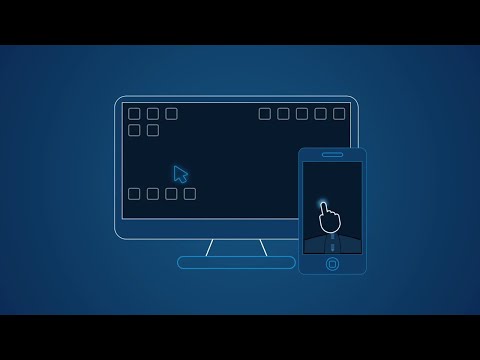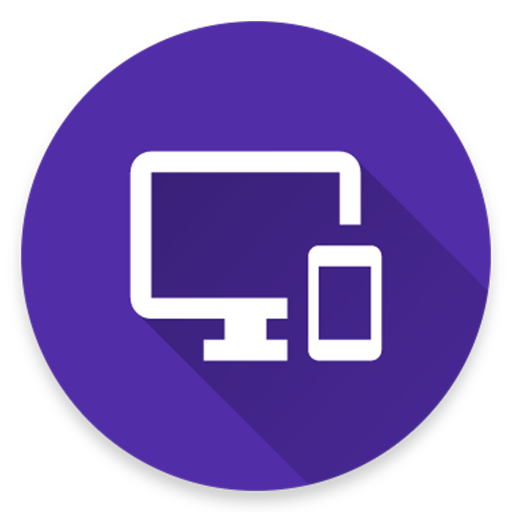WiFi Mouse HD
Jouez sur PC avec BlueStacks - la plate-forme de jeu Android, approuvée par + 500M de joueurs.
Page Modifiée le: 10 novembre 2017
Play WiFi Mouse HD on PC
You can relax on the sofa and control playing movie in the comfort of your own home.
What can WiFi Mouse do for you?
➢ Wireless mouse
Support mouse left/right click and scroll
➢ Wireless keyboard
Support Android system keyboard and simulate computer keyboard
➢ Wireless joystick
➢ Wireless trackpad
Support tap for click, two fingers tap for right click, three fingers move for drag and drop,
and more gestures.
➢ Handwriting gestures
Control your windows, media player and presentation with cool gestures.
➢ Computer controllers
Control media player, internet explorer, Presentation, windows, even shutdown your computer.
WiFi Mouse features:
● Mouse movement and click
● Make scrolling
● Android keyboard or simulate full screen computer keyboard
● Voice to text to computer
● Many gestures
Tap,double tap,two fingers slide, three fingers drag and drop, four fingers slide
● Computer applications list and start
● Media controller
Control many media player applications.
● Presentation controller
Control PPT, Keynote
● Shutdown
Shutdown, restart, and logout your computer
● Compatible with Windows/Mac OSX/Linux (Ubuntu).
Notes:
● Please download mouse server and install it from our official website http://wifimouse.necta.us
● Help us to translate APP to your language: http://wifimouse.oneskyapp.com
http://fb.com/wifimouse
Jouez à WiFi Mouse HD sur PC. C'est facile de commencer.
-
Téléchargez et installez BlueStacks sur votre PC
-
Connectez-vous à Google pour accéder au Play Store ou faites-le plus tard
-
Recherchez WiFi Mouse HD dans la barre de recherche dans le coin supérieur droit
-
Cliquez pour installer WiFi Mouse HD à partir des résultats de la recherche
-
Connectez-vous à Google (si vous avez ignoré l'étape 2) pour installer WiFi Mouse HD
-
Cliquez sur l'icône WiFi Mouse HD sur l'écran d'accueil pour commencer à jouer